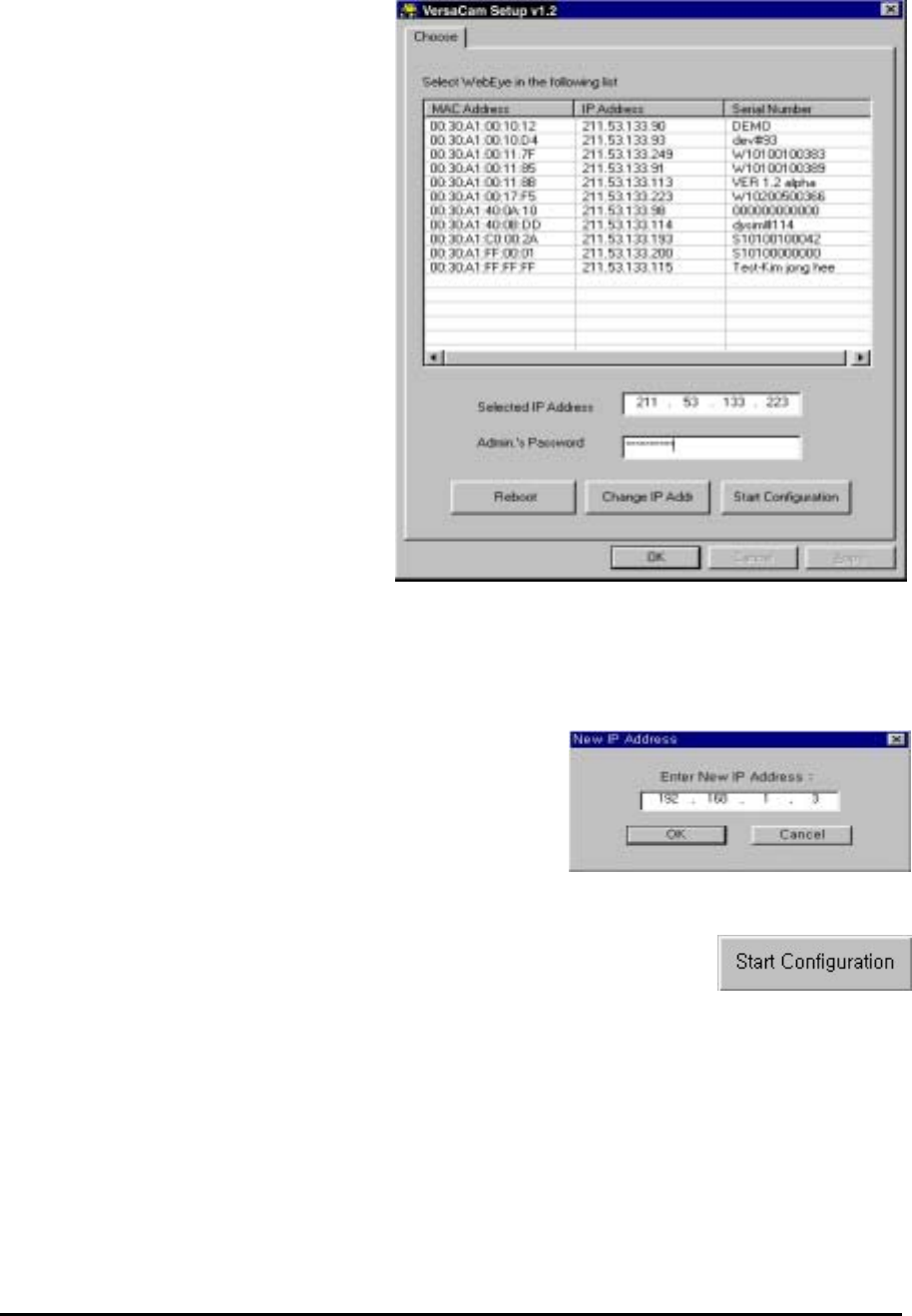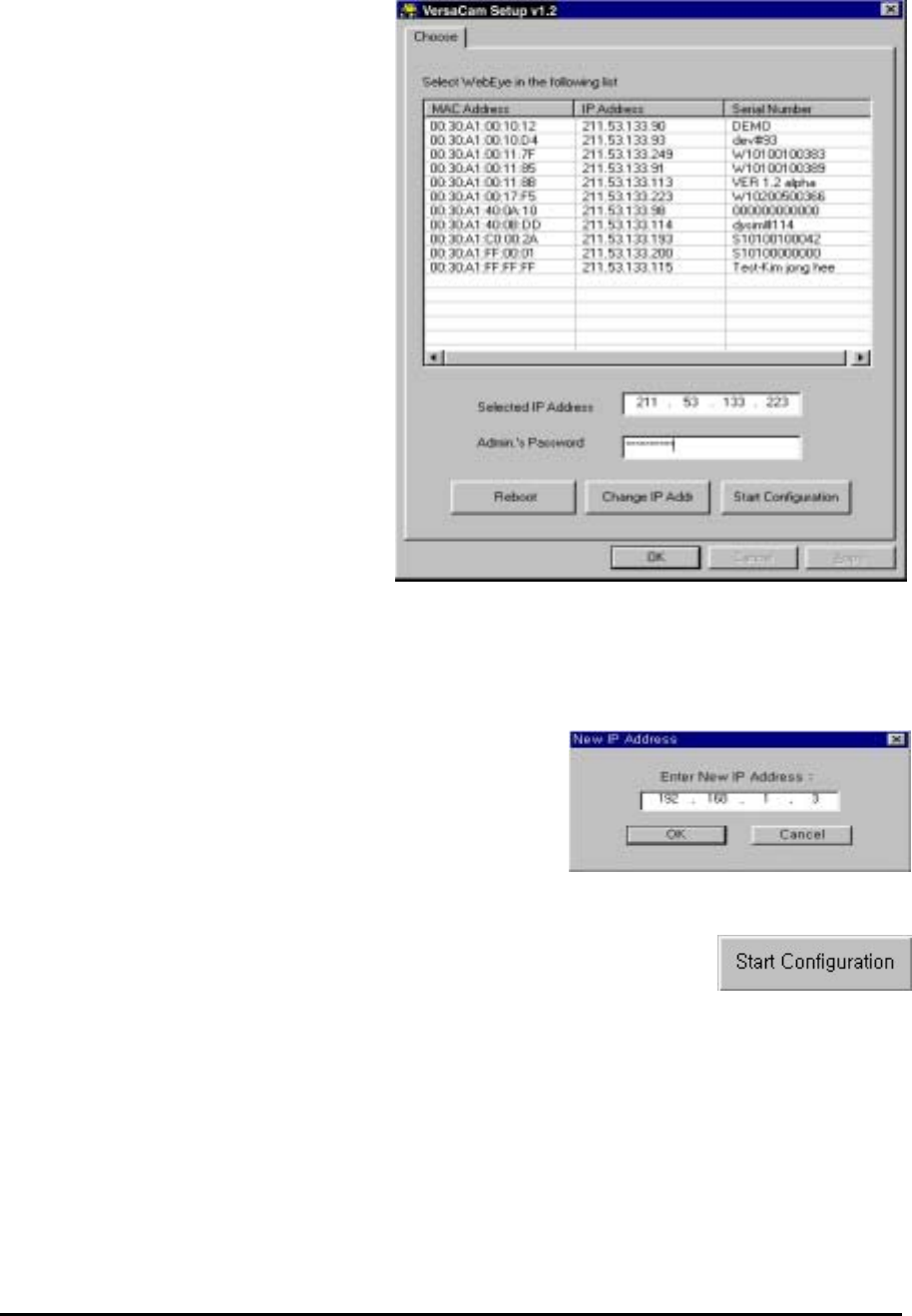
B. Assigning an IP address and configuring administrator’s data with the setup program
1) Starting the VersaCam IC Series Setup Program
Click the file ‘Setup.exe’ on your PC.
When the setup program is executed, the
setup program detects and shows every
VersaCam IC Series connected to the
local network.
Among the VersaCams, choose the one
to which you want to assign a new IP
address. (The default address in the
figure is 211.53.133.223). To choose a
VersaCam, click on its MAC address or
IP address.
When a VersaCam is selected, an IP
address shows in the ‘Selected IP
Address’ window. You must key in a
password in the blank ‘Admin’s
Password’ window to assign (or change)
the IP address to the VersaCam. The
default password is ‘admin’.
You can now change the IP address by
clicking ‘Change IP Addr’ button or set
up by clicking ‘Start Configuration’
button.
If the VersaCam has any problems, you can reboot without turning off the power supply. The
‘Reboot’ button works as a reset switch.
2) Assigning a VersaCam’s IP Address
After keying in the administrator’s password, click the
‘Change IP Addr’ button to change your VersaCam’s IP
address. Type in a new IP address that you are going to
assign to your VersaCam. Then confirm it with the ‘OK’
button.
3) Configuring Administrator’s Data
After assigning a new IP address to a user’s VersaCam, you may configure
the administrator’s data for that camera. When you click ‘Start Configuration’
button, the Setup program automatically connects you to the Admin page of
VersaCam Homepage. (For more detailed information, refer to Chapter VI ‘Configuring
Administrator’s Data at the Homepage’)
VersaCam IC-360 User’s Guide
10