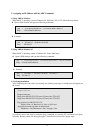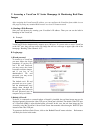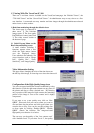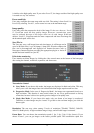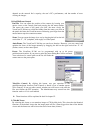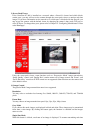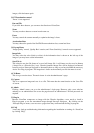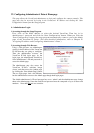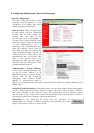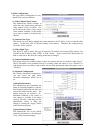images, click the button again.
(2) PTZ mechanism control
‘Preset’ is not supported.
Pan and Tilt
If you click these buttons, you can move the direction of VersaCam.
Zoom
You may use these buttons to zoom in and zoom out.
Focus
You may control the camera manually to optimize the image’s focus.
Acceleration Rate
You may choose the speed of the Pan/Tilt/Zoom mechanism: fast, normal and slow.
(3) Pop-up Menu
‘Image Quality’ control, ‘Quality Box’ creation, and ‘Focus Sensitivity’ controls are not supported.
Image Info
You may select the color (black or white) of the information that is shown on the left top of the
image or you may leave out the information.
Save File As
This selection sets the file format of a saved still image file. A still image can be saved as bitmap
(*.bmp) file or a Wavelet file (*.eye). Wavelet formatted image files can be displayed on Internet
browsers such as Netscape Navigator or Internet Explorer as long as you have installed the necessary
Active-X or Plug-in program. The image that is shown at the moment you click the menu is saved.
(4) To Home
This is to go to main viewer. The main viewer is set in the administrator’s page.
(5) Capture
This is to capture an image and save it as a file. This menu has the same function as the ‘Save File
As’ menu.
(6) Admin
Clicking ‘Admin’ menu, you go to the administrator’s login page. However, only a user who has
authority as an administrator can access the page because an administrator’s ID and password are
required.
(7) Plug-in
Because VersaCam compresses an image with the Wavelet algorithm, a user needs to install a
Plug-in program to see the transmitted image through Netscape Navigator. By clicking on the
‘Netscape Plug-in’ menu, a user accesses a page where they can download the Plug-in program.
(8) FAQ
A user may look up troubleshooting information regarding the installation or running of a VersaCam
by clicking ‘FAQ’.
VersaCam IC-360 User’s Guide
19