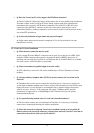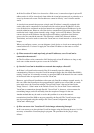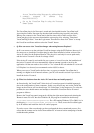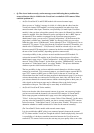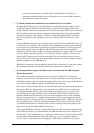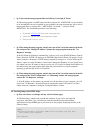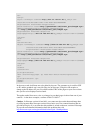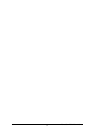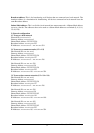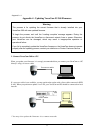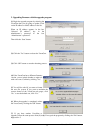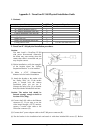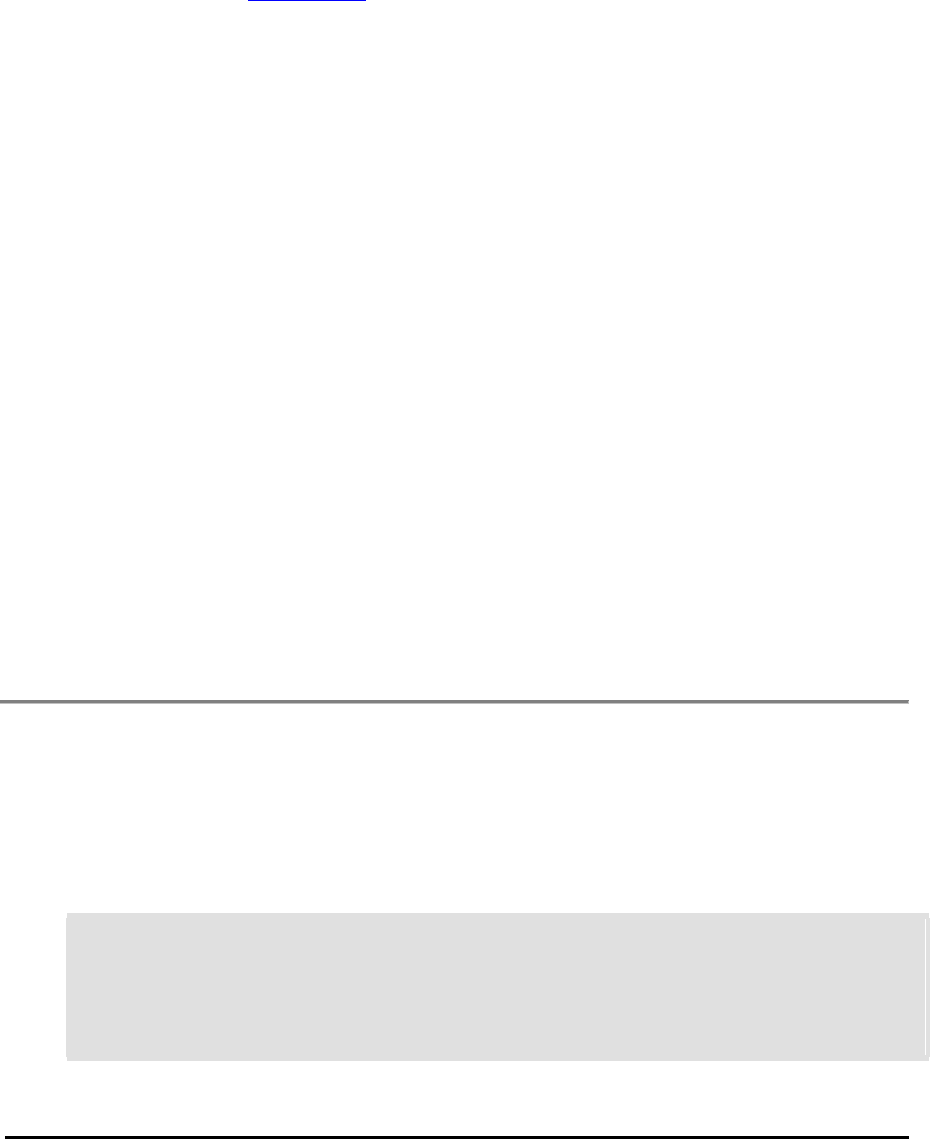
• Q: I can't run the setup program delivered with my VersaCam IC Series.
A: The setup program is an MFC-based windows program. So, if MFC42.DLL is not installed
or an incompatible version is installed in your computer, the setup program may fail to start. If
the program shows a message like "...MFC42.DLL...not found...", you must install
MFC42.DLL. The installation procedure is the following:
1. Download MFC42.CAB from www.versacam.com
2. Unzip the .cab file into your temporary folder.
3.
Execute the "mfc42.exe".
• Q: When using the setup program, when I select one of the VersaCam cameras in the list
box and press the "Change IP Address" button, the setup program returns the "No
Response" message.
A: If the "Obtain an IP address automatically" option is set in your (Win98) Windows Control
Panel / Network / TCP/IP / IP setting or in (Win2000) My Network Places / Properties / Local
Area Connection / Properties / TCP/IP setting, temporarily change it to "Use the following IP
address" option as a static IP address. After install, change the IP address of your VersaCam to
one within your site's IP subnet so that you can access it. If you fail to change the IP address of
the camera using the setup program after doing that, please advise us of your computer's
operating system and the version of VersaCam.
• Q: When using the setup program, when I select one of the VersaCam cameras in the list
box and press the "Start Configuration" or "Rebooting" button, the setup program
returns the "No Response" message.
A: If the IP address of the camera you selected is not in the subnet of your computer, you will
receive the "No Response" message. Please be sure that the camera's IP address is in same
subnet with your computer by using the "Change IP address" button.
1.4. Inserting Images into HTML Pages
• Q: How can I insert .eye images into my web site's home page?
A: The following is sample code to make this insertion. If you want to use other file
extensions, other than “.eye,” the other file extension should be associated with the
application/x-webeye MIME type in your web server for properly displaying the files as the
camera's image.
<HTML><HEAD><TITLE> Show the eye file. </TITLE></HEAD>
<BODY>
<center><p><b><font size="4"> HTML file including the eye file.
<br></font></b></center>
<hr><center>
VersaCam IC-360 User’s Guide
50