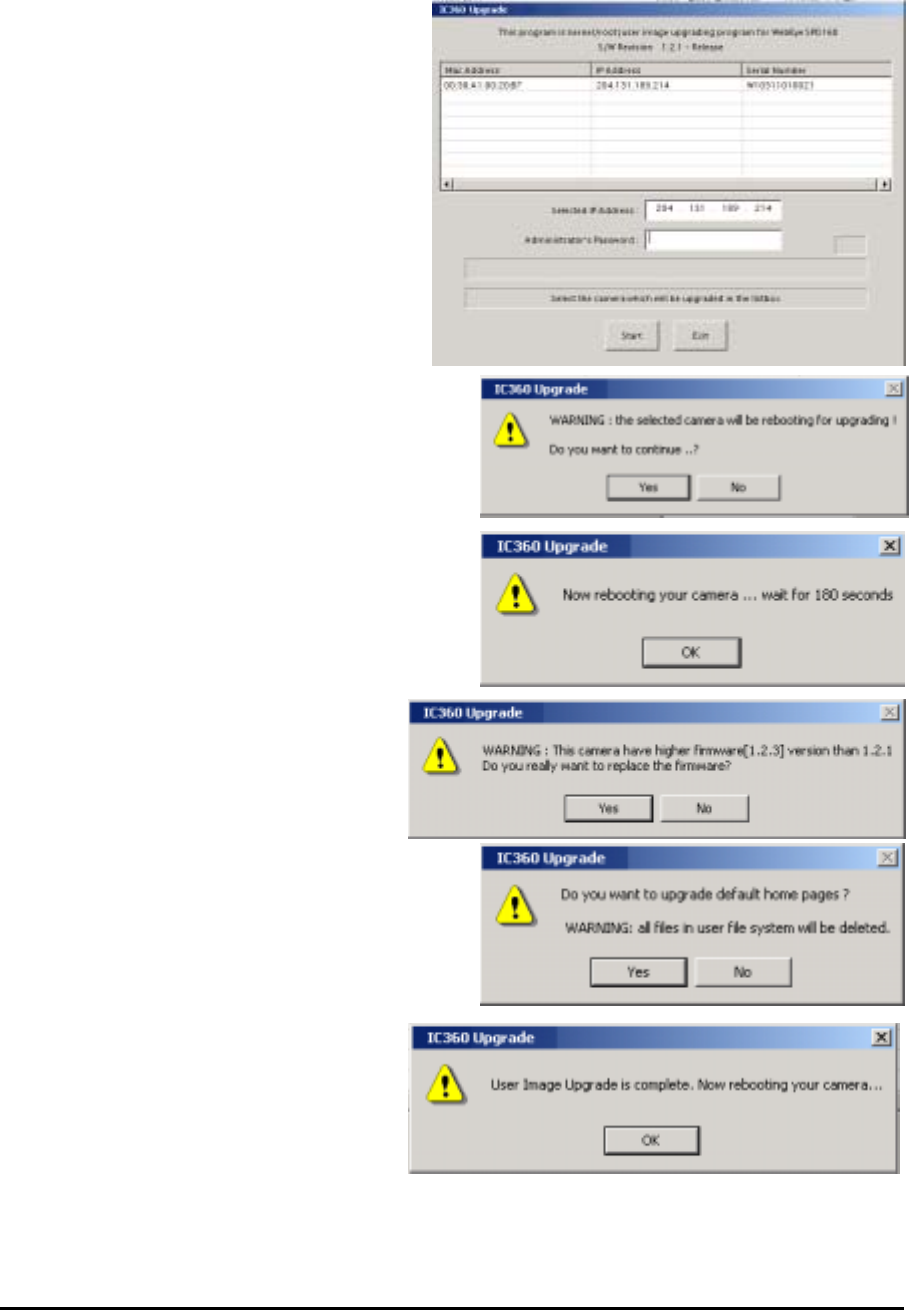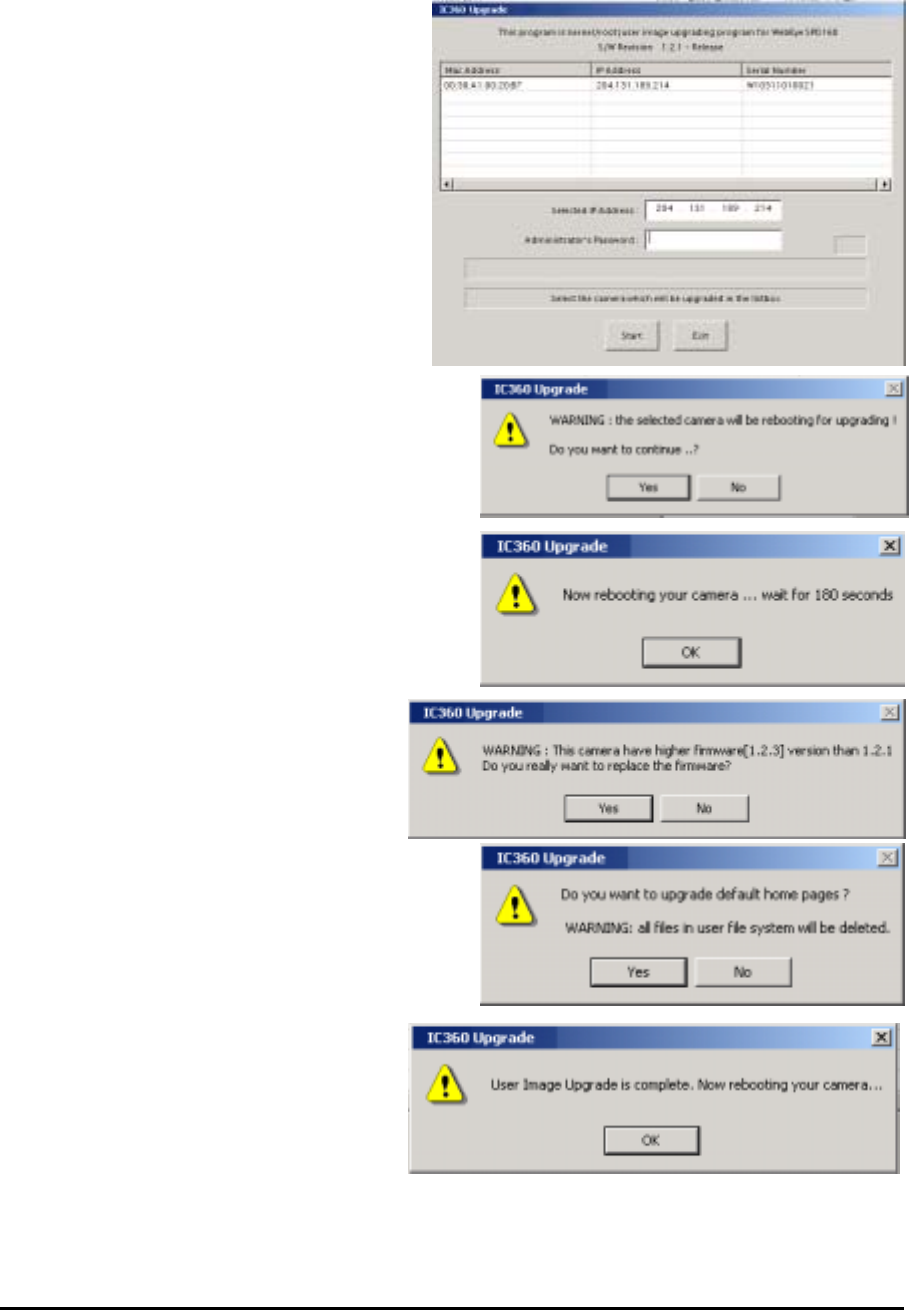
2. Upgrading firmware with the upgrade program
(1) Begin the upgrade program by selecting the
VersaCam that you are going to update. Click
on the IP address or MAC address in the list.
When an IP address appears in the box
‘Selected IP address’, key in the
administrator’s password in the box
‘Administrator’s password’.
Then click the ‘Start’ button.
(2) Click the ‘Yes’ button to reboot the VersaCam.
(3) Click ‘OK’ button to start the rebooting process.
(4) If the VersaCam has a different firmware
version, you are asked whether to replace it
with a new one. Confirm by clicking ‘Yes’.
(5) You will be asked if you want to format
the user file system. If you want to maintain the
current format of the VersaCam web pages, click
‘No.’ to use the default one, click ‘Yes.’
(6) When the upgrade is completed, reboot
the VersaCam by clicking the ‘OK’ button.
(7) If you have another VersaCam to
upgrade, follow the same process from (1) to (6). If not, quit the program by clicking the ‘Exit’ button.
Appendix 5
VersaCam IC-360 User’s Guide
56