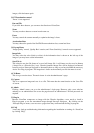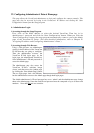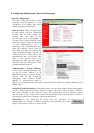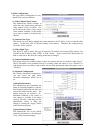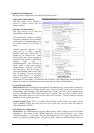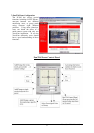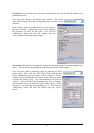Black and White selection sets, respectively, black print on a white background, or white print on a
black background.
If “Time Information” is enabled, the currently stored VersaCam date and time (to within 1/100
second) are transmitted with each image in the form MM/DD/YY HH:MM:SS:ss.
If “Channel Information” is enabled, the date/time stamp will be preceded by “CH#n” where ‘n’ is
the currently selected video channel. For the IC-360 model, there is only one video channel
available, so this has no real use.
If the “User Defined String” is enabled, the string specified will follow the date/time stamp. The
maximum string length is somewhat variable as it is limited by the physical space available and the
fact that a proportional font is used wherein each character takes can occupy a different amount of
lateral space.
QBOX View Control: If the administrator or user wants to see only a particular area of interest
within the whole image, the QBOX (Quality Box) feature may be enabled. With a certain area of
the image defined as the current QBOX, the image outside this high-quality area is set to reduced
contrast. Because such low-contrast areas are highly compressible (more so if the quality of this
low-contrast perimeter area is set closer to “1” by the “Ambient Level” control – see below) the
QBOX feature can improve image transmission speeds substantially. This and all other
subsequent controls listed below are accessed by pressing the right mouse button with the
cursor placed over the image viewing area of the screen. These are default settings and may
be modified by users with the consent of the administrator.
QBOX Parameters: The administrator sets up the QBOX area with a mouse using ‘click and drag’
(clicking one corner, holding down the left mouse button, and dragging the cursor until the desired
rectangle is defined). The selected area coordinates are then shown as the ‘Left Top Placement’ and
‘Right Bottom Placement’ panels in the menu. Using the ‘Ambient Level’ menu, the administrator
may set the quality level of the low-contrast area (outside the QBOX) in the image. There are 5
levels. The administrator may set the level to 5 (lowest contrast), which may increase image
transmission speed, or to level 1 (highest contrast), which may slow down transmission speed.
Focus Sensitivity: The administrator selects a default sensitivity for auto-focus of the IC-360
system. If the user enables “auto-focus” from the Pan/Tilt/Zoom menu, the VersaCam will
attempt to focus the image automatically in response to a zoom change or change in distance to the
object when the camera position is moved. The level of focal sharpness (0 is least, 9 is most)
desired can be adjusted here.
Image Quality Level: The administrator selects a default image quality level from 0 to 9. If level
9 is chosen, the VersaCam will send the highest quality image by employing a lesser degree of
image compression to the transmitted file. However, transmission speed will be reduced because
of larger file size. The image level inside the QBOX is the same level as is selected in this menu.
VersaCam IC-360 User’s Guide
27