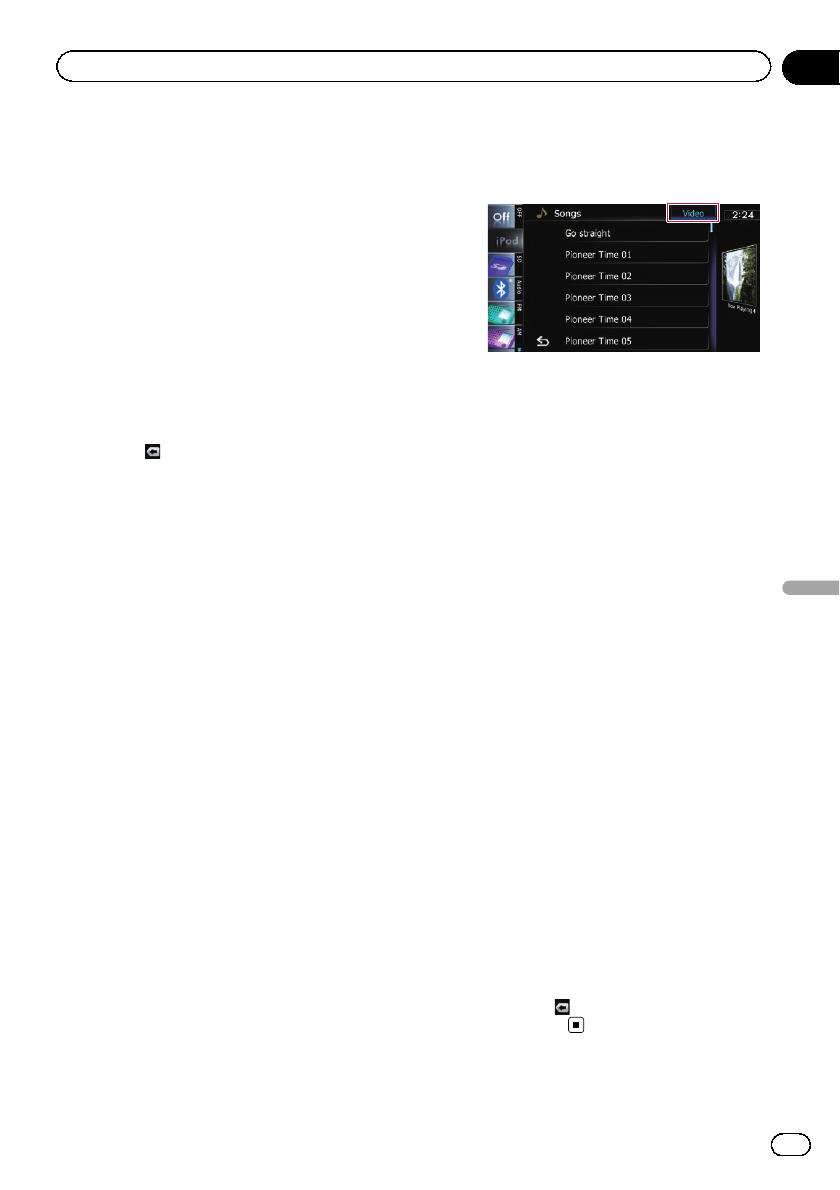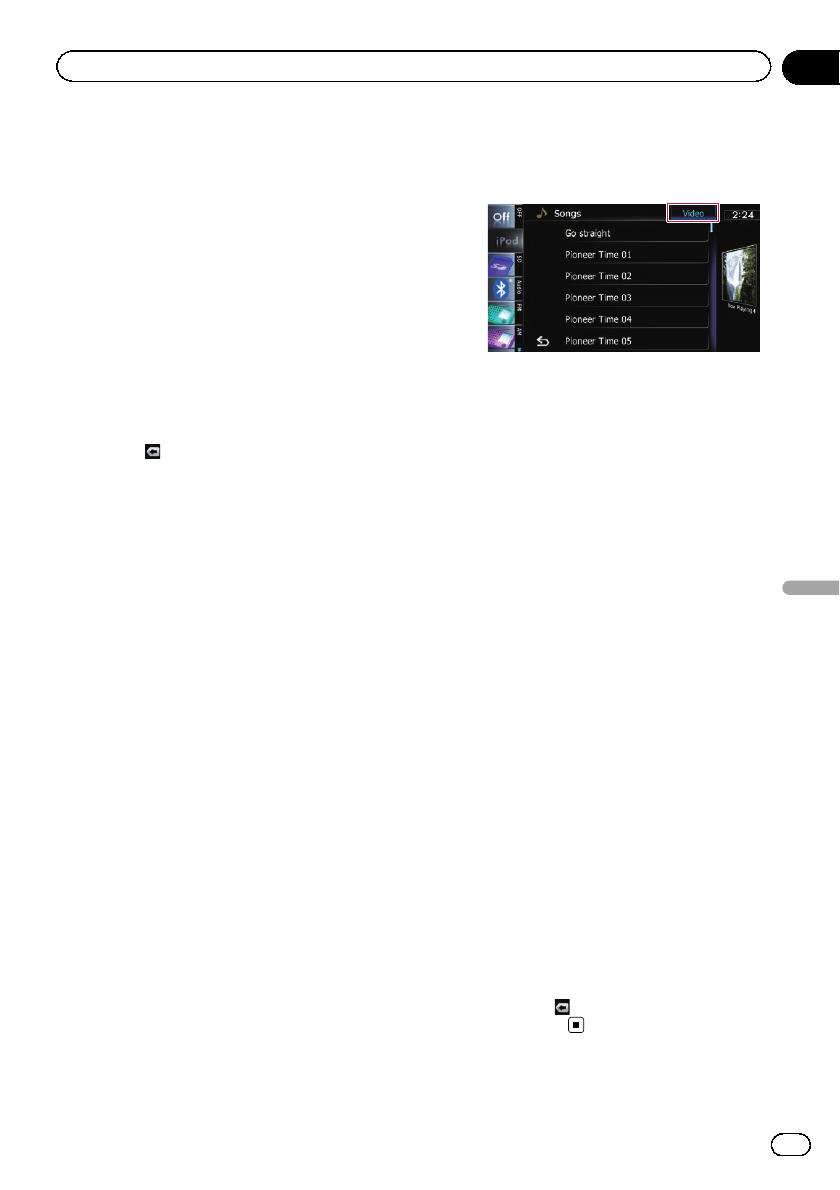
4 Selects a song to play
Scrolling the keys up or down displays songs,
and tapping a song starts playback.
Tappingthe lower key during shuffle playback
skips to the next song. Tappingthe upper key
once skip to the start of the current song. Tap-
ping it again will skip to the previous song.
When the song with chapters played, chapter
can be skipped back and forward.
5 Displays the genre list
6 Displays the top category menu
Touchingthe key displays the top category for
song playback.
Displays the previous selected list
If you select the song from the list to play after
touching
, touching the key displaysthe pre-
vious list.
7 Recalls equalizer curves
= For details, refer to Using the equalizer
on page 172.
8 Displays the “Function” menu
= For details, refer to Using the
“Function” menu on page 124.
9 Playback and Pause
Touching[f] switches between playback
and pause.
a Displays the song list
b Displays the album list
c Displays the artist list
d Switches the operation screen
Tappingthis key displays the touch panel key
([Video]or[Music]) to switch between the
screen to operate video files and the screen to
operate music files.
= For details of the operation, refer to
Starting the video playback on the next
page.
p This touch panel key is available only
when there are both audio and video file
in your iPod.
p If iPod fifth generation is connected, the
following settings are automatically
changed when the operation screen is
switched to the screen to operate video
files.
! “Repeat” is set to “All”.
! “Shuffle” is set to “Off”.
p Touching [Video]or[Music] on the list
screens enables you to perform the
equivalent operation.
Displays the top category menu
Touchingthe key displays the top category
menu for song or videoplayback.
e Skips back or forward to another video
Touching[p] skips to the start of the next
video. Touching [o] once skips to the start
of the current video. Touching again will skip
to the previous video. When the video with
chapters played, chapter can be skipped back
and forward.
Fast reverse or forward
Touchand hold [o]or[p] to fast reverse
or fastforward.
If you touch and hold [o]or[p] for five
seconds, fast reverse/fast forward continues
even if you release either of these keys. Tore-
sume playback at a desired point, touch
[f], [o]or[p].
p You can also perform these operations
by using the TRK button.
f Hides the touch panel keys and informa-
tion of the current video
Touching[Hide] shows only the current video.
Todisplay the touch panel keys and informa-
tion of the current video, touch the screen.
g Displays the top category menu for video
Touchingthe key displays the top category for
video playback.
Displays the previous selected list
If you select the video from the list to play
after touching
, touching the key displays
the previous list.
En
121
Chapter
24
Using an iPod (iPod)
Using an iPod (iPod)