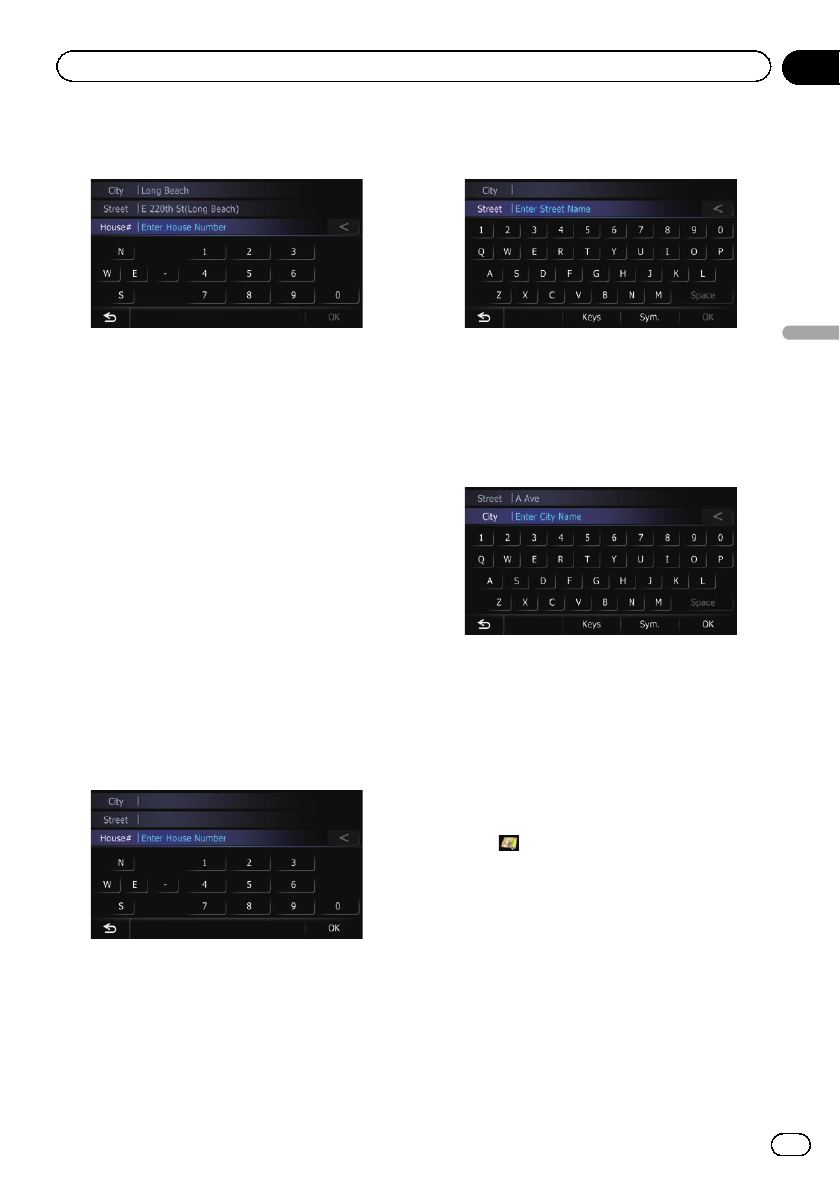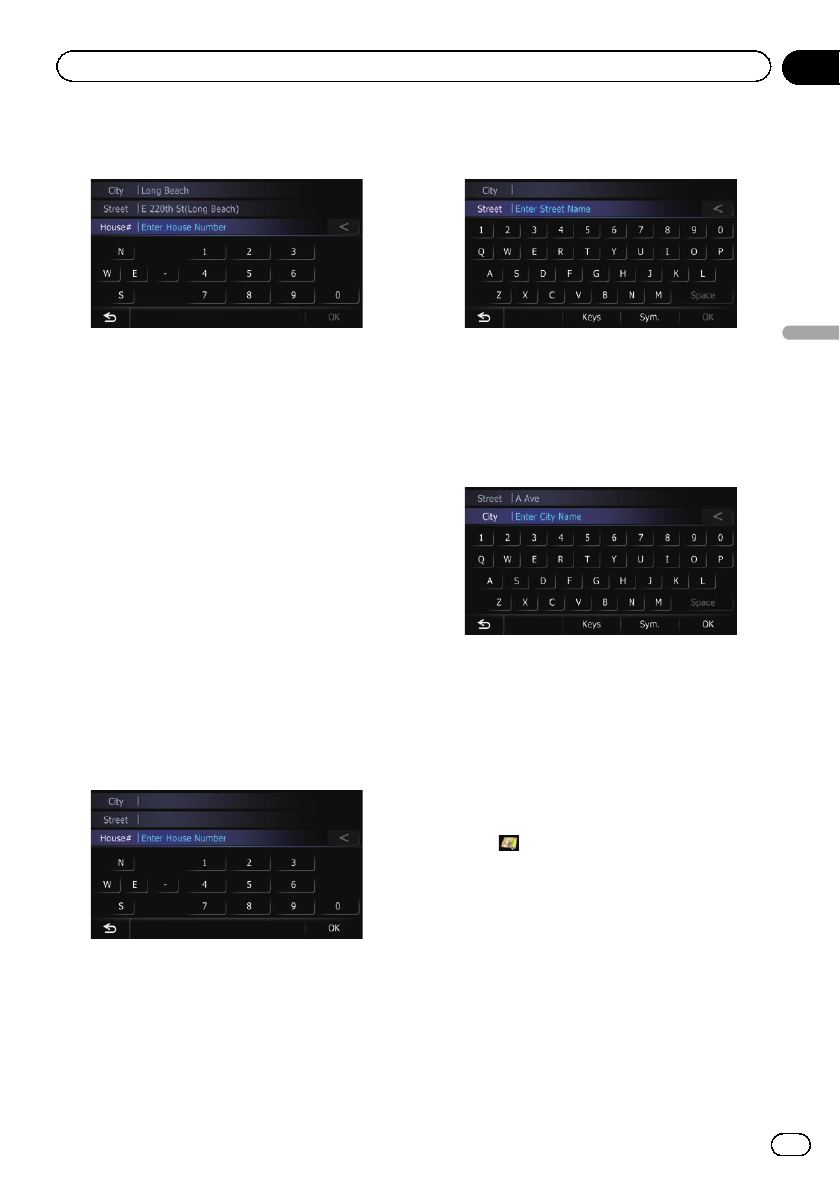
10 Enter the house number and then
touch [OK].
The “House Number Selection” screen ap-
pears.
11 Touch the desired house number range.
The searched location appears on the map
screen.
= For the subsequent operations, refer to Set-
ting a route to your destination on page 41.
Finding the location by
specifying the house number
p Depending on the search results, some
steps may be skipped.
1 Display the “Address Search” screen.
2 Touch [House #].
The “Enter House Number” screen appears.
3 Enter the house number and then
touch [OK].
The “Enter Street Name” screen appears.
4 Enter the street name and then touch
[OK].
The “Street Selection” screen appears.
5 Touch the street you want.
The “Enter City Name” screen appears.
6 Enter the city name and then touch
[OK].
The “Select City” screen appears.
7 Touch the desired city name.
The “House Number Selection” screen ap-
pears.
If the house number you have entered is not
found, a message appears. In that case, all
house number ranges are listed after touching
[Yes].
# Touch .
The representative location of the city appears on
the map screen.
8 Touch the desired house number range.
The searched location appears on the map
screen.
= For the subsequent operations, refer to Set-
ting a route to your destination on page 41.
En
35
Chapter
06
Searching for and selecting a location
Searching for and selecting a location