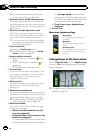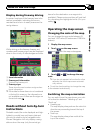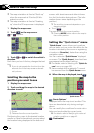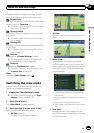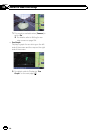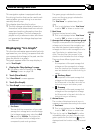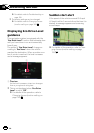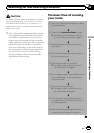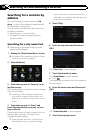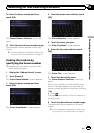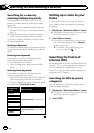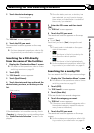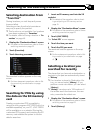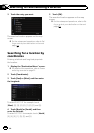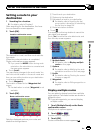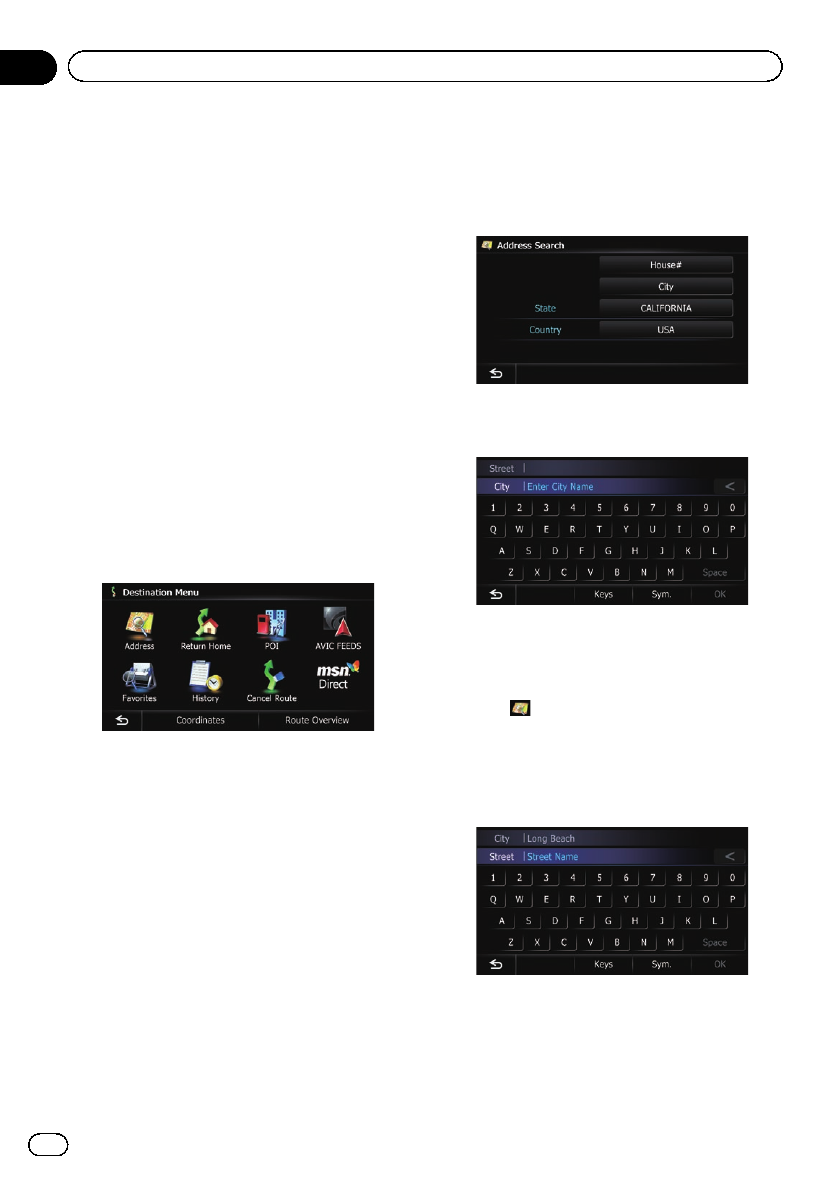
Searching for a location by
address
The most frequently used function is “Ad-
dress”, in which the address is specified and
the destination is searched.
You can select the method of searching for a
location by address.
! Searching for a city name first
! Finding the location by specifying the
house number
Searching for a city name first
p Depending on the search results, some
steps may be skipped.
1 Display the “Destination Menu” screen.
= For details of the operations, refer to Screen
switching overview on page 22.
2 Touch [Address].
3 Touch the key next to “Country” to se-
lect the country.
If the destination is in another country, change
the country setting.
p Once the country has been selected, you
only have to change countries when your
destination is outside of the country you se-
lected.
4 Touch the key next to “State” and
touch the desired state, province, or terri-
tory on the list.
If the location that you want to search for is in
another state, province, or territory, this
changes the area setting.
p Once the state, province, or territory has
been selected, you only have to change
states, provinces, or territories when your
destination is outside of the state, province,
or territory you selected.
5 Touch [City].
6 Enter the city name and then touch
[OK].
The “Select City” screen appears.
7 Touch the desired city name.
The “Street Name” screen appears.
# Touch .
The representative location of the city appears on
the map screen.
8 Enter the street name and then touch
[OK].
The “Street Selection” screen appears.
9 Touch the street you want.
En
34
Chapter
06
Searching for and selecting a location