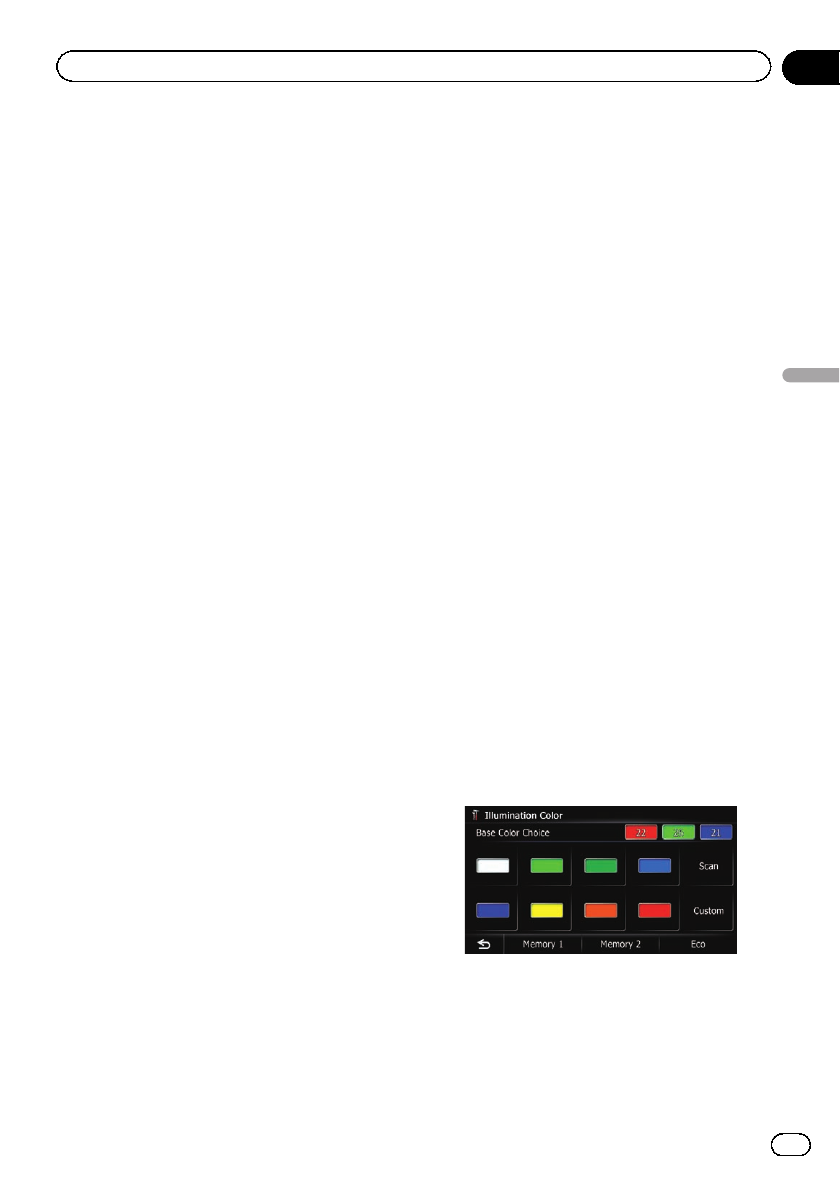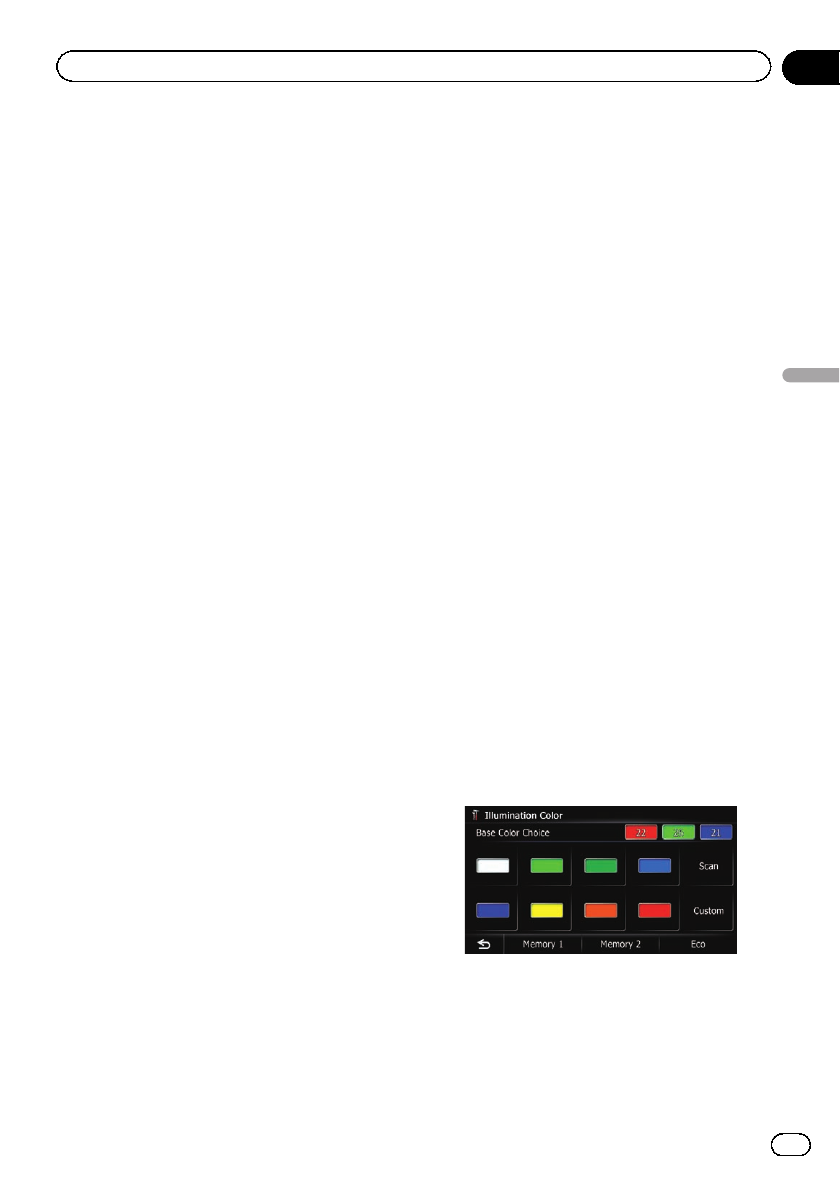
p Immediately verify whether the display
changes to a rear view camera image when
the shift lever is moved to REVERSE (R)
from another position.
p When the screen changes to full-screen
rear view camera image during normal
driving, switch to the opposite setting in
“Polarity”.
1 Display the “System Settings” screen.
= For details, refer to Displaying the “System
Settings” screen on page 161.
2 Touch [Back Camera].
The “Back Camera Settings” screen appears.
3 Touch [Camera] change the setting to
“On”.
p You can only switch to “Rear View” if this
setting is “On”.
4 Touch [Battery] or [GND] next to
“Polarity” to select the appropriate polarity
setting.
! Battery: When the polarity of the con-
nected lead is positive while the shift lever
is in the REVERSE (R) position
! GND: When the polarity of the connected
lead is negative while the shift lever is in
the REVERSE (R) position
Adjusting the response
positions of the touch panel
(touch panel calibration)
If you feel that the touch panel keys on the
screen deviate from the actual positions that
respond to your touch, adjust the response po-
sitions of the touch panel screen.
p Do not use a sharp pointed tool such as a
ballpoint pen or a mechanical pen, which
could damage the screen.
1 Display the “System Settings” screen.
= For details, refer to Displaying the “System
Settings” screen on page 161.
2 Touch [Screen Calibration].
A message confirming whether to start the ca-
libration appears.
3 Gently touch the center of + mark dis-
played on the screen.
The target indicates the order.
After you touch all marks, the adjusted posi-
tion data is saved.
p Do not turn off the engine while saving the
adjusted position data.
# Press the MODE button.
Returns to the previous adjustment position.
# Press and hold the MODE button.
Cancels the adjustment.
Setting the illumination color
The illumination color can be selected from 10
different colors. Furthermore, the illumination
color can be switched between these 10 colors
in order.
Selecting the color from the preset
colors
1 Display the “System Settings” screen.
= For details, refer to Displaying the “System
Settings” screen on page 161.
2 Touch [Illumi Color].
The “Illumination Color” screen appears.
3 Touch the color you want.
Available options:
! Colored keys: Selects the desired preset
color
! Memory 1/Memory 2: Colors registeredin
the memory
En
165
Chapter
31
Customizing preferences
Customizing preferences