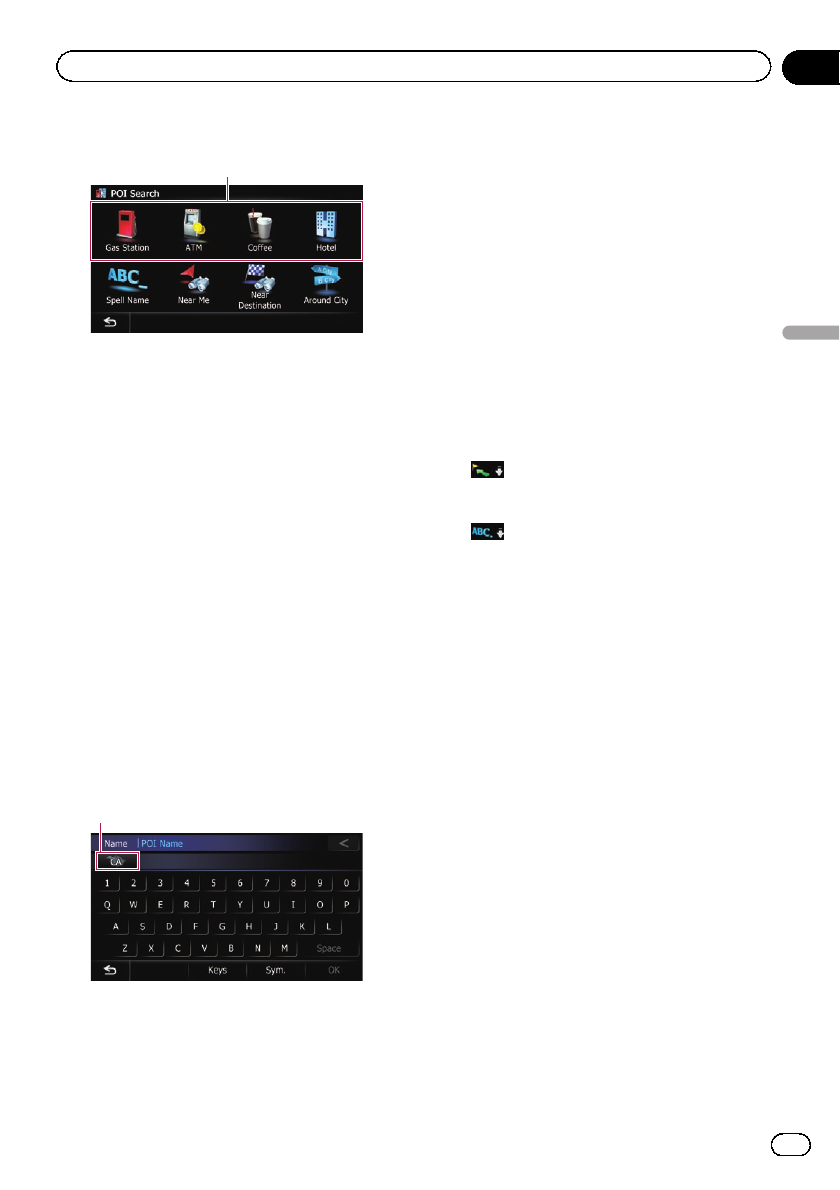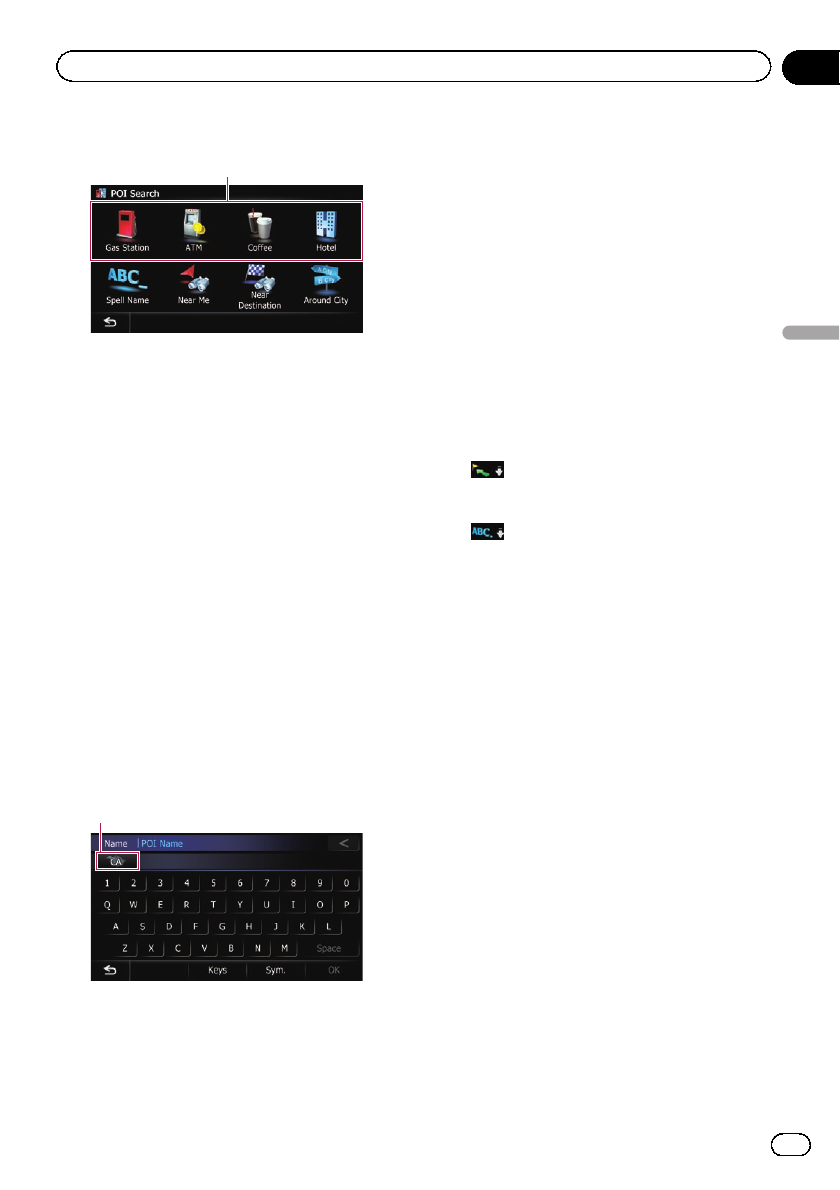
3 Touch the desired category.
Presetcategories
The “POI List” screen appears.
4 Touch the POI you want.
The searched location appears on the map
screen.
= For the subsequent operations, refer to Set-
ting a route to your destination on page 41.
Searching for a POI directly
from the name of the facilities
1 Display the “Destination Menu” screen.
= For details of the operations, refer to Screen
switching overview on page 22.
2 Touch [POI].
The “POI Search” screen appears.
3 Touch [Spell Name].
4 Touch the state code key and touch the
desired state, province, or territory on the
list.
State codekey
If the destination is in another country, touch
[Country] to change the country setting when
the “State/Province Selection” screen is dis-
played.
p Once the state, province, or territory has
been selected, you only have to change
them when your destination is outside of
the country you selected.
5 Enter the POI name and then touch
[OK].
The “POI List” screen appears.
6 Touch the POI you want.
The searched location appears on the map
screen.
# Touch[Sort].
Each time you touch [Sort] changes the sort
order.
p Current order is indicated on the upper
right of the screen.
!
:
Sorts the items in the list in order by dis-
tance from the vehicle position.
!
:
Sorts the items in the list alphabetically.
= For the subsequent operations, refer to Set-
ting a route to your destination on page 41.
Searching for a nearby POI
You can search for POIs in your surroundings.
1 Display the “Destination Menu” screen.
= For details of the operations, refer to Screen
switching overview on page 22.
2 Touch [POI].
The “POI Search” screen appears.
3 Touch [Near Me].
POIs are divided into several categories.
4 Touch the category you want.
The “POI List” screen appears.
p If there are more detailed categories within
the selected category, repeat this step as
many times as necessary.
5 Touch the POI you want.
The searched location appears on the map
screen.
= For the subsequent operations, refer to Set-
ting a route to your destination on page 41.
En
37
Chapter
06
Searching for and selecting a location
Searching for and selecting a location