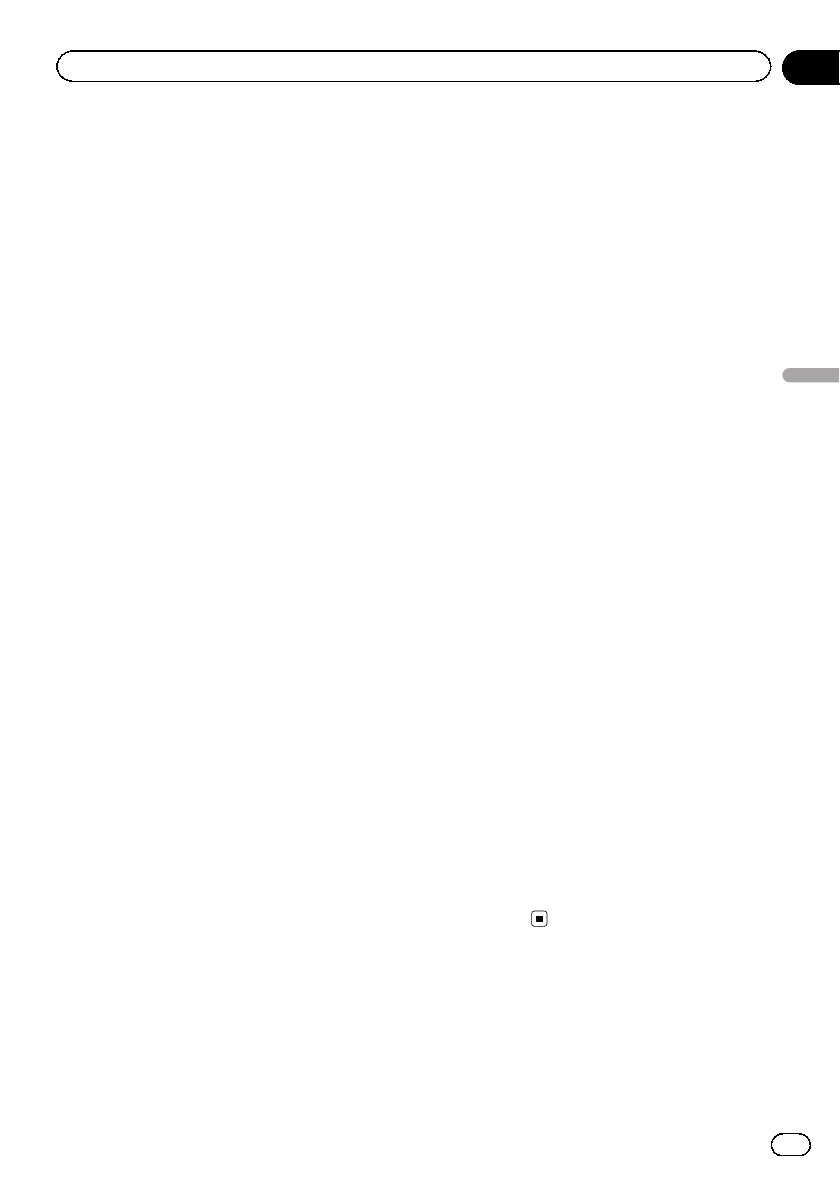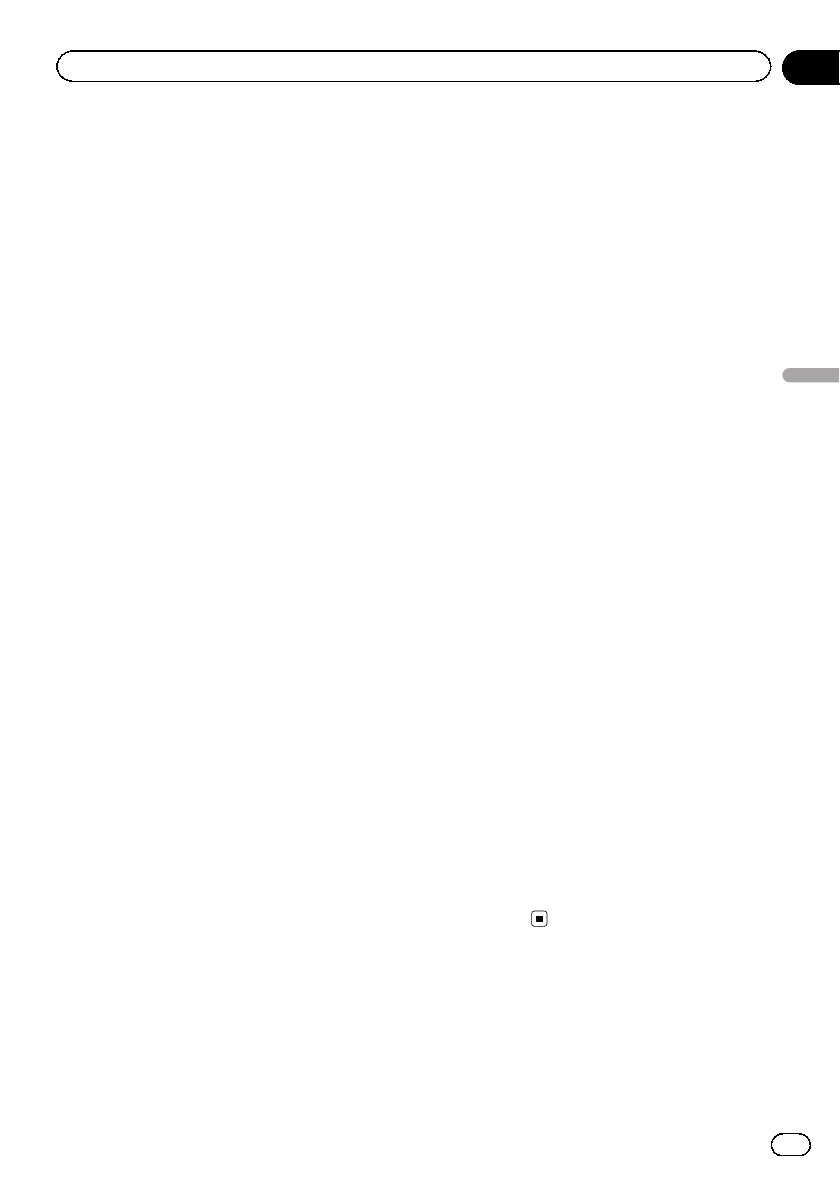
p This function is available when “Change
Control Mode” is set to “Navi”.
p If you do not use iPod, this setting is un-
necessary.
p During transfer, the following iPod opera-
tions are not available.
— Setting the shuffle play for music
— Displaying the top category menu
— Switching the operation screen
p Once the cataloging is completed, you can
deactivate “VR Catalog Menu” until you
update the content/data on iPod. If you up-
date the iPod data, activate “VR Catalog
Menu” again to transfer the music infor-
mation and synchronize the music informa-
tion for voice commands with the data on
iPod.
p After you select “Off” in “VR Catalog
Mode”, the system doesn’t catalog the
data on the iPod. In such case, the pre-
viously cataloged data are available as
voice commands.
p Once you start the cataloging process, only
a few basic voice commands can be used
for iPod until the process has completely
finished.
p If unreadable characters are included in
the data on your iPod, names or types may
not be available as voice commands.
Important Notice regarding Voice
Control for iPods
Voice Control for iPods may be limited if cata-
loging of iPod content is not completed. Cata-
loging of iPod content only occurs when the
system is in “AV Source” mode and the “iPod”
is the selected and displayed “AV Source”
screen. Cataloging of iPod content will not
occur if the system is off, if any other “AV
Source” is selected (aside from iPod), or if the
system is in any other mode (aside from “AV
Source” mode) such as “Destination Menu”,
“Settings Menu”, “Phone Menu” or the map
screen. If you wish to use Voice Control for all
iPod content, it is recommended that you first
connect your iPod, select “iPod” as the AV
source, and keep the iPod screen displayed
until cataloging is completed — cataloging of
iPod content should only take a few minutes,
and will depend on the size of the content
stored on your iPod. A message will be dis-
played when cataloging is completed.
1 Display the “AV System Settings”
screen.
= For details, refer to Displaying the “AV Sys-
tem Settings” screen on page 168.
2 Touch [VR Catalog Menu].
3 Touch [On] or [Off] to activate or deacti-
vate “VR Catalog Mode”.
# Touch[Pause].
The cataloging of iPod stops.
If you want to restart the cataloging of iPod,
touch [Restart].
Displaying your DivX VOD
registration code
In order to play DivX VOD (video on demand)
content on this navigation system, you first
need to register the unit with your DivX VOD
content provider. You do this by generating a
DivX VOD registration code, which you submit
to your provider.
p This feature is available when the selected
source is CD, ROM, DivX,orDVD-V.
1 Display the “AV System Settings”
screen.
= For details, refer to Displaying the “AV Sys-
tem Settings” screen on page 168.
2 Touch [DivX VOD].
Your 8-digit registration code is displayed.
p Make a note of the code as you will need it
when you register with a DivX VOD
provider.
Displaying the “AV Sound
Settings” screen
1 Press the HOME button to display the
“Top Menu” screen.
En
171
Chapter
31
Customizing preferences
Customizing preferences