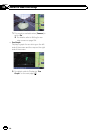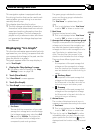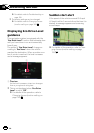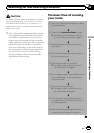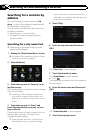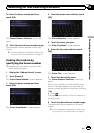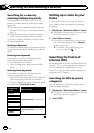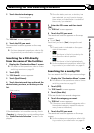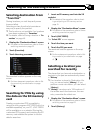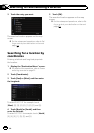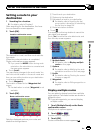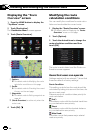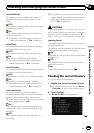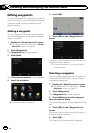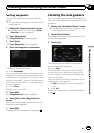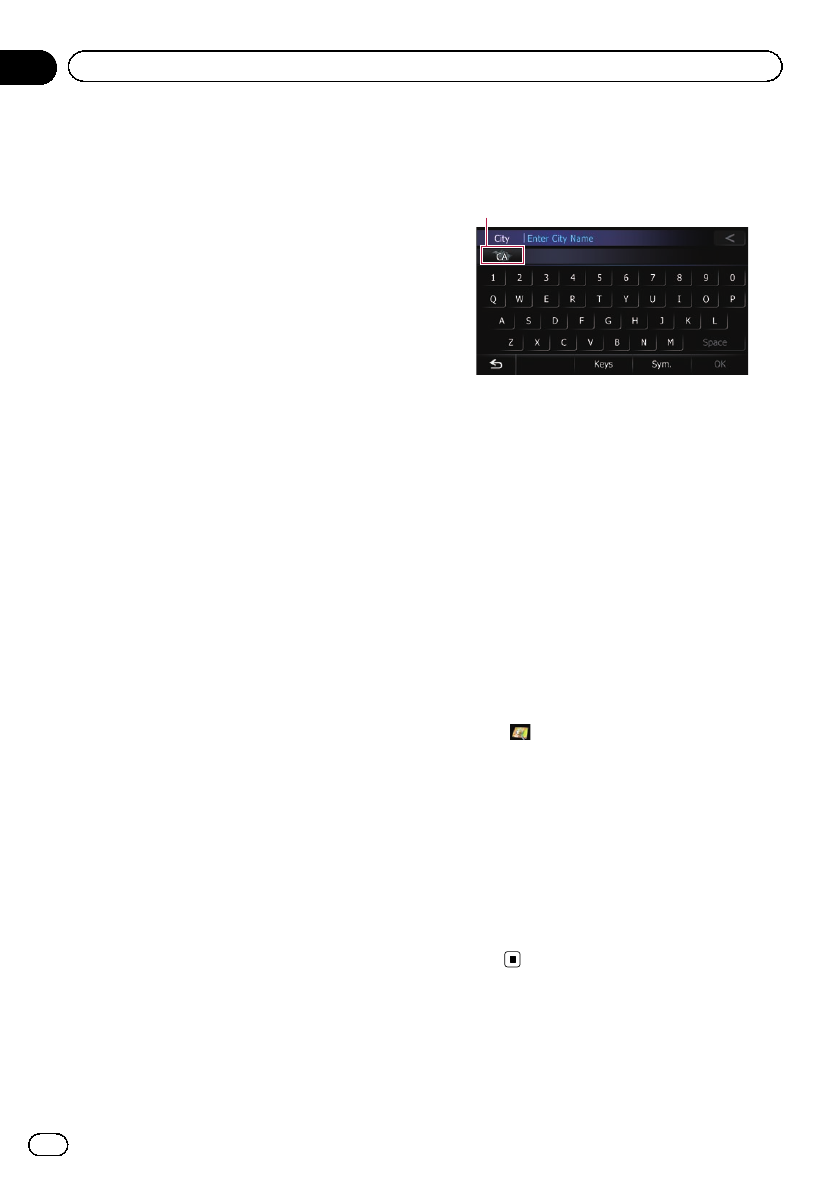
Searching for POIs around the
destination
p This function is available when the route is
set.
1 Display the “Destination Menu” screen.
= For details of the operations, refer to Screen
switching overview on page 22.
2 Touch [POI].
The “POI Search” screen appears.
3 Touch [Near Destination].
POIs are divided into several categories.
4 Touch the category you want.
The “POI List” screen appears.
p If there are more detailed categories within
the selected category, repeat this step as
many times as necessary.
5 Touch the POI you want.
The searched location appears on the map
screen.
= For the subsequent operations, refer to Set-
ting a route to your destination on page 41.
Searching for POIs around the city
You can search for POIs around a specified
city.
1 Display the “Destination Menu” screen.
= For details of the operations, refer to Screen
switching overview on page 22.
2 Touch [POI].
The “POI Search” screen appears.
3 Touch [Around City].
4 Touch the state code key and touch the
desired state, province, or territory on the
list.
State codekey
If the destination is in another country, touch
[Country] to change the country setting when
the “State/Province Selection” screen is dis-
played.
p Once the state, province, or territory has
been selected, you only have to change
them when your destination is outside of
the country you selected.
= For details, refer to Searching for a city name
first on page 34.
5 Enter the city name and then touch
[OK].
The “Select City” screen appears.
6 Touch the desired city name.
The “POI List” screen appears.
# Touch .
The representative location of the city appears on
the map screen.
7 Touch the category you want.
POIs are divided into several categories.
8 Touch the POI you want.
The searched location appears on the map
screen.
= For the subsequent operations, refer to Set-
ting a route to your destination on page
41.
En
38
Chapter
06
Searching for and selecting a location