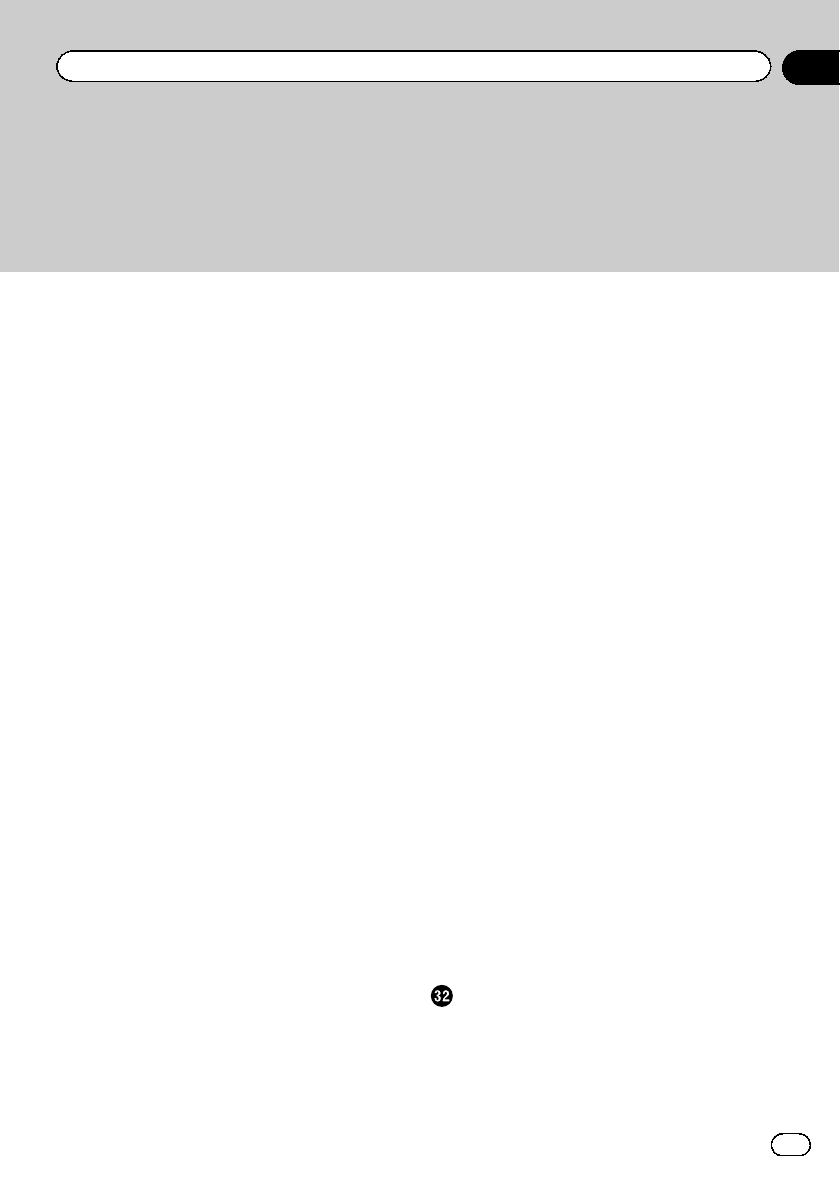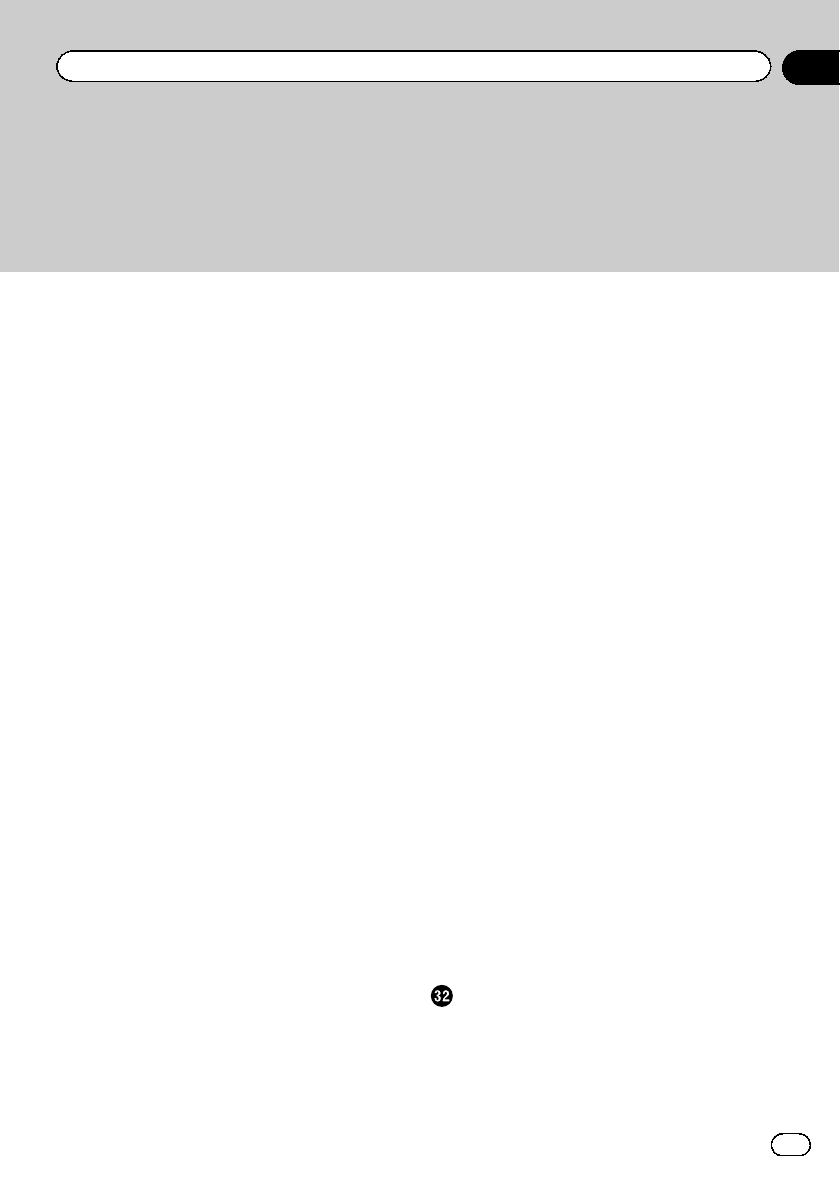
Using the demonstration guidance 152
Registering your home 152
Correcting the current location 153
Changing the eco-function setting 153
Displaying the “Map Settings” screen 154
Setting the auto-zoom display 154
Setting the detailed city map 155
Setting the barrier graphic for city map 155
Displaying the traffic notification icon 155
Displaying the Bluetooth connection
icon 156
Setting the current street name display 156
Setting the “Favorites” icon display 156
Displaying the 3D landmarks 156
Displaying maneuvers 157
Displaying the MSN Direct icons 157
Displaying the fuel consumption
information 157
Displaying POI on the map 157
– Displaying preinstalled POIs on the
map 157
– Displaying the customized POIs 158
Changing “View Mode” 159
Setting the map color change between day
and night 159
Changing the road color 159
Changing the setting of navigation
interruption screen 160
Selecting the “Quick Access” menu 160
Displaying the “System Settings”
screen 161
– Customizing the regional settings 161
– Setting the Volume for Guidance and
Phone 163
– Changing the preinstalled splash
screen 163
– Changing to the splash screen stored
in the SD memory card 164
– Setting for rear view camera 164
– Adjusting the response positions of the
touch panel (touch panel
calibration) 165
– Setting the illumination color 165
– Checking the version information 166
Selecting the video for “Rear display” 166
Adjusting the picture 167
Displaying the “AV System Settings”
screen 168
– Setting video input 1 (AV1) 168
– Setting video input 2 (AV2) 168
– Changing the wide screen mode 169
– Setting the rear output 169
– Switching the muting/attenuation
timing 170
– Switching the muting/attenuation
level 170
– Acquiring/Cataloging iPod music
information 170
– Displaying your DivX VOD registration
code 171
Displaying the “AV Sound Settings”
screen 171
– Using balance adjustment 172
– Using the equalizer 172
– Adjusting loudness 174
– Using subwoofer output 174
– Using the high pass filter 175
– Adjusting source levels 175
– Enhancing bass (Bass Booster) 175
– Setting the simulated sound
stage 175
Replicating the settings 176
Turningoff thescreen 177
Operating Your Navigation System with
Voice
ToEnsure Safe Driving 178
Basics of Voice Operation 178
– Flow of voice operation 178
– Starting voice operation 178
– How to use the voice operation 179
En
7
Contents