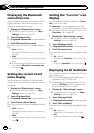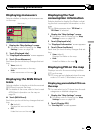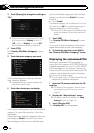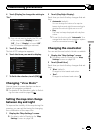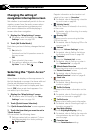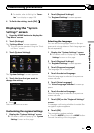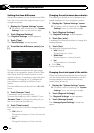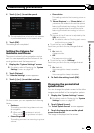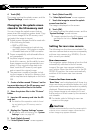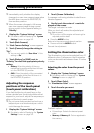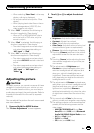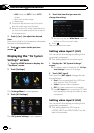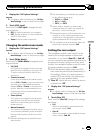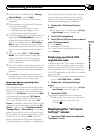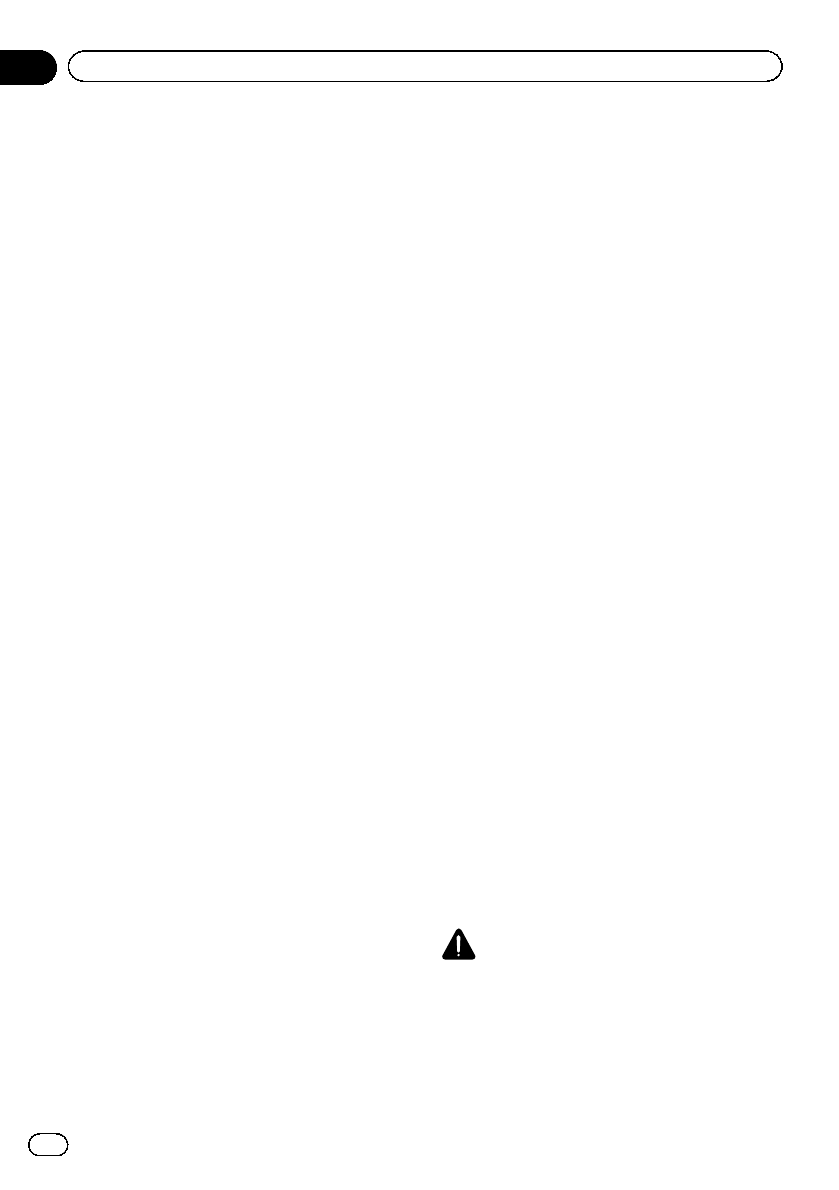
4 Touch [OK].
The image is set as the splash screen, and the
“System Settings” screen returns.
Changing to the splash screen
stored in the SD memory card
You can change the splash screen that ap-
pears when the navigation system starts. Copy
your chosen image to the SD memory card,
and select the image to import.
p Splash screen images should be used with-
in the following formats;
— BMP or JPEG files
— Allowable horizontal and vertical size
are 2592 pixels x 1944 pixels or smaller
— Allowable data size is 6MB or smaller
p Proper compatibility with allowable files is
not guaranteed.
p Imported original images will be stored in
the built-in memory, but the ability to save
these images cannot be guaranteed com-
pletely. If your original image data is de-
leted, insert the SD memory card again
and re-import the original image.
p The maximum number of images, includ-
ing the images in the built-in memory, that
can be imported and displayed on the list is
200.
1 Create a folder named “Pictures” on the
top-most directory of the SD memory card
and store the picture files in this folder.
2 Store the picture files in the “Pictures”
folder.
3 Insert an SD memory card into the SD
card slot.
= For details of the operation, refer to Insert-
ing and ejecting an SD memory card on
page 15.
4 Display the “System Settings” screen.
= For details, refer to Displaying the “System
Settings” screen on page 161.
5 Touch [Splash Screen].
The “Select Splash Screen” screen appears.
6 Touch [Select from SD].
The “Select Splash Screen” screen appears.
7 Touch the image to use as the splash
screen from the list.
The image is displayed on the screen.
8 Touch [OK].
The image is set as the splash screen, and the
“System Settings” screen returns.
p Images imported from the SD memory card
are added to the list on “Select Splash
Screen”.
Setting for rear view camera
The following two functions are available. The
rear view camera feature requires a separately
sold rear view camera (e.g. ND-BC4). (For de-
tails, consult your dealer.)
Rear view camera
The navigation system features a function that
automatically switches to the full-screen
image of the rear view camera installed on
your vehicle. When the shift lever is in the RE-
VERSE (R) position, the screen automatically
switches to full-screen rear view camera
image.
Camera for Rear view mode
“Rear View” can be displayed at all times (e.g.
when monitoring an attached trailer, etc.) as a
split screen where map information is partially
displayed. Please be aware that with this set-
ting, camera image is not resized to fit, and
that a portion of what is seen by the camera is
not viewable.
= For details, refer to Setting for rear view
camera on this page.
CAUTION
Pioneer recommends the use of a camera which
outputs mirror reversed images, otherwise the
screen image may appear reversed.
En
164
Chapter
31
Customizing preferences