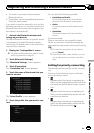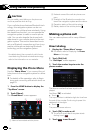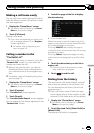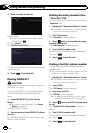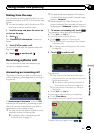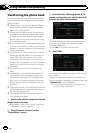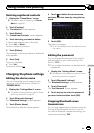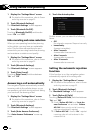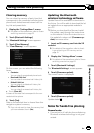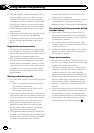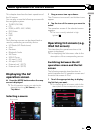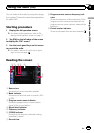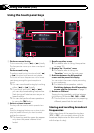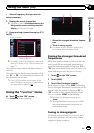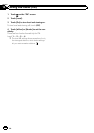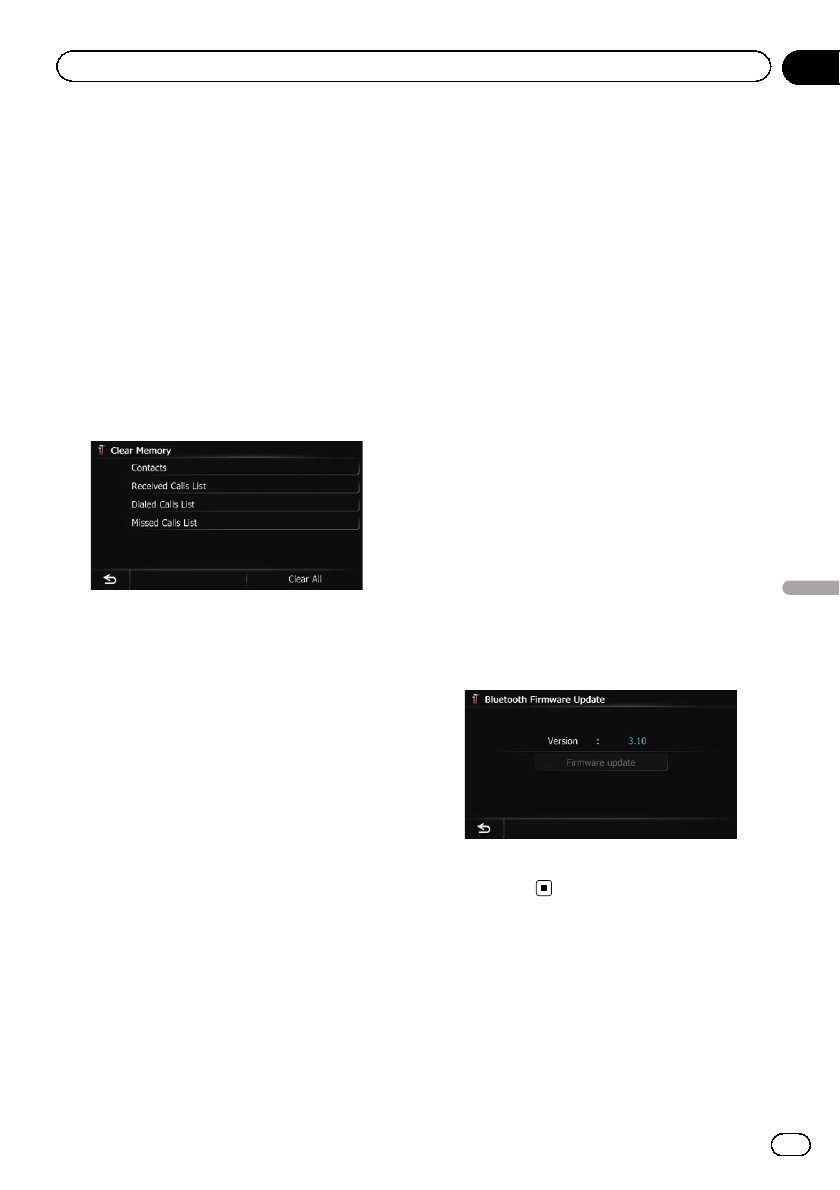
Clearing memory
You can clear the memory of each item that
corresponds to the connected cellular phone:
phone book, dialed/received/missed call his-
tory list and preset dials.
1 Display the “Settings Menu” screen.
= For details of the operations, refer to Screen
switching overview on page 22.
2 Touch [Bluetooth Settings].
The “Bluetooth Settings” screen appears.
3 Touch [Clear Memory].
The “Clear Memory” screen appears.
On this screen, you can select the following
items:
! Contacts:
You can clear the registered phone book.
! Received Calls List:
You can clear the received call history list.
! Dialed Calls List:
You can clear the dialed call history list.
! Missed Calls List:
You can clear the missed call history list.
# Touch[Clear All].
It clears all the data that correspond to the con-
nected cellular phone.
4 Touch [Yes].
Data on the selected item is cleared from this
navigation system’s memory.
p If you do not want to clear the memory that
you have selected, touch [No].
Updating the Bluetooth
wireless technology software
Update files will be available for download in
the future. You will be able to download the lat-
est update from an appropriate website to
your PC.
p Before you download the files and install
the update, read through the instructions
on the website. Follow the instructions on
the website for steps until [Firmware up-
date] becomes active.
1 Insert an SD memory card into the SD
card slot.
= For details of the operation, refer to Insert-
ing and ejecting an SD memory card on
page 15.
2 Display the “Settings Menu” screen.
= For details of the operations, refer to Screen
switching overview on page 22.
3 Touch [Bluetooth Settings].
The “Bluetooth Settings” screen appears.
4 Touch [Firmware update].
The current version is displayed.
5 Touch [Firmware update].
Update starts.
Notes for hands-free phoning
General notes
! Connection to all cellular phones featuring
Bluetooth wireless technology is not guar-
anteed.
En
75
Chapter
12
Using hands-free phoning
Using hands-free phoning