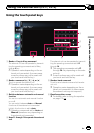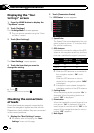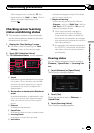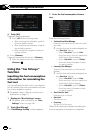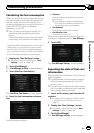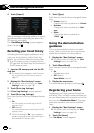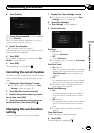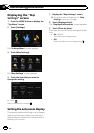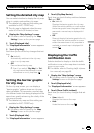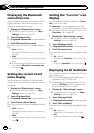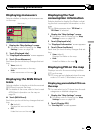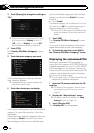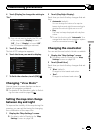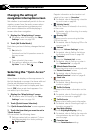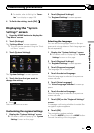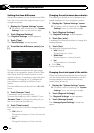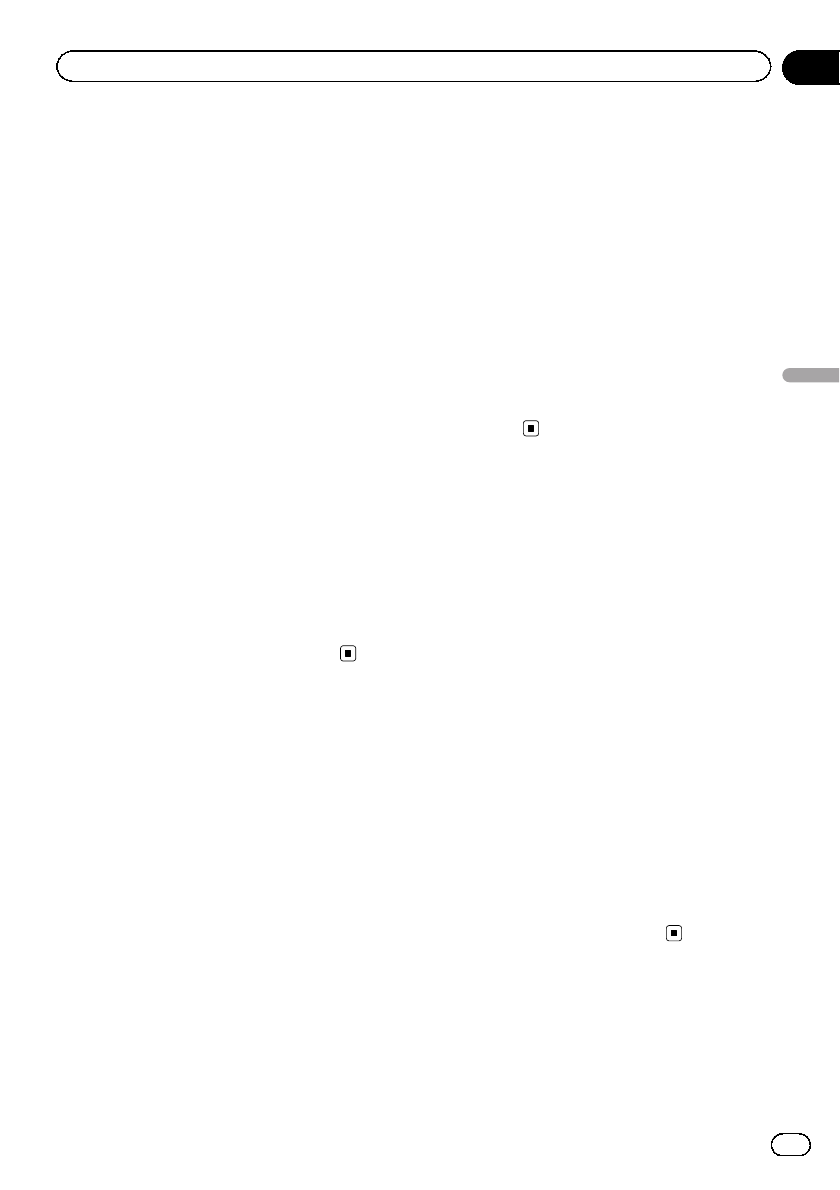
Setting the detailed city map
You can select whether to display the city map
when in certain metropolitan city areas.
p The detailed city map and this setting are
available for AVIC-Z120BTonly.
p The city map is displayed when the map
scale is 0.05 mile (50 meters) or less.
1 Display the “Map Settings” screen.
= For details, refer to Displaying the “Map
Settings” screen on the previous page.
2 Touch [Displayed Info].
The “Displayed Information” screen appears.
3 Touch [City Map].
Each time you touch the key changes that set-
ting.
! On (default):
Automatically switches to the city map
when in a city map area.
! Off:
Does not show the city map.
p Even if you switch “City Map” to “On”,
city map cannot be displayed in areas
where there is no city map data.
Setting the barrier graphic
for city map
On the city map screen, you can display a
“barrier graphic ” pattern where no city map
data is available. This prevents a normal map
of a different scale from being displayed at the
same time, greatly enhancing the clarity of the
city map on screen.
p The detailed city map and this setting are
available for AVIC-Z120BTonly.
1 Display the “Map Settings” screen.
= For details, refer to Displaying the “Map
Settings” screen on the previous page.
2 Touch [Displayed Info].
The “Displayed Information” screen appears.
3 Touch [City Map Barrier].
Each time you touch the key switches between
“On” and “Off”.
! On (default):
Displays the barrier graphic for city map.
When the vehicle position or cursor enters
the barrier graphic area, the graphic disap-
pears and a normal map is displayed full
screen.
! Off:
Does not display the barrier graphic for city
map. When the vehicle position or cursor
enters the area where no city map data is
available, a normal map is displayed full
screen.
Displaying the traffic
notification icon
Selects whether to display or hide the traffic
notification icons on the map when incidents
occur on your route.
= For details, refer to Checking traffic informa-
tion manually on page 58.
1 Display the “Map Settings” screen.
= For details, refer to Displaying the “Map
Settings” screen on the previous page.
2 Touch [Displayed Info].
The “Displayed Information” screen appears.
3 Touch [Show Traffic Incident].
Each time you touch the key changes that set-
ting.
! View (default):
Displays the icons on the map.
! Hide:
Hides the icons on the map.
En
155
Chapter
31
Customizing preferences
Customizing preferences