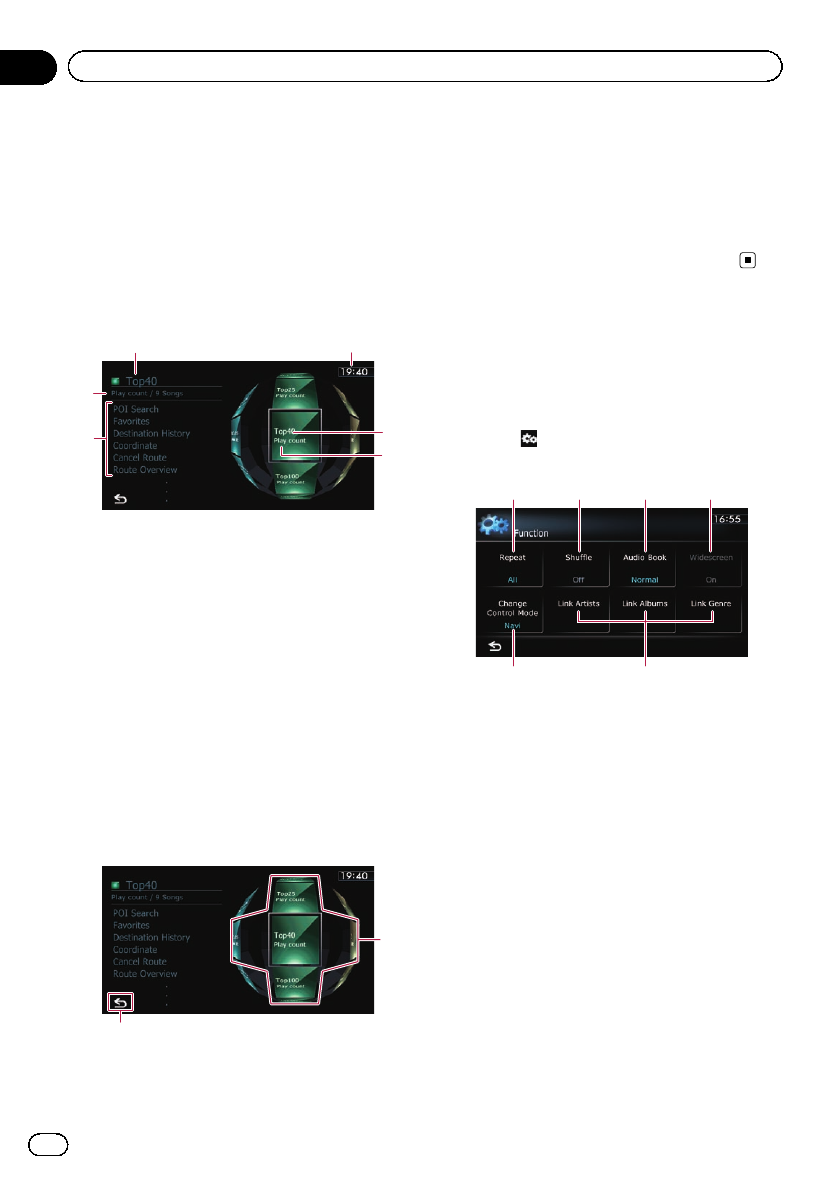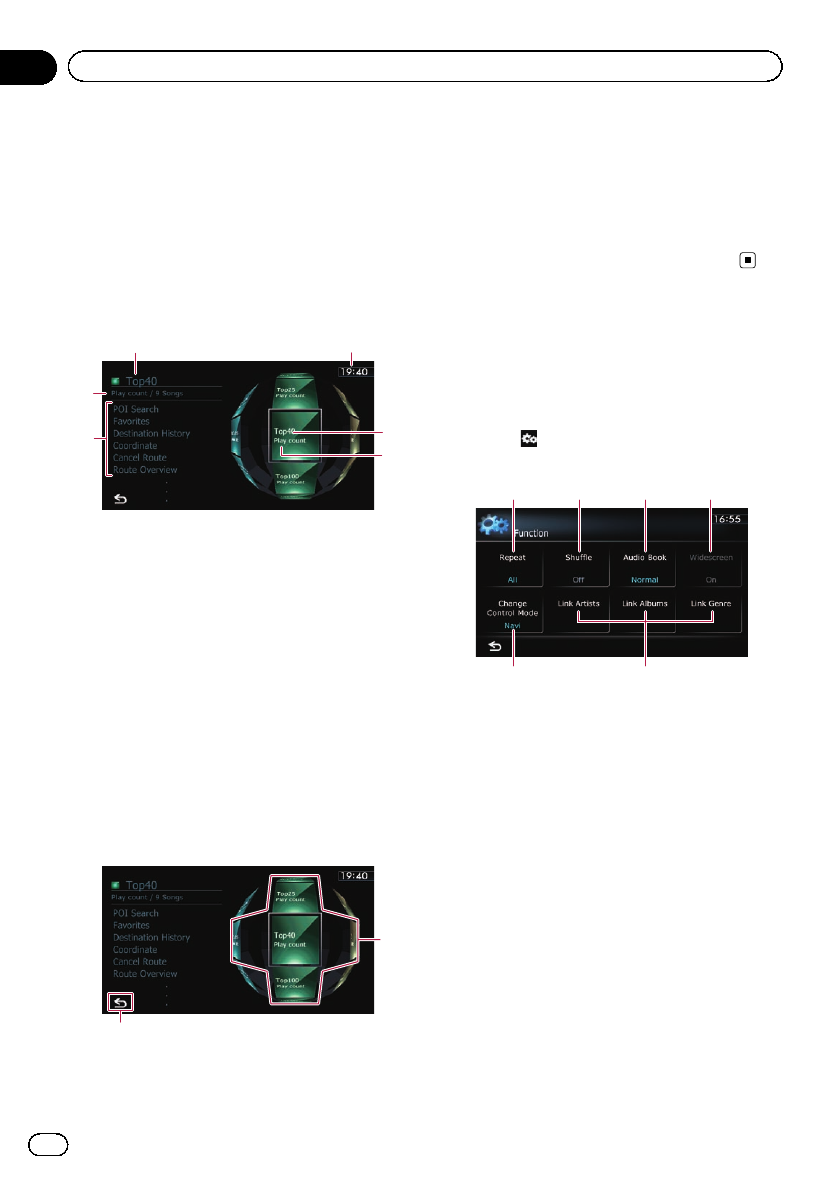
Playing MusicSphere
You can play playlists created with the PC ap-
plication (MusicSphere) using an exciting gra-
phic interface.
p PC application (MusicSphere) will be avail-
able on our website.
Reading the screen
5
4
1
2
1
3
1 Playlist name indicator
Shows the name of the playlist currently se-
lected.
2 Current time
3 Category name
Shows the category name in the playlist.
4 Song title indicator
Shows six songs including the first song
played after selecting the playlist.
5 Category name and total number of songs
Shows the category name and the total num-
ber of playable songs in the playlist currently
selected.
Using the touch panel keys
2
1
1 Plays the playlist
Tappinga key moves the playlist to the center
of the screen, and tapping the center key
starts playback.
p To change the playlist to be displayed,
rotate the sphere by dragging the keys
up, down, left, or right.
2 Switches to the AVoperation screen
Using the “Function” menu
p If “Change Control Mode” is set to “iPod”,
only the setting of “Change Control
Mode” is available.
% Touch
on the “iPod” screen.
The “Function” menu appears.
1 2 3 4
65
1 Sets repeat play
There are two repeat play types for play-
back.
Each touch of [Repeat] changes the setting
as follows:
! All: Repeats all songs in the selected
list.
! One: Repeats just the current song.
2 Sets the shuffle play for music
This function shuffles songs or albums and
plays them in random order.
Each touch of [Shuffle] changes the setting
as follows:
! Off: Does not shuffle.
! Songs: Plays back songs in random
order within the selected list.
! Albums: Selects an album randomly,
and then plays back all songs in that
album in order.
En
124
Chapter
24
Using an iPod (iPod)