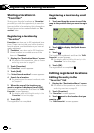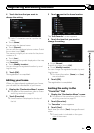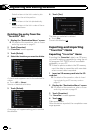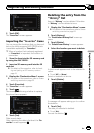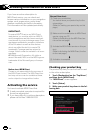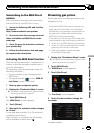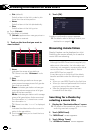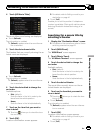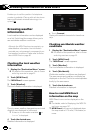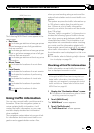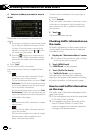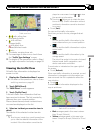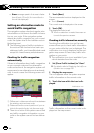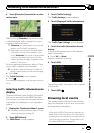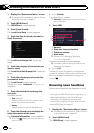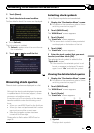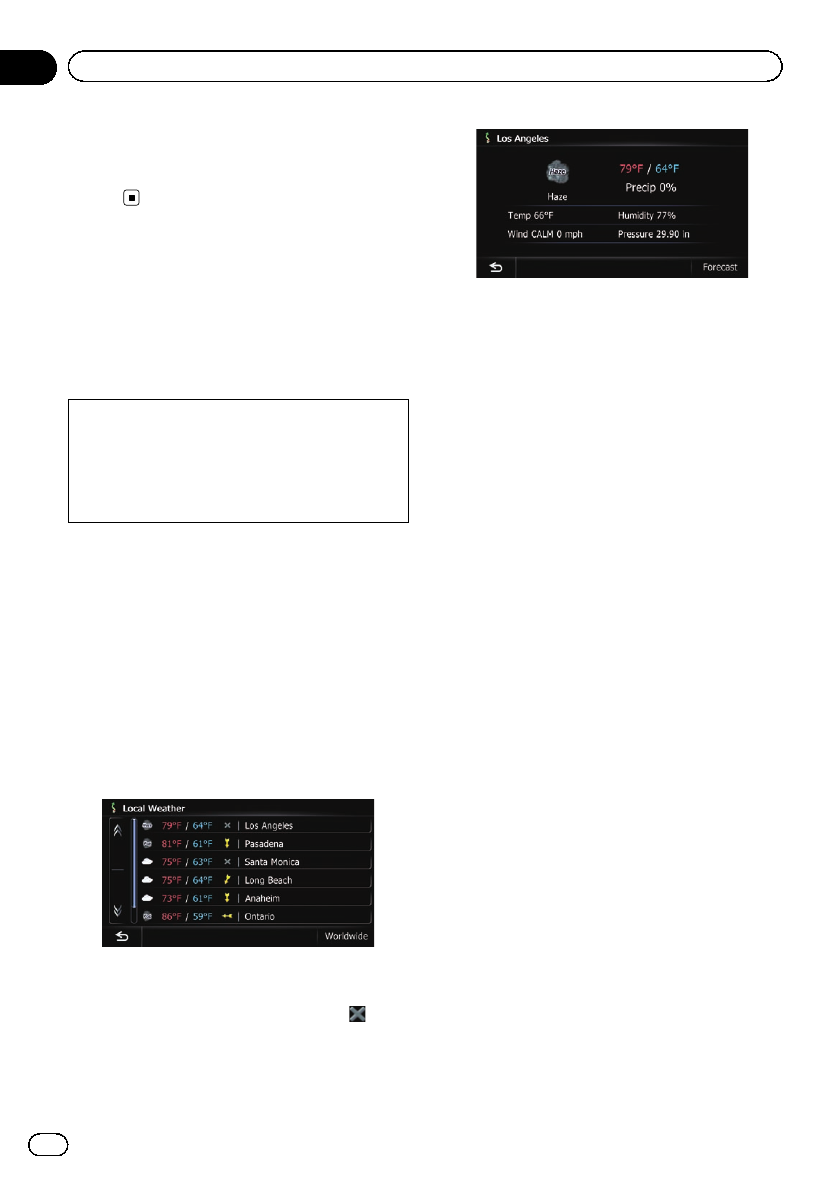
Enables you to call the position if a telephone
number is available. (Pairing with cellular phone
featuring Bluetooth wireless technology is re-
quired.)
Browsing weather
information
Local weather information can be displayed
on a list. Switching the screen allows you to
see worldwide weather conditions.
Although the MSN Direct service regularly up-
dates weather information, the information
provided may not necessarily correspond to ac-
tual weather conditions. Please refer to Notice
about MSN Direct on page 50.
Checking the local weather
information
1 Display the “Destination Menu” screen.
= For details of the operations, refer to Screen
switching overview on page 22.
2 Touch [MSN Direct].
The “MSN Direct” screen appears.
3 Touch [Weather].
The local weather information is displayed.
The city name, weather, temperature and wind
direction are displayed in list format.
p If there is no information available, or
“–––––” is displayed.
4 Touch the desired area.
Detailed information is displayed.
# Touch[Forecast].
Displays the weather forecasts for these three
days.
Checking worldwide weather
conditions
1 Display the “Destination Menu” screen.
= For details of the operations, refer to Screen
switching overview on page 22.
2 Touch [MSN Direct].
The “MSN Direct” screen appears.
3 Touch [Weather].
The local weather information is displayed.
4 Touch [Worldwide].
Worldwide weather conditions are displayed.
The area names and weather conditions are
displayed on the list. The list is sorted alphabe-
tically by the area name.
5 Touch the desired area.
Detailed information is displayed.
How to read MSN Direct
information on the map
MSN Direct icons can be displayed on the
map.
= For details, refer to Displaying the MSN Di-
rect icons on page 157.
p MSN Direct icons are not displayed when
the map scale is 0.75 mile (1 kilometer) or
more.
En
54
Chapter
10
Browsing information on MSN Direct