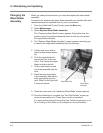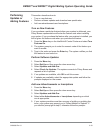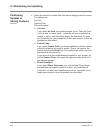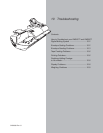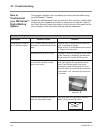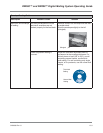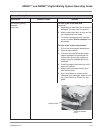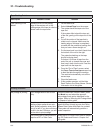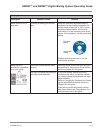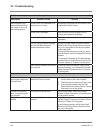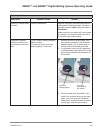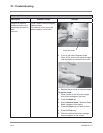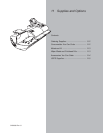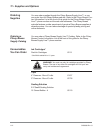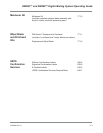10-6 SV60890 Rev. G
10 • Troubleshooting
Tape Feeding Problems
Description Possible Causes Solution
Tape jamming in the
feeder
Adhesive is left on the leading
edge of the new tap roll, or the
leading edge of the tape is rolled or
folded under the tape roller.
1. Lift the feed cover.
2. Select Unload Tape from the screen.
3. The system backs the tape out of the
tape slot.
If the system fails to back the tape out
of the slot, gently pull the tape out of the
slot.
4. Cut off the portion of the tape that is
rolled over or crimped. Make sure the
leading edge of the tape is completely
covered with the protective backing and
that you have a clean straight cut.
5. Put the tape back in so that it feeds from
the bottom of the roll to the right.
The protective backing on the tape
should be facing down.
Pull about 12 inches of tape from the
end of the roll up toward the cover and
then loop it down into the slot. Feed the
tape back into the tape slot.
6. From the "Out of Tape" screen, select
the Press Tape to feed tape screen key
to feed the tape through the machine.
The machine automatically cuts off the
excess tape.
7. Close the feed cover.
8. If this problem persists, call the Help
Desk. Refer to the Pitney Bowes Contact
Information List in this guide.
Printing Problems
No postage is printing The Postage Mode is set to Seal
Only.
From the IntelliLink® Control Center, press
the Mode key and select the appropri-
ate postage mode option displayed on the
screen. Refer to Selecting the Postage Mode
in Chapter 4 in this guide.
Postal inspection is required. Your
mailing system performs an auto-
matic postal inspection every time
you do a refill. If you have not done
a refill in the last 120 days, you will
not be able to print postage.
Add postage. If you do not need to add post-
age at this time, simply log onto the Pitney
Bowes Data Center and check for updates.
The system will automatically perform a
meter inspection.
Your postal rate or special service
requires a ZIP or Zone Code.
Enter the ZIP or Zone Code. Refer to Select-
ing ZIP Codes and Zones in Chapter 4 of
this guide.