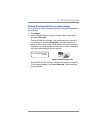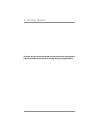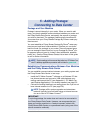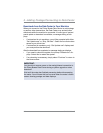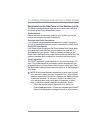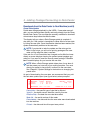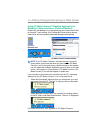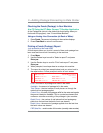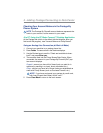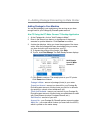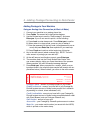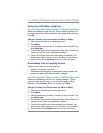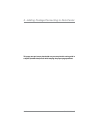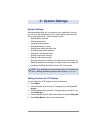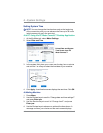5-7
5 • Adding Postage/Connecting to Data Center
SV61983 Rev. G
At a PC Using the PC Meter Connect™ Desktop Application
At the Postage tab (which is the default tab that displays when you
first launch the program), view "Current Meter Balance".
Printing a Funds (Postage) Report
(only accessible at the meter itself)
A funds report allows you to print a record of how much postage has
been used and how much is remaining in the machine.
1. Press Menu.
2. Use the Review keys to scroll to "Select a report?" and press
Enter/yes.
3. Use the Review keys to scroll to "Print funds report?" and press
Enter/yes.
4. When prompted, insert tape sheet or envelope into machine.
5. The report is printed (see sample below) and you return back to
the reports menu. Follow prompts to return to main screen.
Funds Report
Used: $031.600
Available: $068.400
Total Pieces: 29
Control Sum: $100.00
Batch Count: 3
Batch Value: $002.720
PBI Serial No.: 1100024
Account No.: 99999999
MAY 26 09
4:33p
Used – the total of all postage ever used in the meter
Available – the amount of postage left in the meter
Total Pieces – the total number of mail pieces run through the
meter that had postage applied
Control Sum – the total of all postage refills for the meter and equals
the amount Used plus Available. This is a postal requirement that
verifies an accurate accounting of the postage in your machine.
Batch Count – the number of mail pieces that had postage ap-
plied since the last time the batch count was cleared
Batch Value – the amount of postage applied since the last time
the batch value was cleared
PBP Serial No. – serial number of this meter (normally meter number)
Using an Analog Line Connection (at Back of Meter)
1. Press Funds. The amount of postage in the machine displays.
2. Press Clear/Back to return to main screen.
Checking the Funds (Postage) in Your Machine