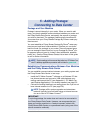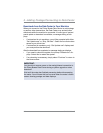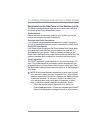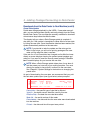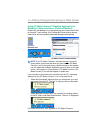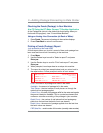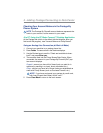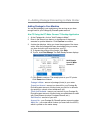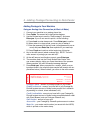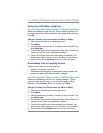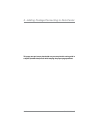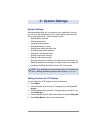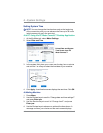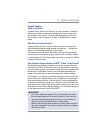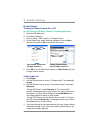5-9
5 • Adding Postage/Connecting to Data Center
SV61983 Rev. G
Adding Postage to Your Machine
You can add postage to your machine any time as long as you have
enough funds in your Postage By Phone® system ac count.
At a PC Using the PC Meter Connect™ Desktop Application
1. At the Postage tab, click on "Add Postage to Meter".
2. Enter in the amount you desire, or choose one of the pre-set
amounts for quicker selection. Click Confirm to continue.
3. A status bar displays, letting you know the progress of the trans-
action. After the postage has been downloaded into your meter,
you have choice to print a receipt from your PC:
A. To bypass the printing of the receipt, click Skip.
B. To print, click Print Receipt. The Refill Receipt screen displays.
Refill Receipt
from PC Meter
Connect™
Postage in Meter - amount of postage (funds) in your meter.
Prepaid on Account - amount you have left in your Postage By
Phone® system ac count of those funds you paid for in advance
(by sending in a check, direct withdrawal, etc.)
Credit Line Available - amount you have left in your Postage By
Phone® system ac count of those funds you established as credit
with Pitney Bowes (such as Purchase Power®, etc.).
Refill Amount - amount of your refill.
Account No. - your Postage By Phone® system ac count number.
Meter No. - your meter serial number (on record with the USPS)
which is printed on the meter stamp.
C. Click Print to continue. The receipt prints at your PC printer.
Click Done when finished.