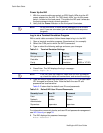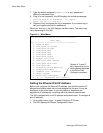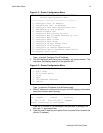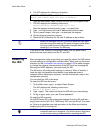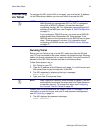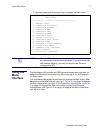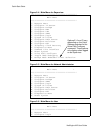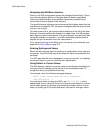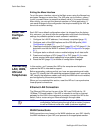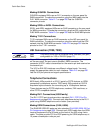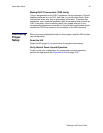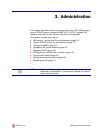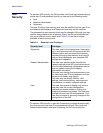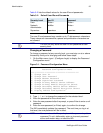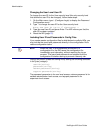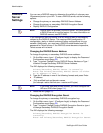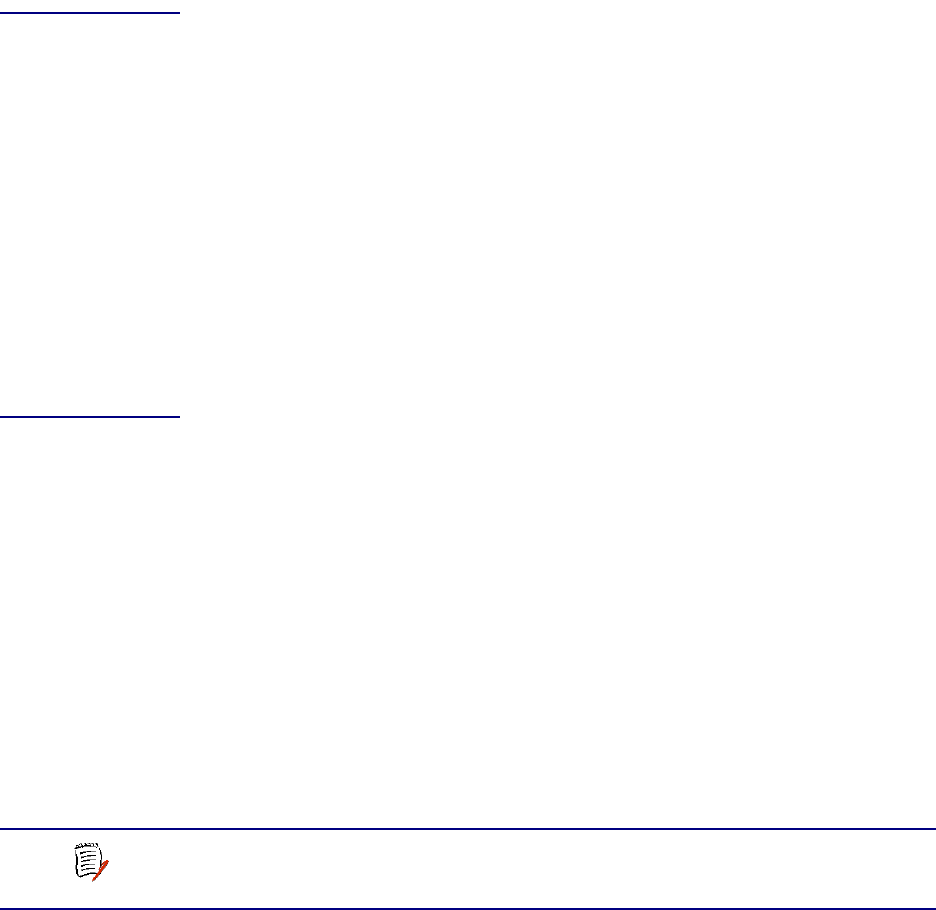
NetEngine IAD User Guide
Quick Start Guide 20
Exiting the Menu Interface
To exit the menu interface, return to the Main menu using the Escape key,
and press Escape one more time. The IAD asks you to confirm—press Y
to exit (or press Return to accept the default value (N) to cancel the exit).
After exiting, you can quit the terminal emulator or Telnet application. If
you made changes to the configuration that require resetting the IAD, be
sure to do so before exiting.
Basic IAD
Configur-
ation
Each IAD has a default configuration when it is shipped from the factory.
At a minimum, you should view the configuration and check the following
settings for probable update for each customer installation:
1. Configure the LAN IP address, if not already completed (page 13)
2. Configure each of the WAN options and the DSLAM profile (WAN
Configuration on page 51)
3. Create and configure at least one DLCI (page 93) or PVC (page 81) for
data traffic and set the WAN IP address (WAN Configuration on page
51.)
4. Configure static or default route or enable bridging for all data traffic
5. Create and configure a DCLI (page 93) or PVC (page 81) for voice
where required and select appropriate voice gateway settings.
6. Reset the IAD (page 15) to enable all configuration changes.
Connecting
LAN, WAN,
USI and
Telephones
In this section, you’ll connect the IAD to the computer and telephone
systems the IAD is intended to support.
Before proceeding, make sure that you have an appropriate serial cable
for your PC, identify the LAN switching equipment where you’ll connect the
IAD, identify the telephone cables, and verify that WAN service is installed,
and configured by the service provider.
When you’ve completed this section, reset the IAD so it can synchronize
these physical connections.
Ethernet LAN Connection
The Ethernet LAN port on the rear of the IAD is an RJ45 jack for 10/
100Base-T Ethernet cables. If the IAD is intended to act as an Internet
gateway for the LAN in the customer’s premises, connect the IAD to the
switch, hub or router using an Ethernet straight-through cable.
WAN Connections
WAN connections vary, based on the WAN interface on your IAD. Identify
the WAN interface on your IAD, and proceed to the appropriate section.
NOTE
To temporarily connect the IAD directly to a PC for Telnet
configuration (without going through a hub or router), be sure
to use an Ethernet cross-over cable (customer-supplied).