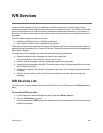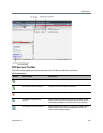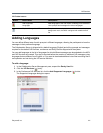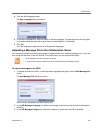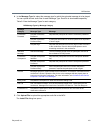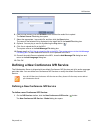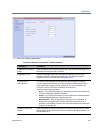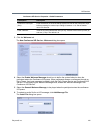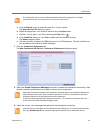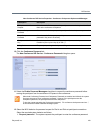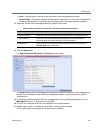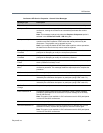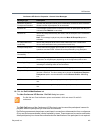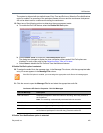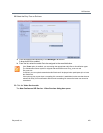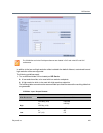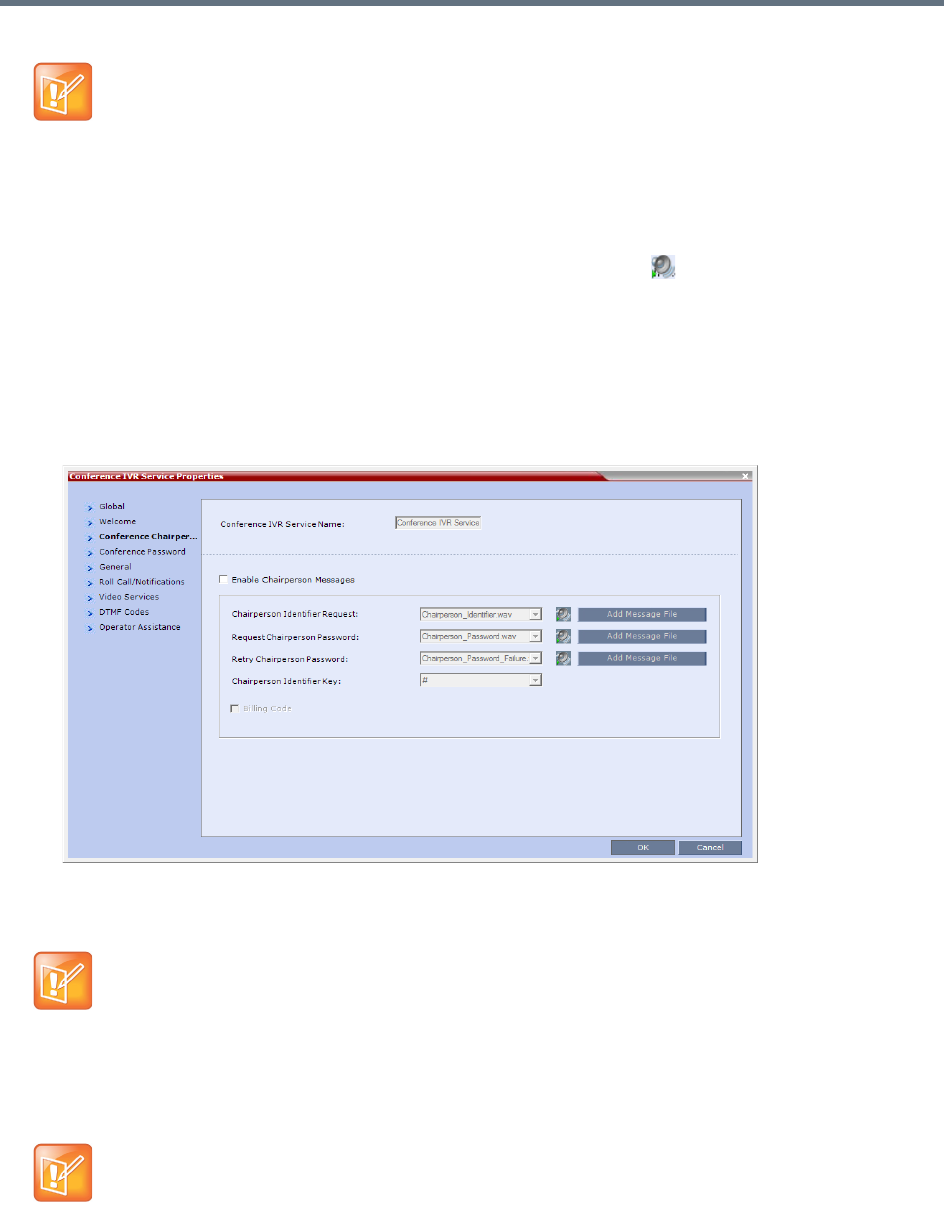
IVR Services
Polycom®, Inc. 417
a Click the Browse button to select the audio file (*.wav) to upload.
The Select Source File dialog box opens.
b Select the appropriate *.wav audio file and then click the Open button.
c Optional. You can play a .wav file by selecting the Play button ( ).
d In the Install File dialog box, click Yes to upload the file to the MCU memory.
The Done dialog box opens.
e Once the upload is complete, click OK and return to the IVR dialog box. The new audio file can
now be selected from the list of audio messages.
7 Click the Conference Chairperson tab.
The New Conference IVR Service - Conference Chairperson dialog box opens.
8 Select the Enable Chairperson Messages check box to enable the chairperson functionality. If this
feature is disabled, participants are not able to connect as the chairperson.
9 Select the various voice messages and options for the chairperson connection.
The Collaboration Server unit is bundled with default audio IVR message files. To upload a
customized audio file, see Creating Audio Prompts and Video Slides.
When both Conference Password and Chairperson Password options are enabled and defined, the
system first plays the prompt "Enter conference password". However, if the participant enters the
chairperson password, the participant becomes the chairperson.
To play the prompt requesting the Chairperson password, "For conference chairperson services...",
do not select the Enable Password Messages option.
If the files were not uploaded prior to the definition of the IVR Service or if you want to add new audio
files, click Add Message File to upload the appropriate audio file to the Collaboration Server.