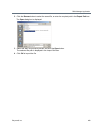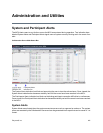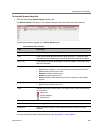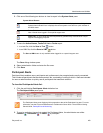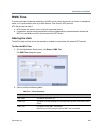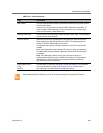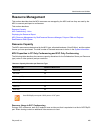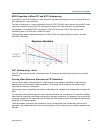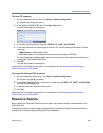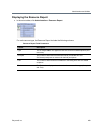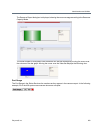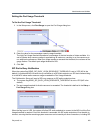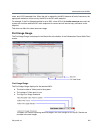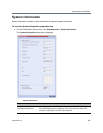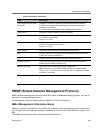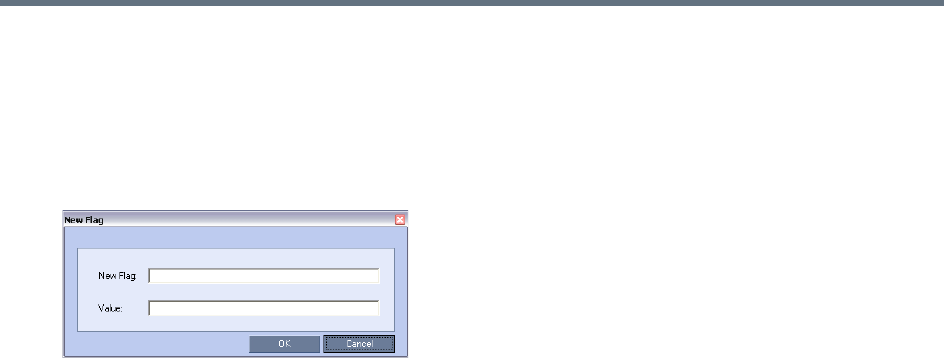
Administration and Utilities
Polycom®, Inc. 498
To force CIF resource:
1 On the Collaboration Server menu, click Setup > System Configuration.
The System Flags dialog box opens.
2 In the MCMS_PARAMETERS tab
, click the New Flag button.
The New Flag dialog box is displayed.
3 In the New Flag field enter the flag name: FORCE_CIF_PORT_ALLOCATION
4 In the Value field enter the product type to which the CIF resource should be allocated. Possible
values are:
CMA Desktop for CMA desktop client
VSX nnnn where nnnn represents the model number for example, VSX 8000.
You can define several endpoint types, listing them one after the other separated by semicolon (;).
For example, CMA Desktop;VSX 8000.
5 Click OK.
The new flag is added to the flags list.
Reset the MCU for changes to take effect. For more details, see the Resetting the RealPresence
Collaboration Server Virtual Edition.
To cancel the forcing of CIF resource:
1 On the Collaboration Server menu, click Setup > System Configuration.
The System Flags dialog box opens.
2 In the
MCMS_PARAMETERS tab, double-click or select the flag FORCE_CIF_PORT_ALLOCATION
and click the Edit Flag button.
3 In the New Value field, clear the value entries.
4 Click OK.
Reset the MCU for changes to take effect. For more details, see the Resetting the RealPresence
Collaboration Server Virtual Edition.
Resource Reports
When viewing the Collaboration Server resource report, the resource allocations are described in AVC
HD720p30 units.
The Resource Report includes a graphic representation of the resource usage. One resource report is
available for all resource usage including SVC-based endpoints.