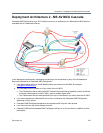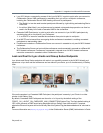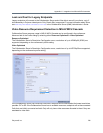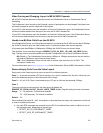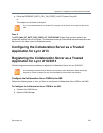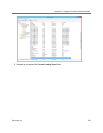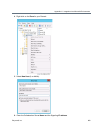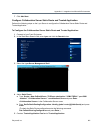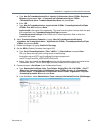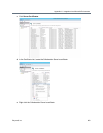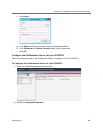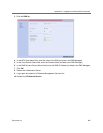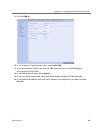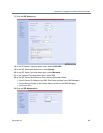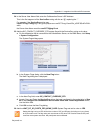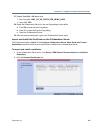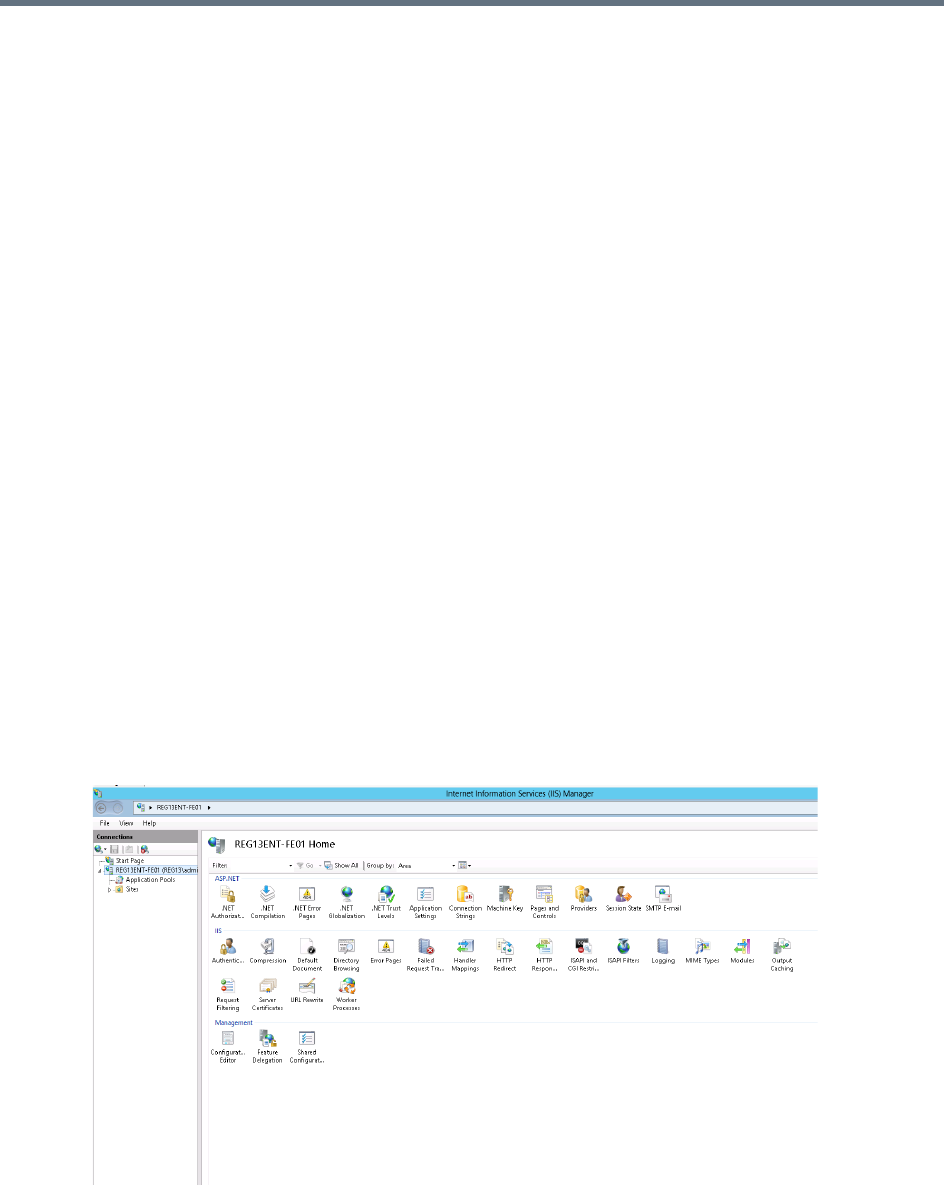
Appendix H - Integration Into Microsoft Environments
Polycom®, Inc. 802
a Type: New-CsTrustedApplicationPool -Identity <Collaboration Server FQDN> -Registrar
Registrar:<Lync pool> -site 1 -ComputerFqdn <Collaboration Server FQDN>
-ThrottleAsServer $true -TreatAsAuthenticated $true and press Enter.
b Enter YES.
c Type: New-CsTrustedApplication -ApplicationId <FQDN> -TrustedApplicationPoolFqdn
<FQDN> -Port 5061 and press Enter.
ApplicationId is the name of the application. This must be a string that is unique within the pool
that is specified in the TrustedApplicationPoolFqdn parameter.
TrustedApplicationPoolFqdn is the FQDN of the Trusted Application Pool in which the
application will reside.
6 Add a Trusted Application Endpoint by typing: New-CsTrustedApplicationEndpoint
-sipaddress sip:<name>@<domain> -ApplicationId <FQDN> -TrustedApplicationPoolFqdn
<FQDN> and pressing Enter.
7 Enable the changes, by typing: Enable-CsTopology.
8 Get the GRUU (Globally Routable User-Agent URI):
a Type: Get-CsTrustedApplication -Filter "<MCU>*" | fl ServiceGruu and press Enter.
The Lync Server will reply with a string similar to the following:
ServiceGruu:sip:rmx23772.reg13.ent@reg13.ent;gruu;opaque=srvr:
rmx23772.reg13.ent:0I2d_trGDFSQv4FntDXH-wAA
b Select, Copy, and transfer the ServiceGruu string into the workstation that is connected to the
Collaboration Server. The SIP prefix (sip:) must be omitted from the copied string.
9 Create and export a Certificate for the Collaboration Server:
a Type: Request-CsCertificate -New -Type Default -KeyAlg RSA -CA <CA FQDN> -City PT
-State Israel -ComputerFqdn <Collaboration Server FQDN> -Country IL -DomainName
<Domain name> -FriendlyName <Collaboration Server FQDN> -Organization 'Polycom '
-PrivateKeyExportable $true and press Enter.
b In the Start Menu, select Administrative Tools-> Internet Information Services (IIS) Manager.