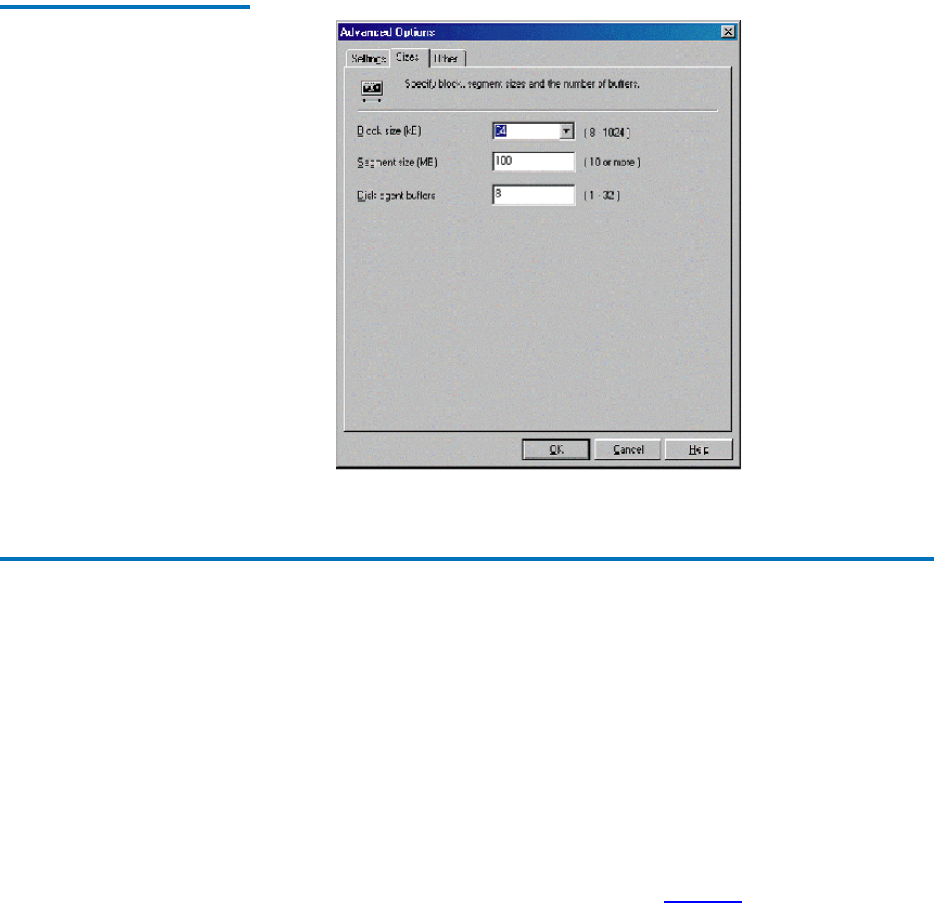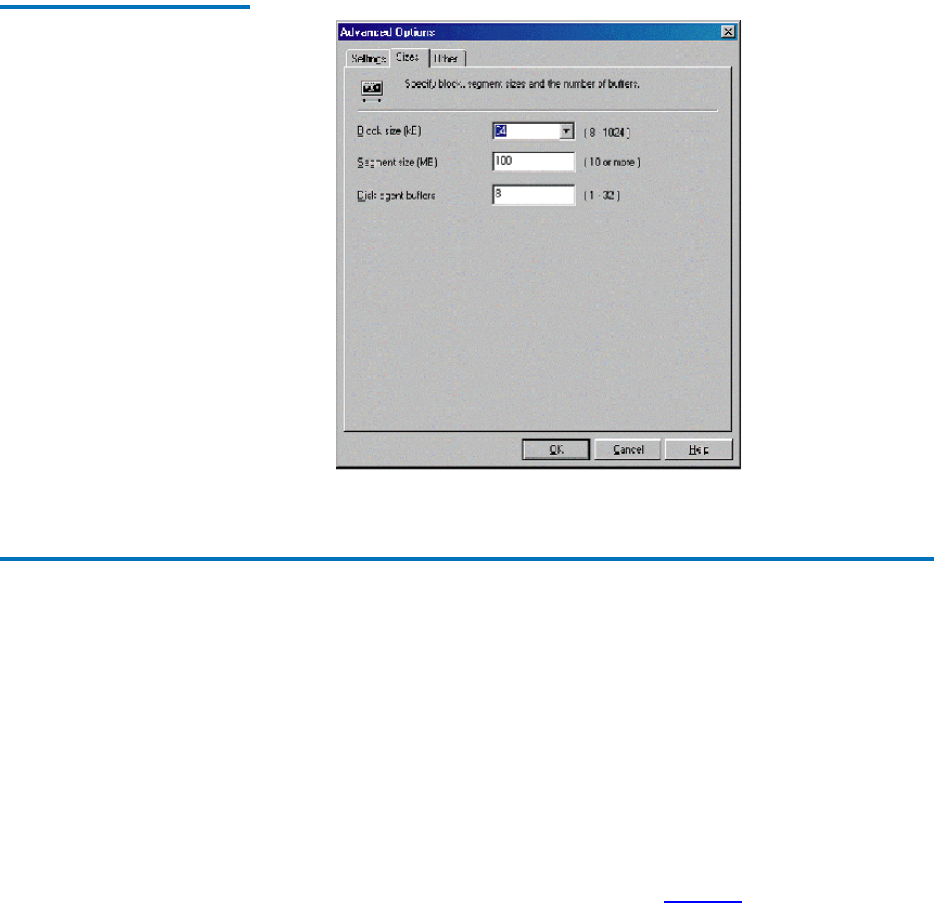
Procedure G: CommVault Galaxy
Quantum TC2201 User’s Guide 135
Figure 51 HP Data Protector
(Advanced Options)
Procedure G: CommVault Galaxy 1
To increase block size, do the following.
1 Using the CommVault Resource Pack CD, navigate to the folder
titled setFlushBlockSize.
2 Copy SetFlushBlockSize executable to the <Galaxy Commserver
install directory>\Base directory.
3 Navigate to this program SetFlushBlockSize.exe and double click to
run.
4 Select the desired Recording format and change the Flush Block Size
using the drop down list (as shown in
figure 52) of values - 8 KB, 16
KB, 32 KB, 64 KB, 256 KB.