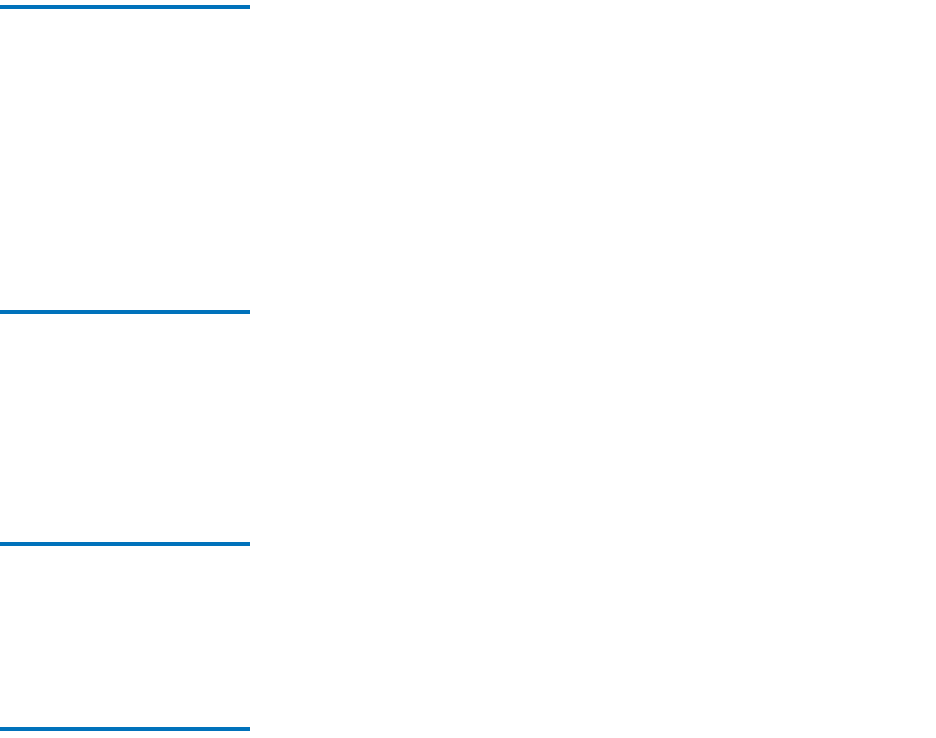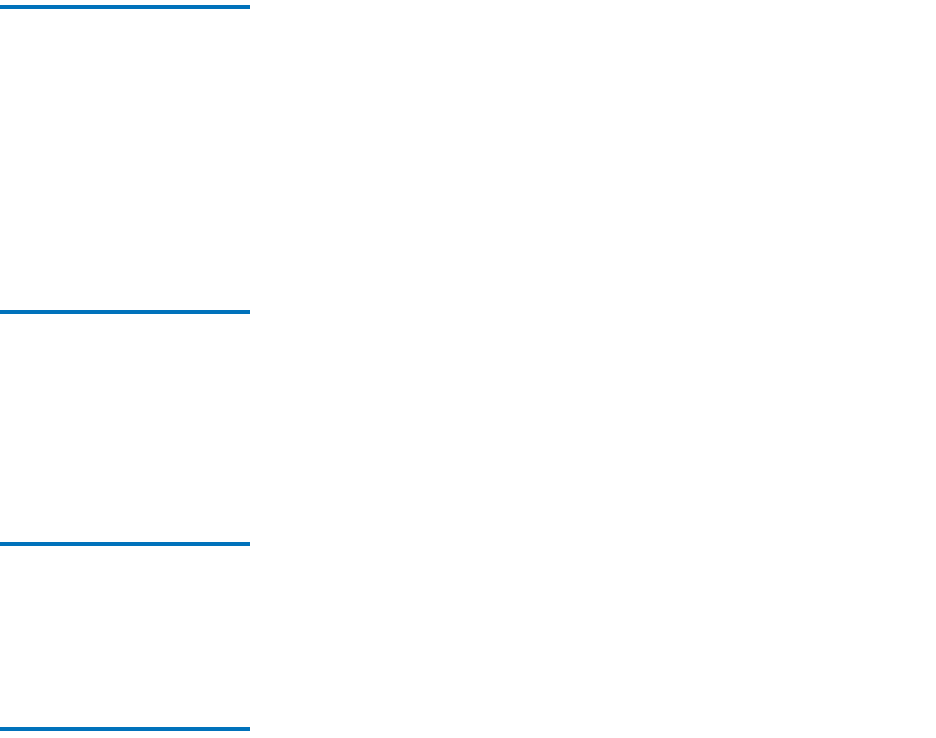
Chapter 3 Troubleshooting
Basic Verification
Quantum TC2201 User’s Guide 59
• SCSI Devices—Verify that the SCSI devices on a particular SCSI Bus
can be seen in the by the TC2201. Check the Discovery page to verify
visibility of devices. If the TC2201 can not see the devices, verify SCSI
configuration, cabling, and termination.
Even if the SCSI devices are displayed, they are not accessible unless the
mapping mode is auto-assigned or another non-empty map is used.
Verify iSCSI Connection 3 If SCSI devices are recognized on the SCSI buses, but do not appear to the
iSCSI host, it may be that the iSCSI link is not properly established. Most
switches have link indicators, showing link status. When the TC2201 is
connected and powered-on, this link
indicator should show a good link. If it does not, check the cabling or
connections. As a means of verifying link integrity when connected to a
functional host, disconnecting then reconnecting the Ethernet cable
should cause momentary activity of this indicator as the link itself re
initializes. Also verify that the media type of the TC2201 and attached
switch are of corresponding types.
Verify SCSI Devices in
Windows NT
3
Open the NT Control Panel, select “SCSI Adapters,” and double click on
the iSCSI HBA. The SCSI devices should be listed.
If no devices are listed, verify the TC2201 configuration, iSCSI HBA
configuration, and cabling.
If devices are listed, verify iSCSI HBA mapping mode and device
addresses on the TC2201.
Verify Configuration 3 A number of configuration changes may result in an invalid
configuration. If you are in doubt about the configuration, restore the
TC2201 to the factory default configuration and proceed to configure the
unit a step at a time, verifying the functionality of the configuration as
changes are made.
Verify Mapping 3 Verify that all desired devices have been discovered and mapped. If
using Indexed mapping, try swapping to Auto-assigned to see if this
solves the problem.