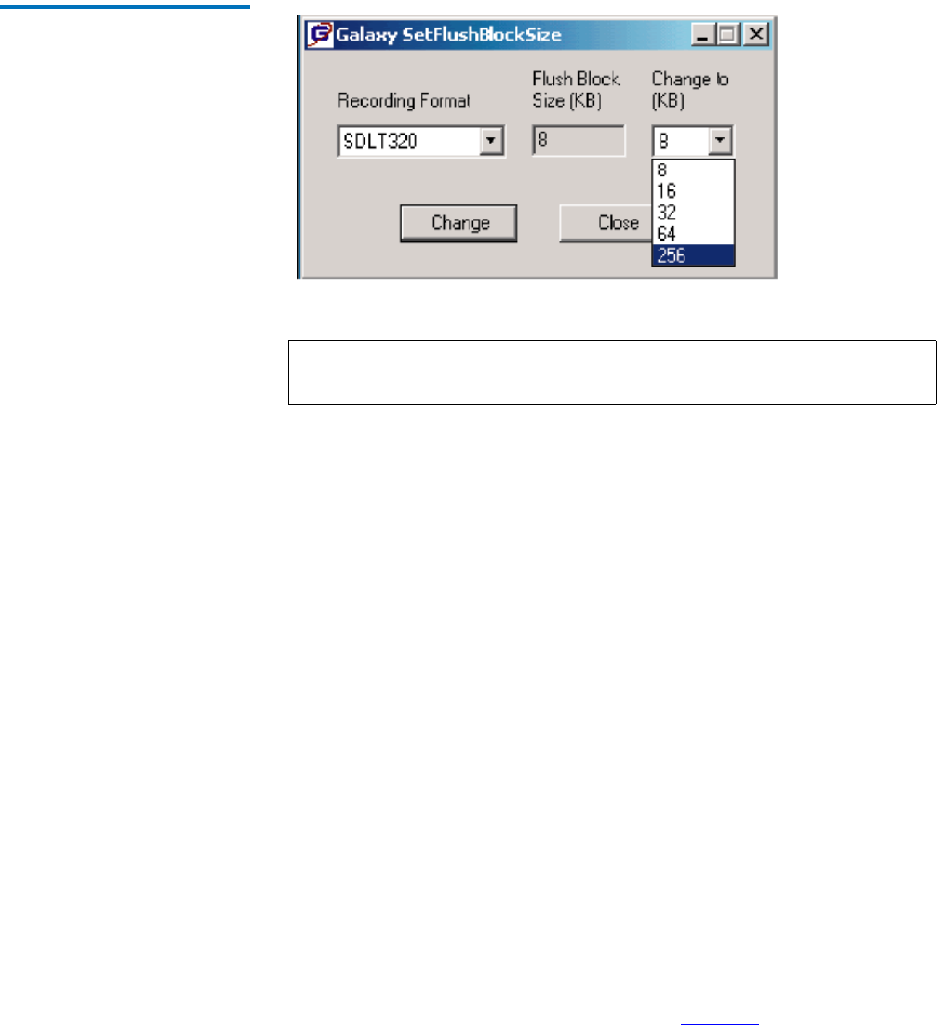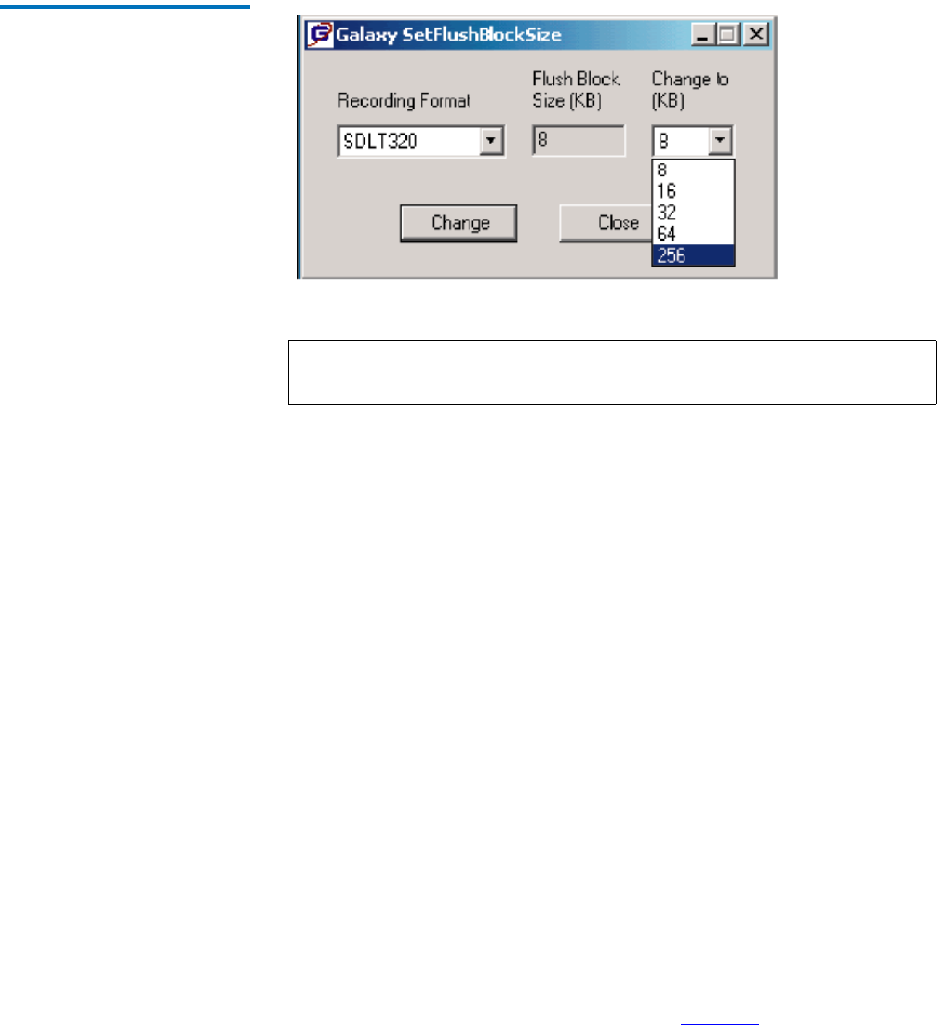
Procedure G: CommVault Galaxy
Quantum TC2201 User’s Guide 136
Figure 52 CommVault Galaxy
To increase chunk size, do the following.
Higher chunk size will give you better throughput. Recommended values
are: 8 Gb, 16 Gb or 32 Gb.
For Galaxy 5.0 Users:
1 Using the CommVault Resource CD, navigate to the folder titled
SetChunkSize.
2 Copy SetChunkSize executable to the <Galaxy Commserver install
directory>\Base directory.
3 Run the executable from the command line or navigate to
SetChunkSize.exe using Windows Explorer.
4 Select an application type from the first drop-down list. The list
provides selection for All AppTypes and the appTypes installed in
the CommCell.
5 Select a chunk size from the second drop down list. The list provides
selections of 128 MB, 256 MB, 512 MB, 1 GB, 2 GB, 4 GB, 8 GB, 16 GB,
32 GB; by default, it shows the current value for the selected
appType.
For Galaxy 5.9 Users:
1 Open the CommCell Console For Java GUI.
2 Open Control Panel and then click on Job management.
3 Click on the Advanced tab (as shown in figure 53).
Note: The default chunk size that galaxy uses for granular backups is
2 Gb. The size for database backups is 8.