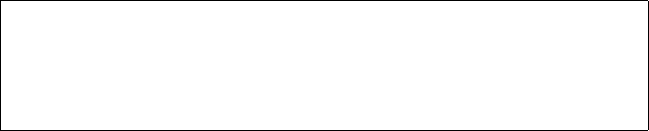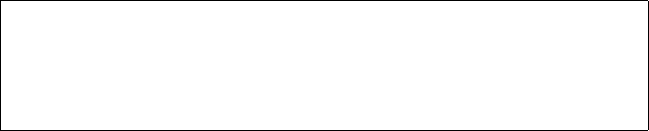
Perform Configuration
Quantum TC2201 User’s Guide 78
1 Select X Return to previous menu
2 Select A Save Configuration
3 Select X Return to previous menu
4 Select 4 Reboot
After the TC2201 finishes rebooting, the Main Menu will appear on the
serial port but, for Telnet, a new session will need to be opened to
continue configuring the TC2201. DHCP status can be verified from the
Ethernet Configuration Menu where DHCP Configuration is indicated as
“Enabled” if DHCP has been successfully activated. Note that the IP
address may also appear different than the former non-DHCP IP address.
Your DHCP server may allow you to set up a lease reservation for an IP
address by providing the server with the Ethernet MAC address of the
TC2201. This sets the DHCP server to always provide the same IP address
to the TC2201. This setup can be useful for remote management of the
TC2201 via Telnet or Visual Manager. Because the method of setting up a
lease reservation varies depending on the DHCP server being used, it is
recommended you contact your Network Administrator for assistance.
For more information about configuring DHCP, see Appendix D of this
manual.
•Select 2 to change the IP address of the TC2201. The default setting
for the Ethernet port is 1.1.1.1. The default setting for iSCSI Port 0 is
169.254.1.1. The default setting for iSCSI Port 1 is 169.254.1.2.
•Select 3 to change the IP subnet mask for the TC2201. The default for
this setting is 255.255.255.0.
•Select 4 to change the gateway for the Ethernet network of the
TC2201.
•Select 5 to change the Ethernet physical address, or MAC address, of
the TC2201. Ethernet physical addresses are always assigned to
Ethernet adapters by the manufacturers.
Note: To use the DHCP feature, a DHCP server must be operational on the
Ethernet network used by the TC2201. If the DHCP feature is used
when there is no DHCP server, the standard for DHCP requires that
the TC2201 wait three minutes for a response from a DHCP server
before timing out.