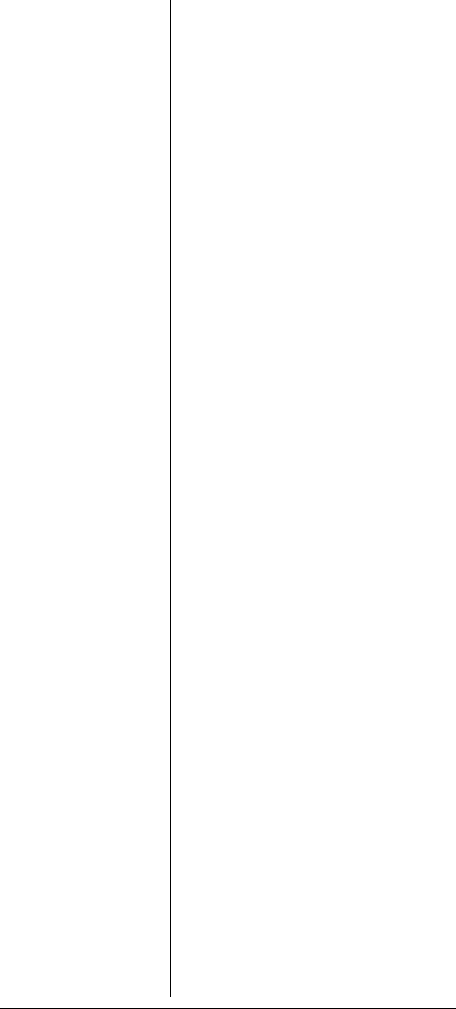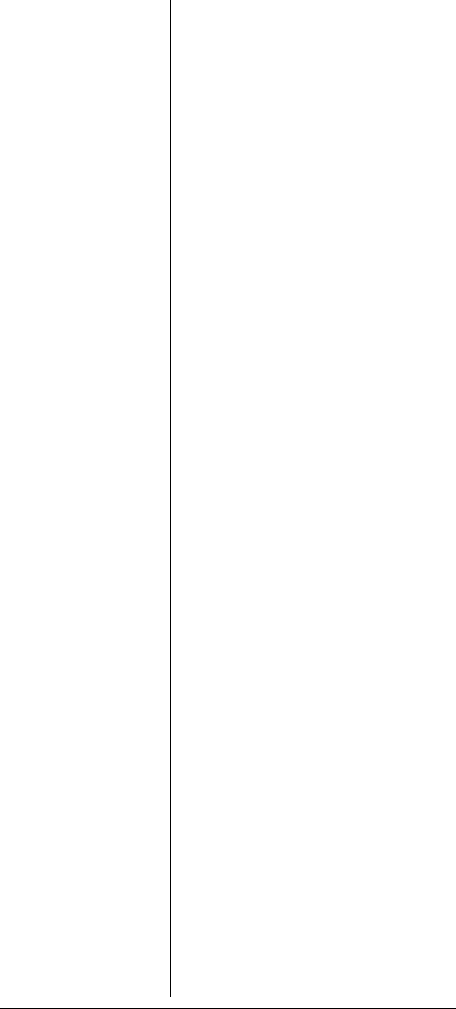
28
^ and v — Moves through
frequencies without the car
number. If a car number is locked
out, the scanner does not recall
the locked out car number.
< — Enters the text input mode.
> — Moves the cursor to the next
right character when you are in
text mode. Otherwise this results
in an error tone.
All Frequency mode — From
normal car number operation
mode, press
FUNC, and then press
>.
A.Fr Car# XX appears at the
upper left corner. In this mode the
car number can be changed if
needed. To save the new number,
press
ENT. To cancel, press CAR.
^ and v — Returns the scanner to
normal car operation mode if a
new number has been saved.
Otherwise this results in an error
tone.
< — Enters the text input mode if a
new number has been saved.
Otherwise this results in an error
tone.
> — Moves the cursor to the next
right character when you are in
text mode. Otherwise this results
in an error tone.
If you enter the all frequency mode
by pressing
SCAN in the normal
car number mode, you will not be
able to change the car number.
Program Frequency mode —
From normal car number
operation mode, press
FUNC, and
then press v.
P.Fr Car# XX appears
at the upper left corner.
20-515Change01_04.fm Page 28 Friday, January 16, 2004 1:14 PM