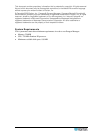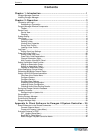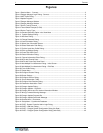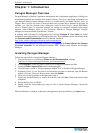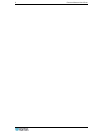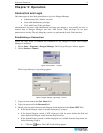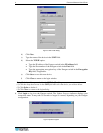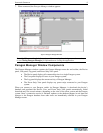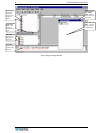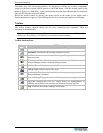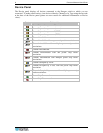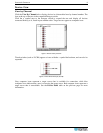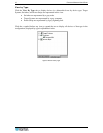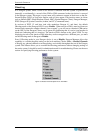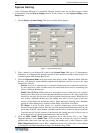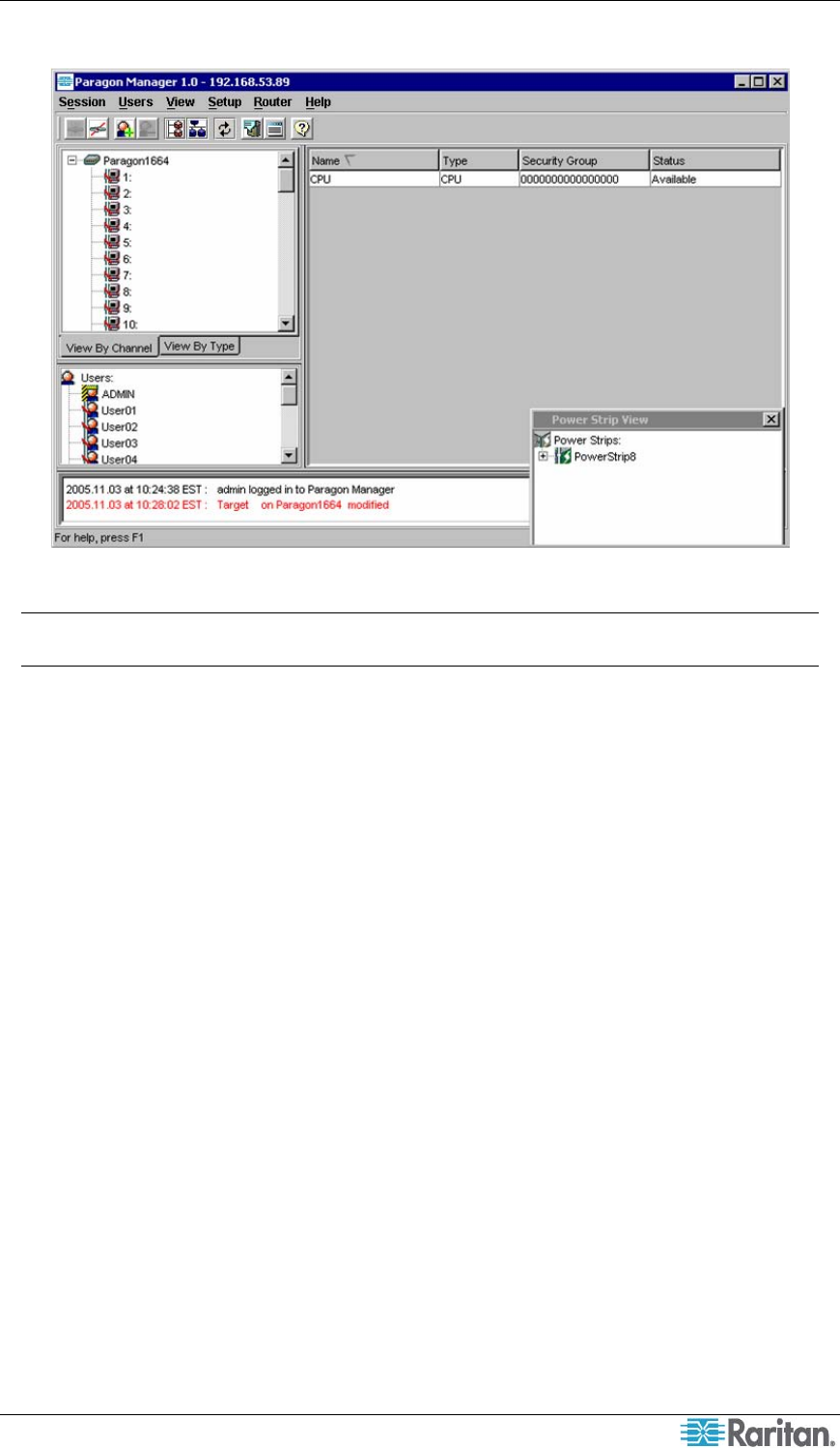
CHAPTER 2: OPERATION 5
7. When connected, the Paragon Manager window appears.
Figure 5 Paragon Manager Window
Note: See Disconnection for information on disconnecting the existing connection session,
or see Closing Paragon Manager for information on closing the application.
Paragon Manager Window Components
The Paragon Manager window contains the Paragon Manager menu bar and toolbar, the Device
panel, User panel, Log panel, and Power Strip View panel.
• The Device panel displays all connected devices in a single Paragon system.
• The User panel displays all users in your Paragon system.
• The Log panel displays the current activity of Paragon Manager.
• The Power Strip View panel displays any power strips connected to your Paragon
system.
When you connect to your Paragon switch via Paragon Manager, it downloads the device’s
database and populates the Device, User, and Power Strip View panels automatically. Initial
download may last several minutes, depending on the sizes of the client system and the Paragon
system. Once a connection session is initiated, updates to the database happen in real time and
changes to the Paragon database from other users are immediately reflected in your Paragon
Manager screen.