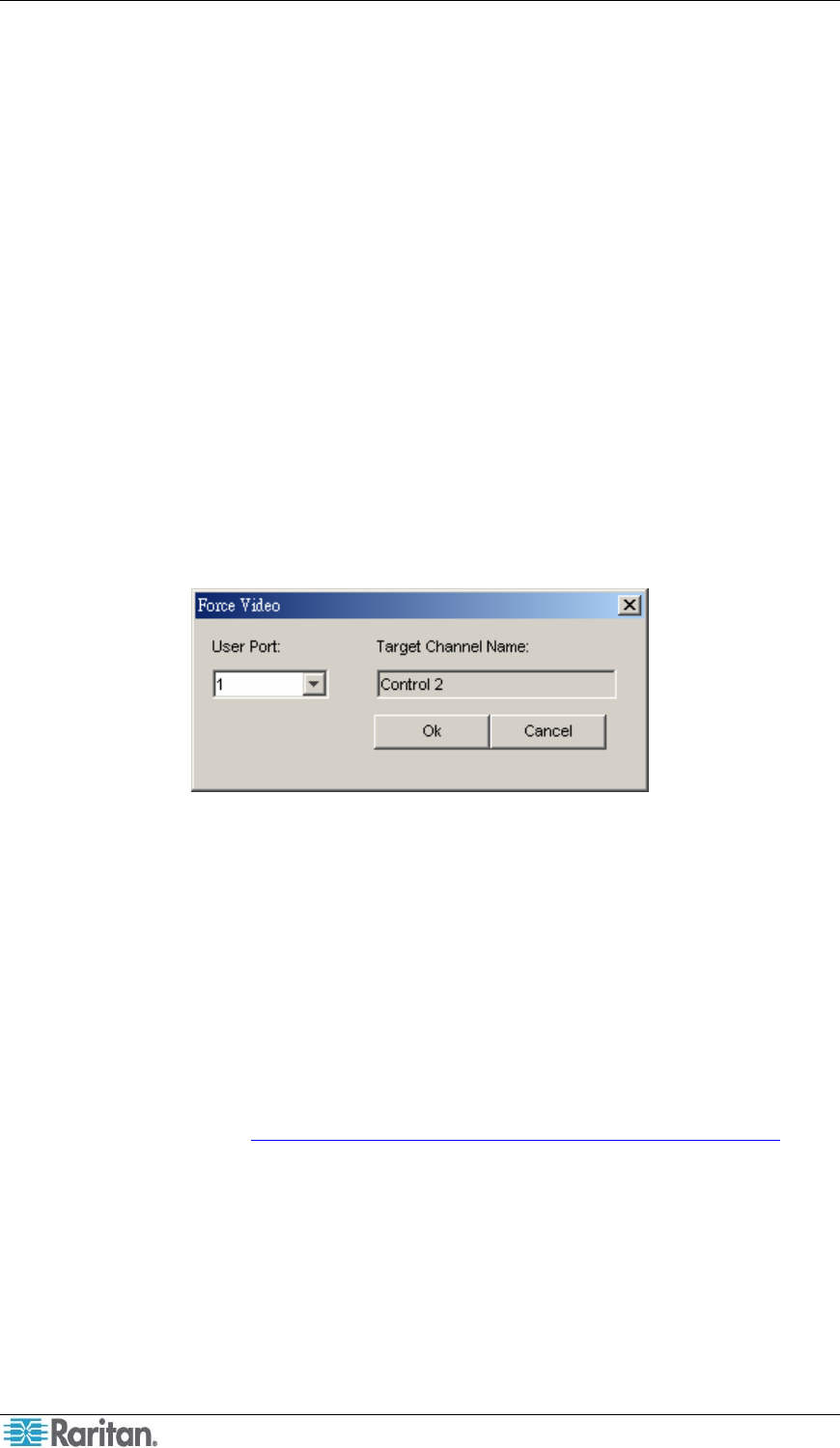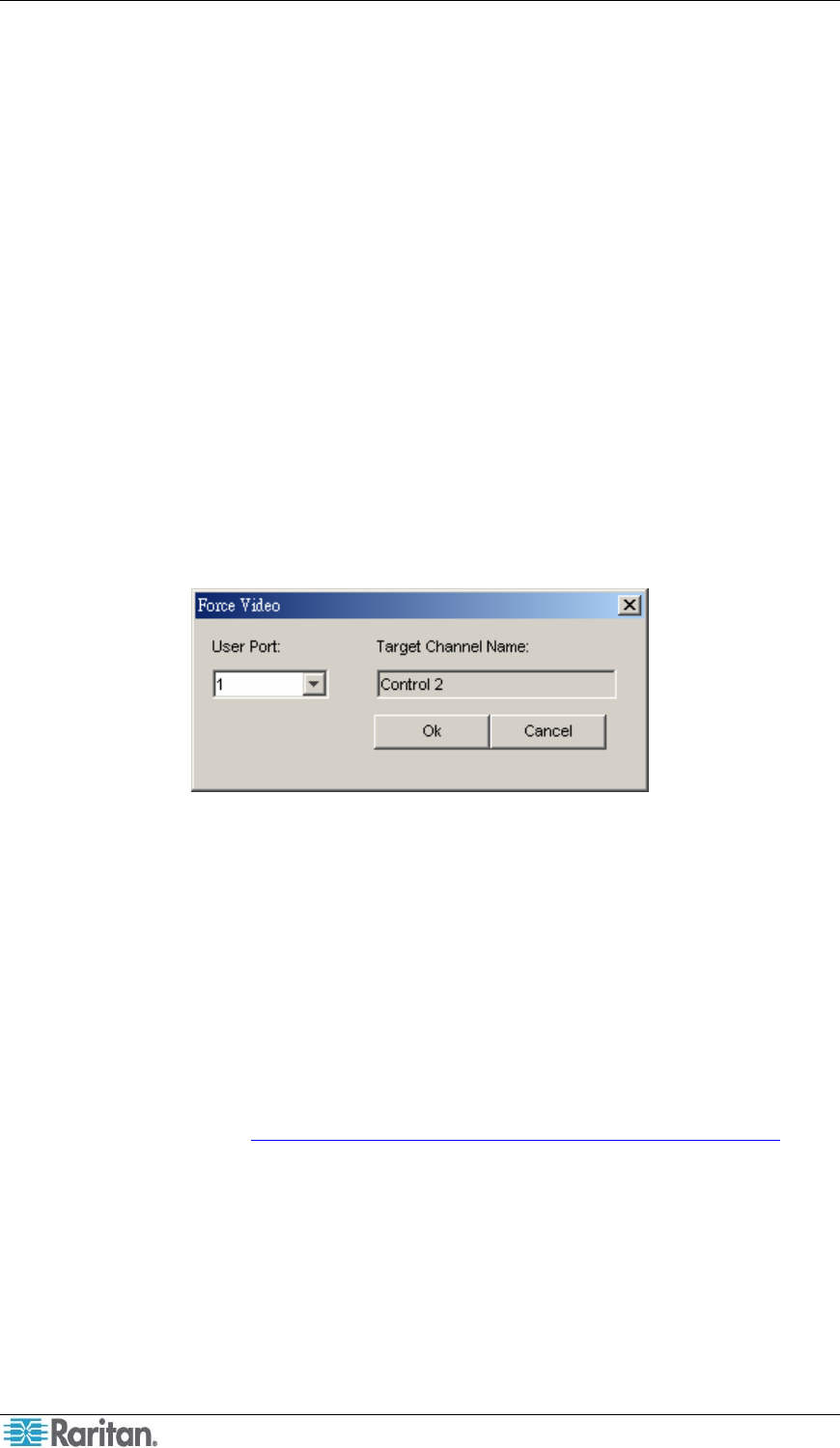
26 PARAGON MANAGER USER GUIDE
2. Click the association group that you want to delete from the list on the lower part of the
dialog.
3. Click Delete.
4. Click Y to delete the group, or N to abort the deletion.
Video Redirection (Forced Video)
You can direct a channel output its video/keyboard/mouse signals to a specific user station and
thus display the video image on that user station’s monitor. Please note that the signals can only
be directed to a user station connected to the same Paragon switch. By default, only an
administrator user can perform the function. To allow a non-administrator user to execute it, see
the description of Force Video setting in Creating a User for related information.
1. First connect to the Paragon switch on which you want to perform Forced Video. See
Connection and Login for more information.
2. Perform Forced Video through one of the following methods:
• Click the channel of the target server in the Channel panel, and then choose Setup >
Force Video.
• Right-click the channel of the target server in the Channel panel, and select Force Video
from the pop-up menu.
The Force Video dialog appears.
Figure 26 Force Video Dialog
3. Click the User Port drop-down arrow and select the user port to which the desired user
station is connected.
4. Click OK.
Refreshing IBM Blade Channel Status
The Paragon switch does not automatically detect and reflect the real-time IBM Blade server
status. To update the channel status, you can perform the “RefreshBLD-I” command on the OSUI
or in Paragon Manager. For information on using OSUI to refresh the IBM Blade channel status,
see Paragon II User Guide, which can be downloaded from the Firmware and Documentation
section of Raritan’s website: http://www.raritan.com/support/firmware-and-documentation/
.
1. Verify whether the Device View panel sorts channels by channel numbers. If not, click the
View By Channel tab.
2. Locate the IBM BladeCenter chassis channel, which is preceded with a plus sign.
3. Right-click the channel and select Property. The Channel Information Editor dialog
appears.
4. Type RefreshBLD-I in the Name field. Note the command is case-sensitive.
5. Click OK and the Paragon system updates IBM Blade channel status for 2 to 4 minutes.
Paragon Manager does not save “RefreshBLD-I” as a channel name so the IBM BladeCenter
chassis channel will restore its original name.