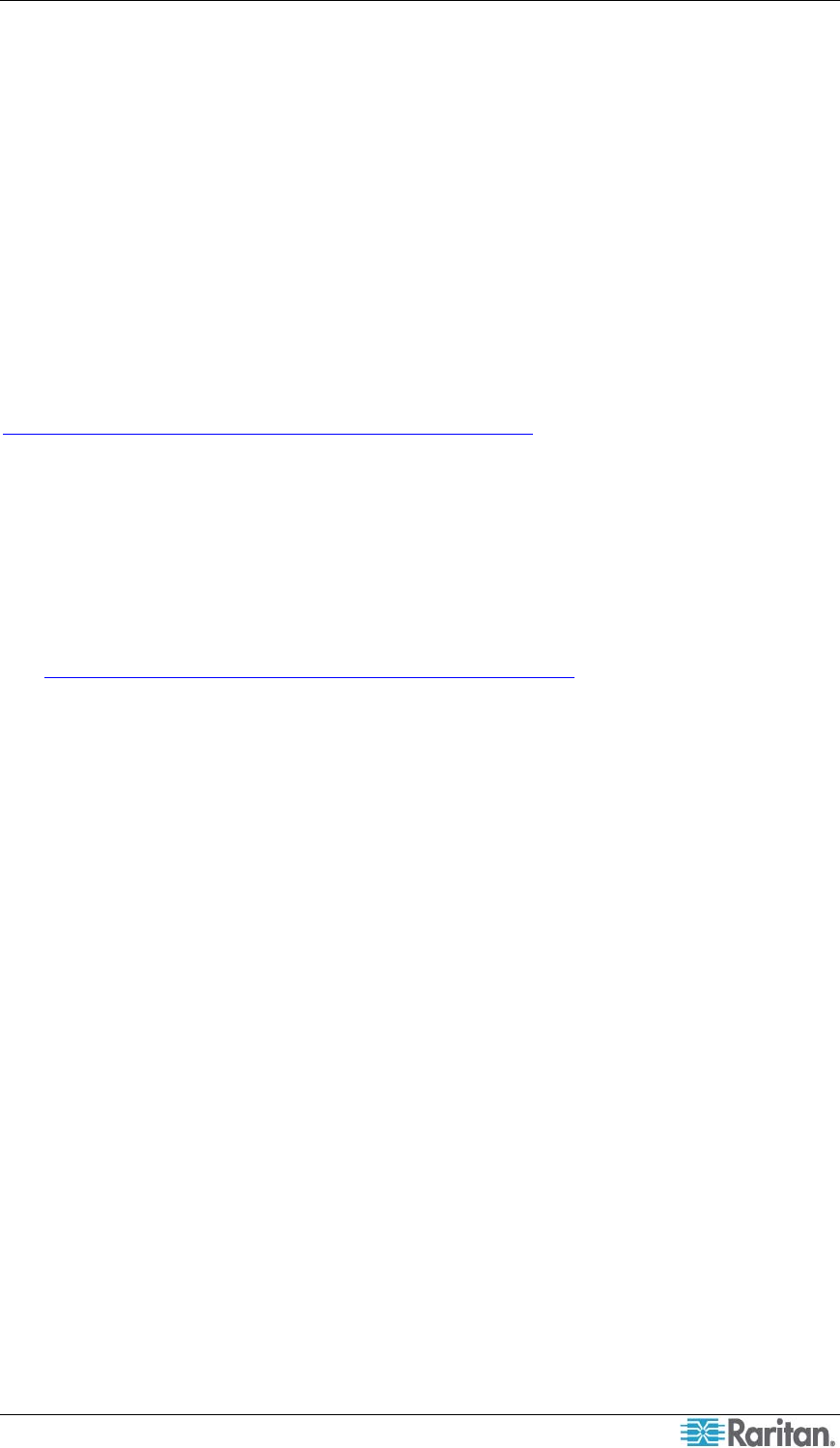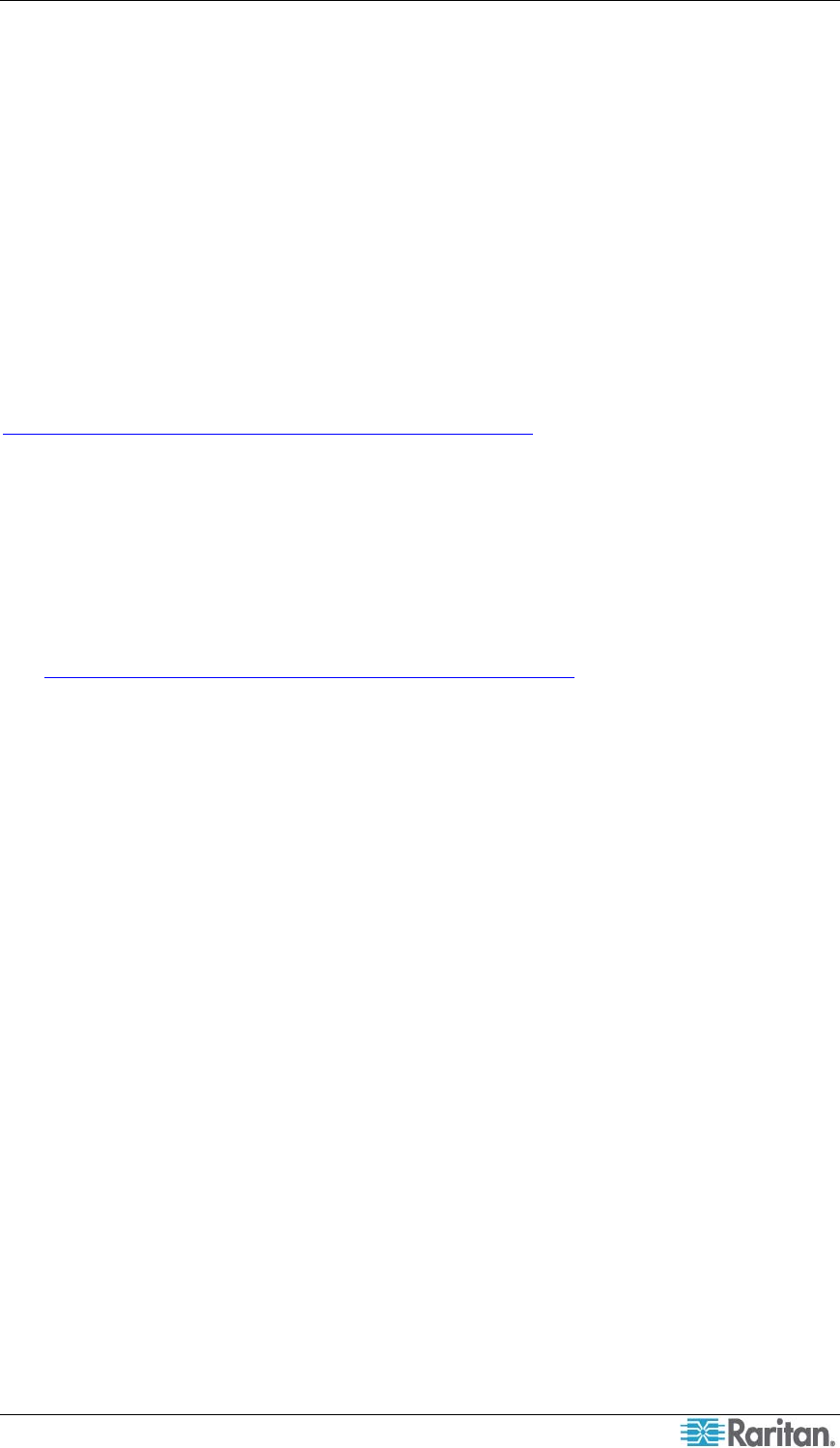
CHAPTER 1: INTRODUCTION 1
Chapter 1: Introduction
Paragon Manager Overview
Paragon Manager is Raritan’s appliance management and configuration application, offering one
coordinated graphical user interface that displays Device, User, Log, and Outlet information for
your Paragon system. Paragon Manager allows you to add, modify, and delete Devices, Users, or
Groups, and to specify log events to keep an audit trail of events that is updated in real time. In
addition, you can also perform video redirection (called Forced Video), refresh IBM Blade
server’s channel status, or associate channels for setting up concurrent multiple-video-output
function (called Multiple Video or Port-Following Switch) in Paragon Manager. Paragon
Manager can be downloaded from Raritan’s website.
If working with a Paragon II configuration, first read the Paragon II User Guide for initial
installation and configuration of your Paragon II devices. This document can be downloaded from
the Firmware and Documentation section of Raritan website at:
http://www.raritan.com/support/firmware-and-documentation/
.
For users who use Paragon II System Controller, see Appendix A: Client Software for Paragon
II System Controller for the difference between P2SC Admin client software and Paragon
Manager.
Installing Paragon Manager
Follow the steps below to download Paragon Manager.
1. Use your browser to visit Raritan's Firmware and Documentation webpage
(http://www.raritan.com/support/firmware-and-documentation/
).
2. Click Paragon II on the left pane to open its list of support documents and files.
3. Locate the Other Support Files section on the right pane.
4. Click the latest version of “Paragon Manager Admin Tool” to download Paragon Manager.
5. (Optional) If this is your first time to download the program or firmware from the Raritan
website, fill in the Firmware Request from, and click Submit.
6. When you see the hyperlink on the right pane, click it.
7. Specify the location where you want to save the file, and click Save. Wait until the download
completes.
8. Extract the file if it is a ZIP file.
9. Double click the ParagonManager-setup.exe file to install Paragon Manager. Accept the
default settings.
When installation is complete, a shortcut to the application has been added to your Start menu