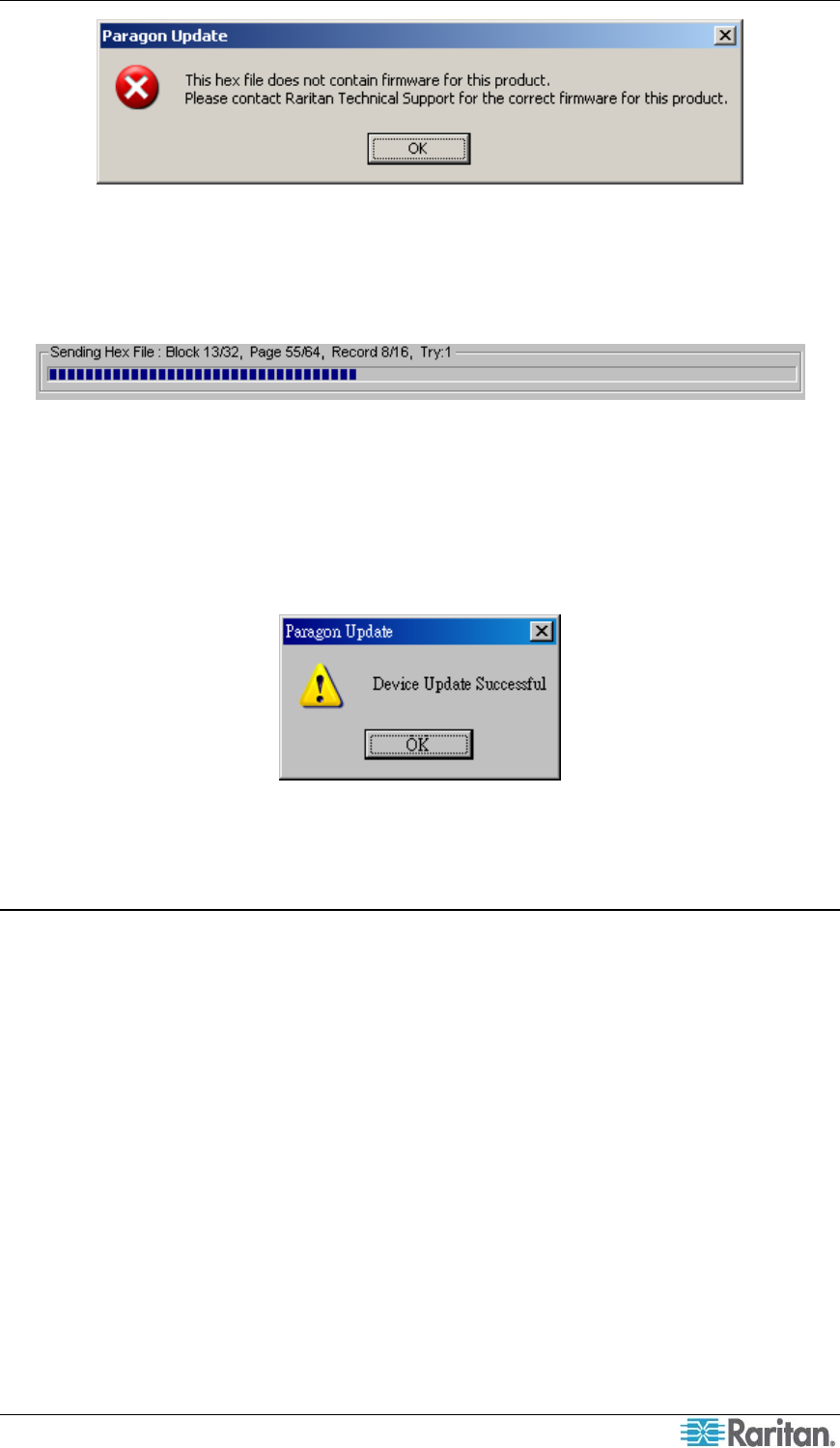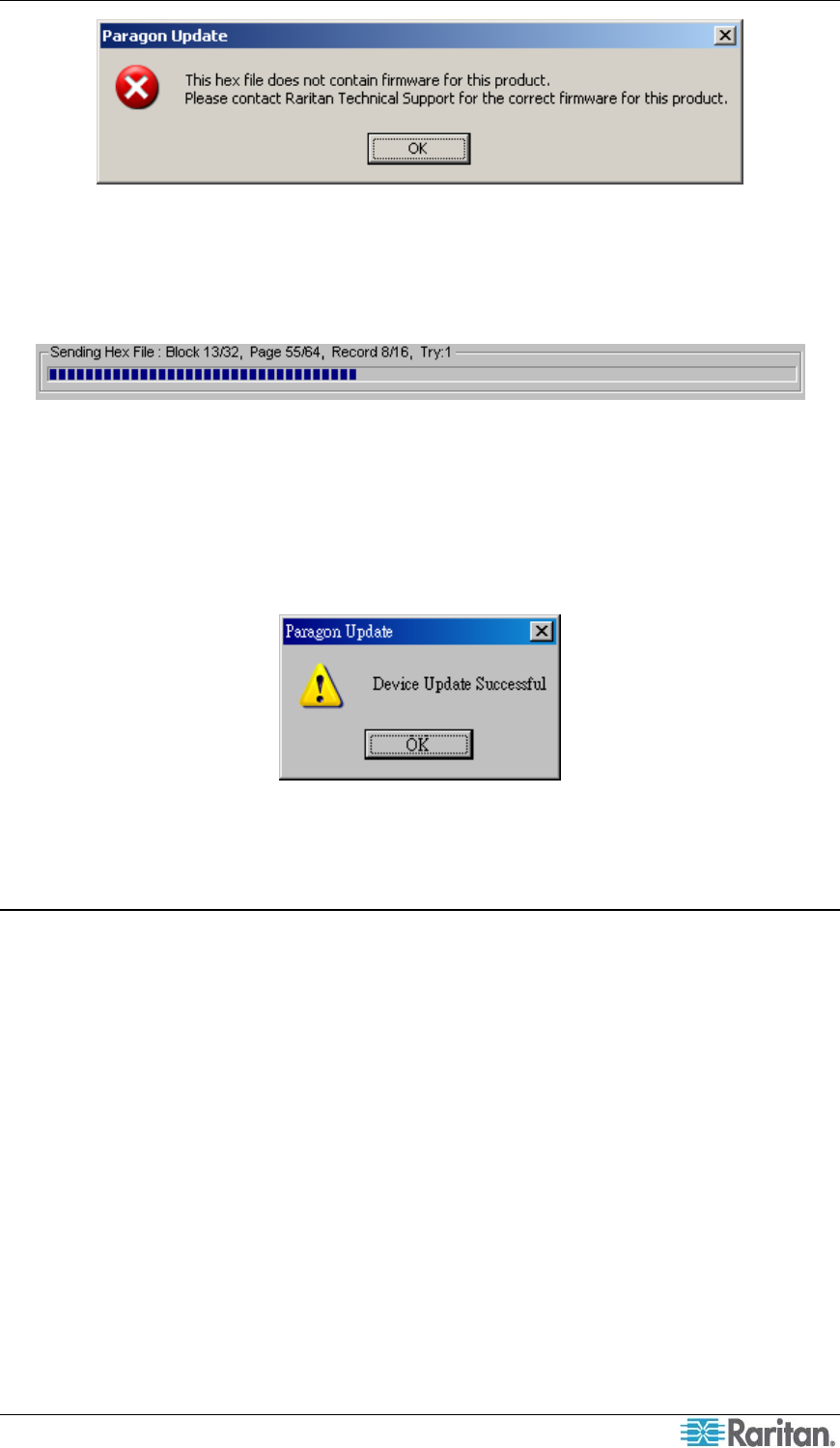
CHAPTER 2: OPERATION 37
Figure 37 Wrong Firmware Warning Message
9. Click Send To Paragon to perform the upgrade. A progress indicator is displayed on the
bottom of the dialog to indicate the upgrade status. This may last for several minutes
depending on your network speed.
Figure 38 Paragon Update Progress Bar
Paragon Update utility will update the selected devices one by one, but if one device encounters
problems during updating, the utility will prompt you with a message, and you must click OK to
let the utility continue to update the next devices.
When the device is updated successfully, the “Device Update Successful” message box appears.
Click OK to close the message.
Figure 39 Paragon Update Successful Message
Reorganizing the Update List
You can remove unnecessary Paragon switches or user stations from the list in the Paragon
Update dialog.
1. Select the checkboxes of those Paragon switches or user stations that you want to remove.
2. Click Delete.
3. Click Save to save the changes.
Disconnection
Do this if you want to disconnect the existing connection session without closing Paragon
Manager.
1. Choose Session > Disconnect. Or click the Disconnect shortcut button on the toolbar.