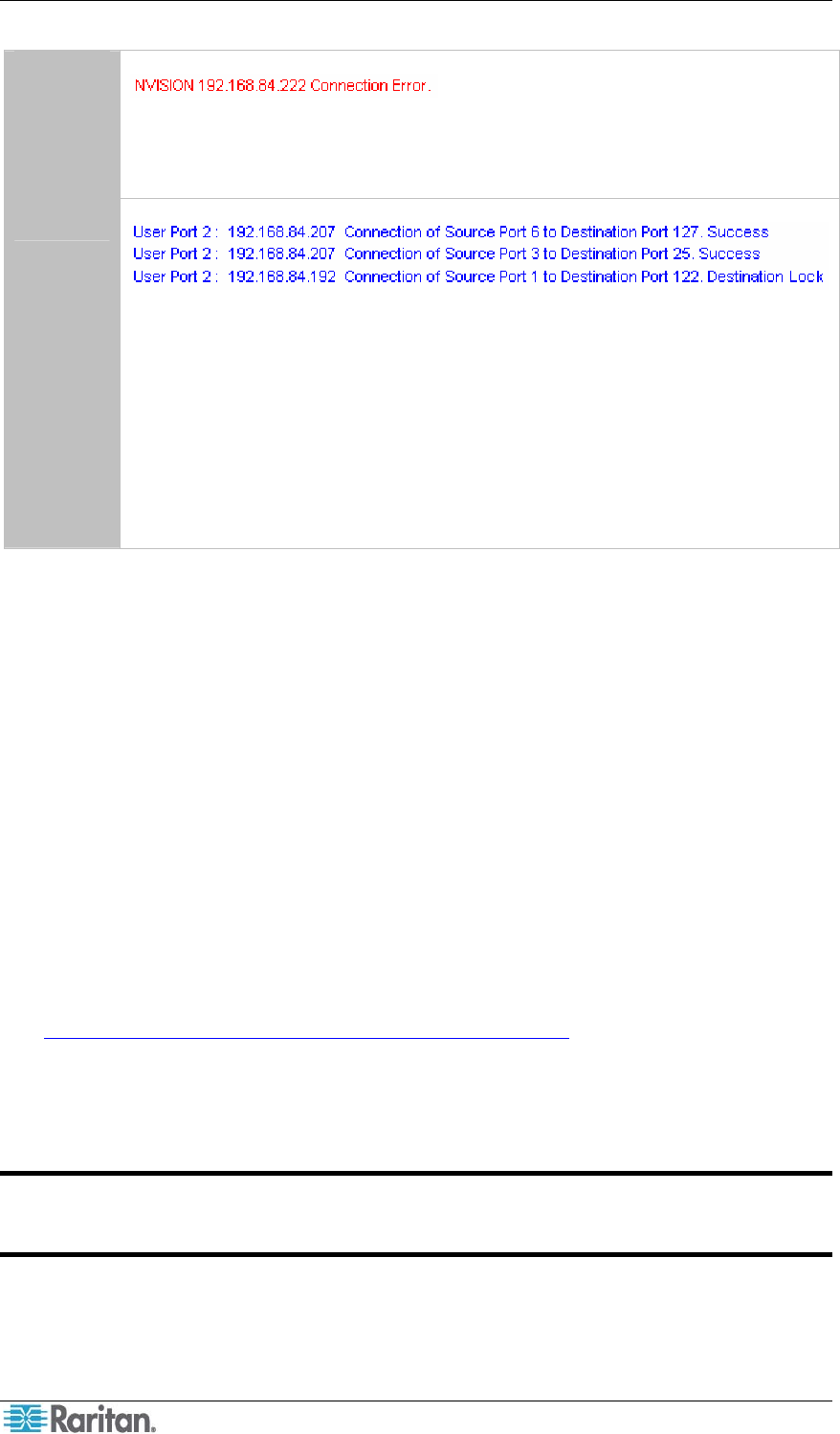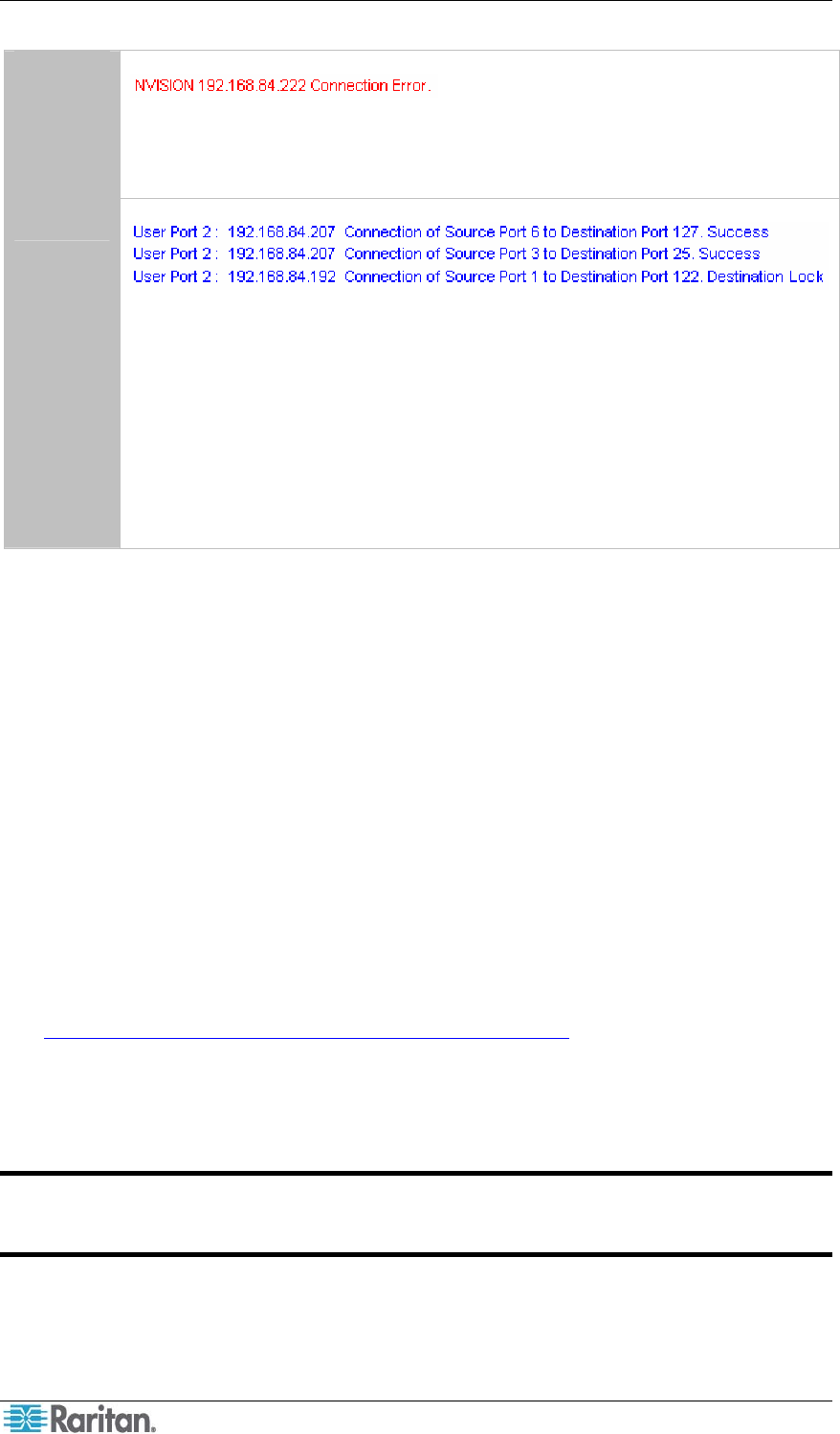
34 PARAGON MANAGER USER GUIDE
There are two types of routing records as explained in the table.
Type 1
This message indicates that Paragon Manager fails to connect to the NV5128
router with the IP address 192.168.84.222. Check the router network settings and
cabling when the connection error occurs.
Type 2
These messages indicate that Paragon Manager successfully connects to the
NV5128 router with the IP address 192.168.84.207 and the other router with the
IP address 192.168.84.192, and whether the routing for each audio/video source is
successfully carried out.
The information from left to right includes:
• User port number, indicating the user station you are operating
• Router’s IP address
• Source and destination port numbers, indicating the routing path
• Routing result (success, destination lock, and so on)
Saving the Paragon Switch’s Database
You can save the database of the connected Paragon switch, including system settings and
channel configuration, as an XML-formatted file for your own backup or review purpose.
1. Choose Help > Save XML Configuration. The Select destination path dialog appears.
2. Navigate to the location where you want to save the file and specify the file name.
3. Click Save.
Updating Firmware
In Paragon Manager, you can activate the firmware update utility—Paragon Update, in order to
update your Paragon switch or even the user station’s firmware version. To update the firmware,
first download the latest firmware file from Raritan’s website.
To locate the firmware file:
1. Use your browser to visit the Firmware and Documentation section
(http://www.raritan.com/support/firmware-and-documentation/
).
2. Scroll down the page and click Paragon II to open a list of support documents and files.
3. Click the latest version to locate the latest firmware file for your device.
After downloading the file, unzip it, and then do the following:
Important: If the device you are going to upgrade is a Paragon switch, it is strongly
recommended to back up the user profile prior to the upgrade. Otherwise, you may
need to reconfigure specific user data, such as user passwords, after the upgrade.
To update the firmware file:
1. Choose Setup > Firmware Update.
2. The Confirm Disconnect message box appears. Click Yes to disconnect the existing
connection session.