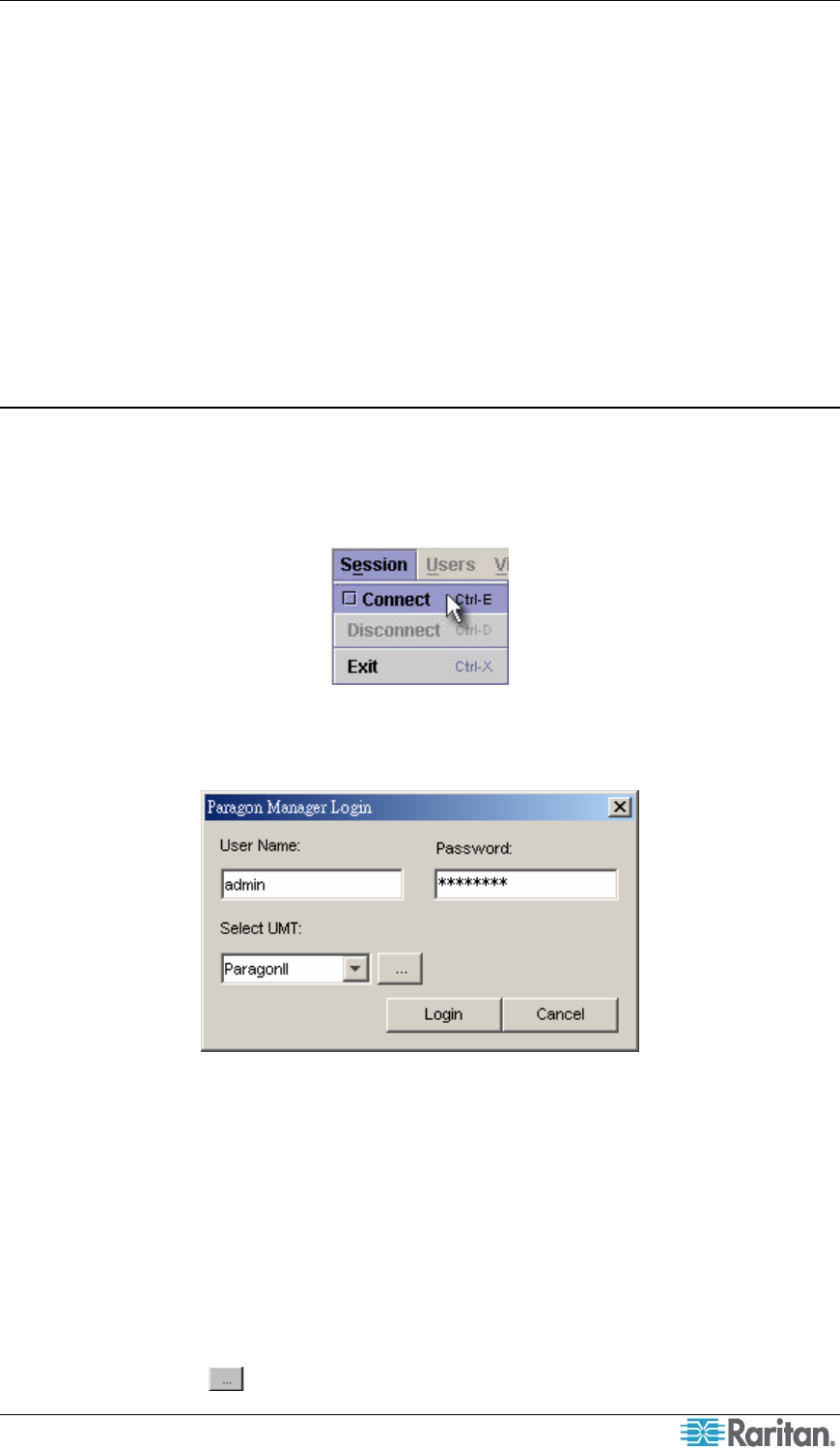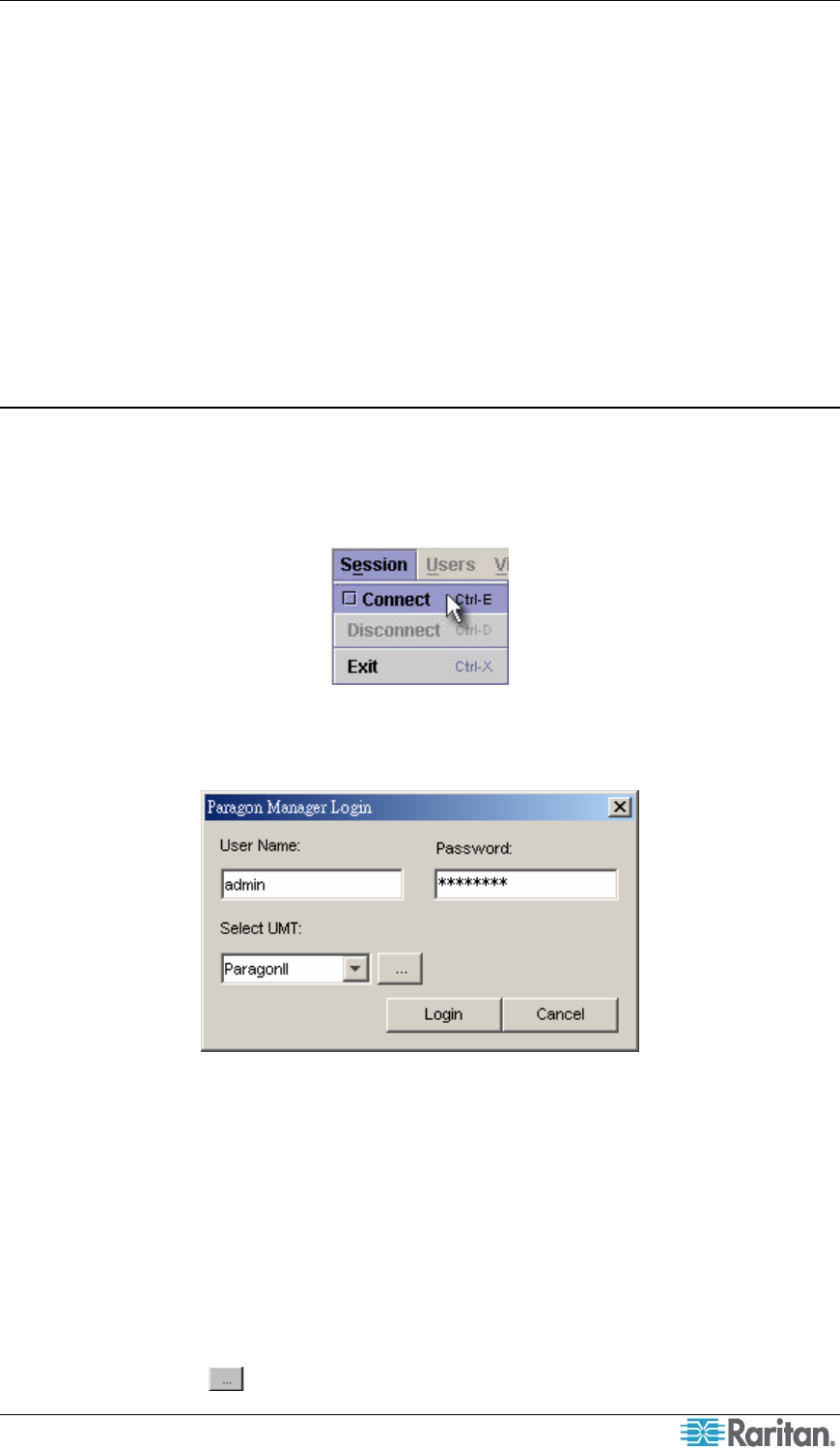
CHAPTER 2: OPERATION 3
Chapter 2: Operation
Connection and Login
Only three types of users have permissions to log in to Paragon Manager:
• Administrators (the “Admin” account)
• Users with administrator privileges
• Users with Forced Video privileges
Administrators and users with administrator privileges can manage or even modify the user or
channel data in Paragon Manager, but users with Forced Video privileges do not have
permissions to do this. The only thing they can do is to perform the Forced Video function.
Establishing a Connection
Follow the steps below to establish the connection to any Paragon II switch after Paragon
Manager is launched:
1. Choose Start > Programs > Paragon Manager. The Paragon Manager window appears.
2. Choose Session > Connect.
Figure 1 Session Menu - Connect
The Paragon Manager Login dialog appears.
Figure 2 Paragon Manager Login Dialog - Connect
3. Type your user name in the User Name field.
4. Type your password in the Password field.
5. Decide your next action based on the Paragon switch displayed in the Select UMT field:
• If the desired Paragon switch is already displayed, go to step 6.
• If the desired Paragon switch is NOT displayed, click the arrow beside the field and
select the desired Paragon switch from the drop-down list.
• If the desired Paragon switch is neither displayed nor available from the drop-down list,
do the following to add it:
a) Click the
button. The UMT Profile dialog appears.