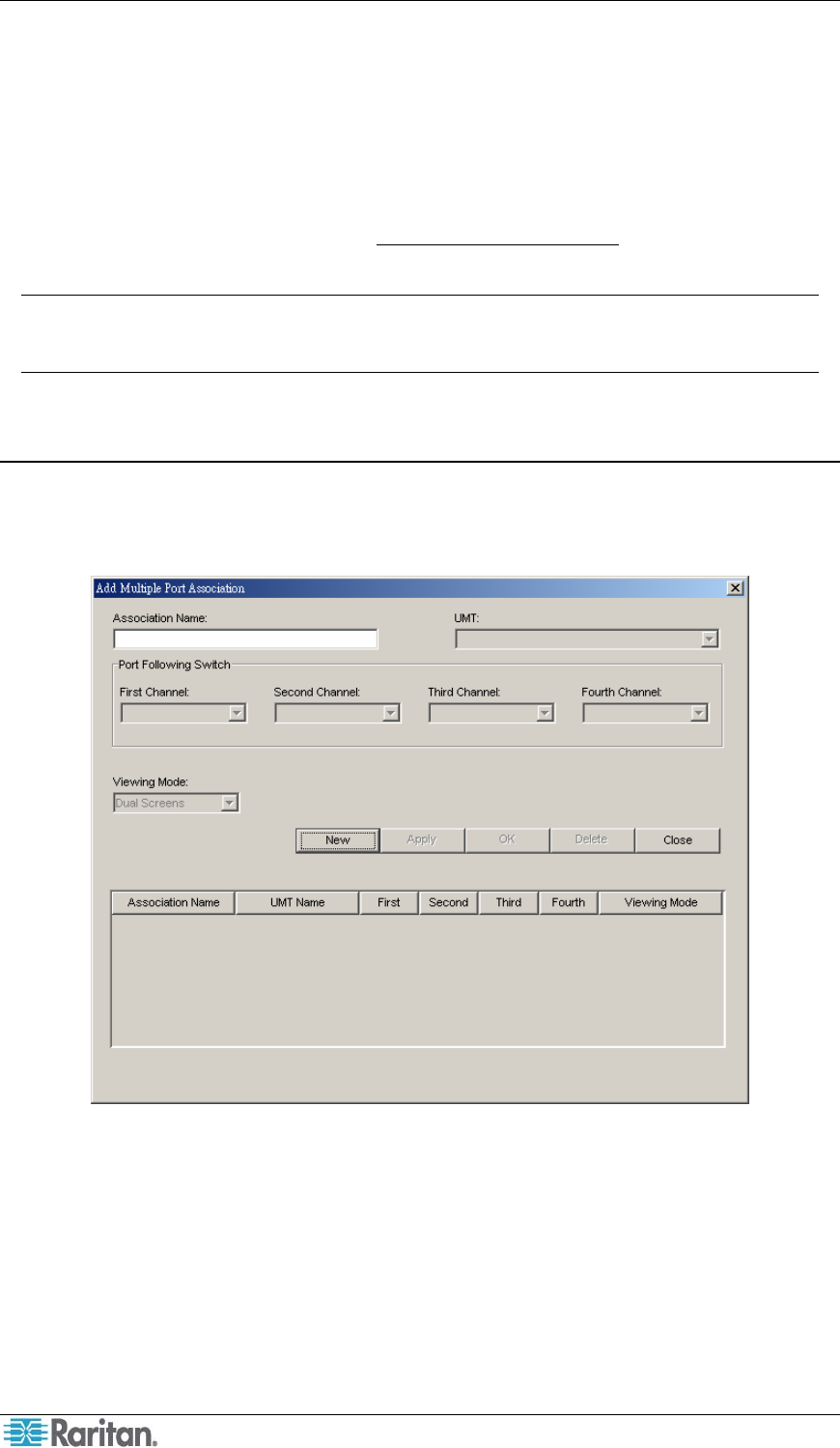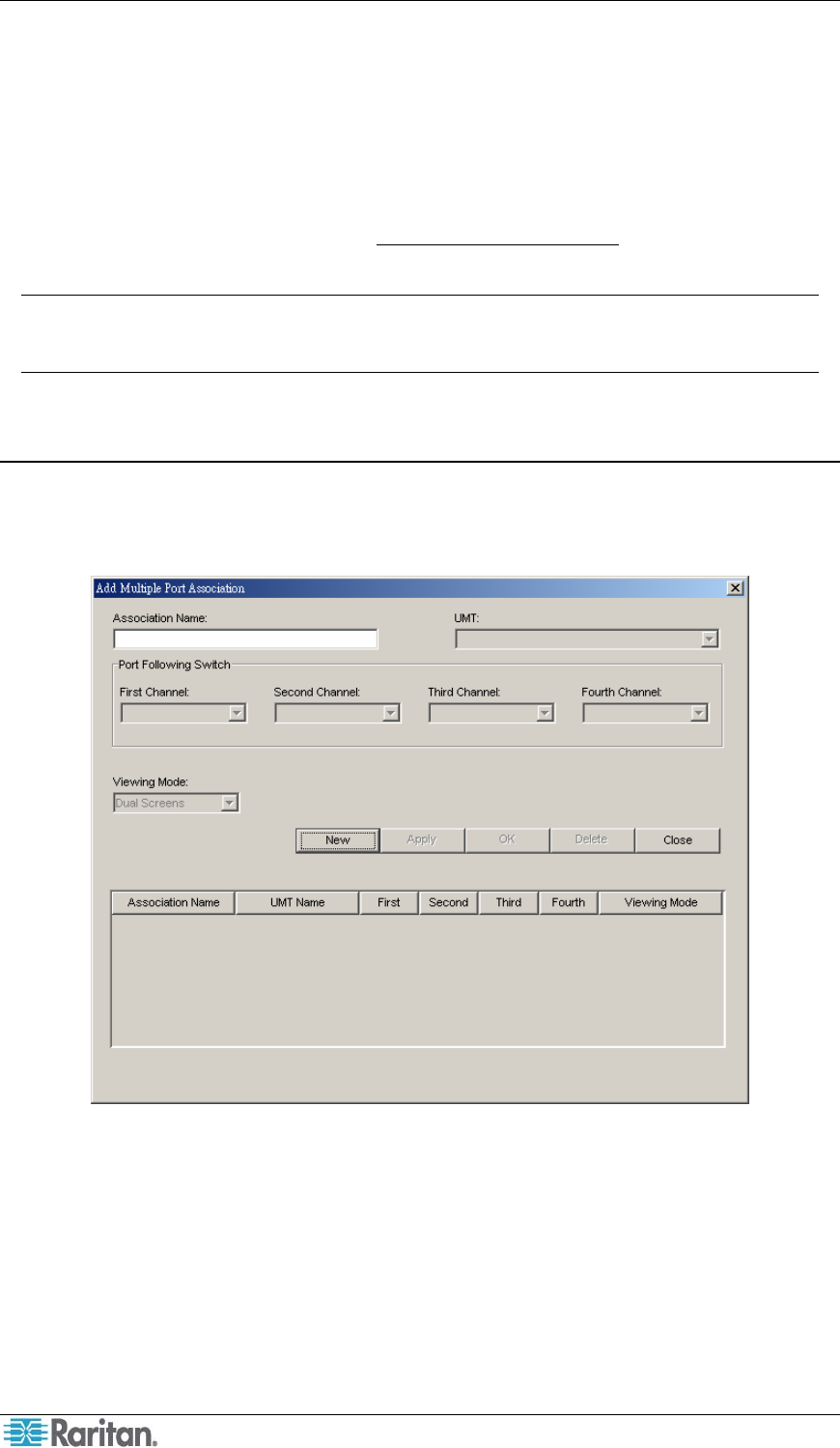
24 PARAGON MANAGER USER GUIDE
Setting Up Multiple Video Function
Multiple Video allows users to leverage a server’s numerous video ports, providing enhanced
flexibility in video access and port operations.
Multiple Video, also known as “Port Following Switch,” enables multiple user stations (2 or 4) to
simultaneously view the video output of a single server that has more than one video port.
Multiple Video may also be used to send video from separate servers to sequential user stations.
This function is executed through the Paragon OSUI, but must be configured in Paragon Manager
first. Always remember that only channels on the same Paragon switch
can be associated as one
group. Up to 256 association groups can be set per Paragon system.
Note: Anyone can perform the Multiple Video function on the Paragon OSUI, but only the
Administrator or users with administrator privileges can set up the channel association in
Paragon Manager.
Adding an Association Group
In order to perform Multiple Video, you must set up the channel association. One association
group consists of 2 or 4 channels, but each channel is associated in one group only.
1. Choose Setup > Multiple Video. The Add Multiple Port Association dialog appears.
Figure 24 Add Multiple Port Association Dialog – Initial Screen
2. Click New to start creating an association setting.
3. Type a name in the Association Name field to identify this association group. Up to 20
characters can be entered.
4. Click the UMT drop-down arrow and select the Paragon switch whose channels you are
going to associate. By default, each Paragon switch’s name is followed by its serial number.
5. Click the Viewing Mode drop-down arrow, and select the desired option, as explained below.
− Dual Screens associates two channels.
− Quad Screens associates four channels.