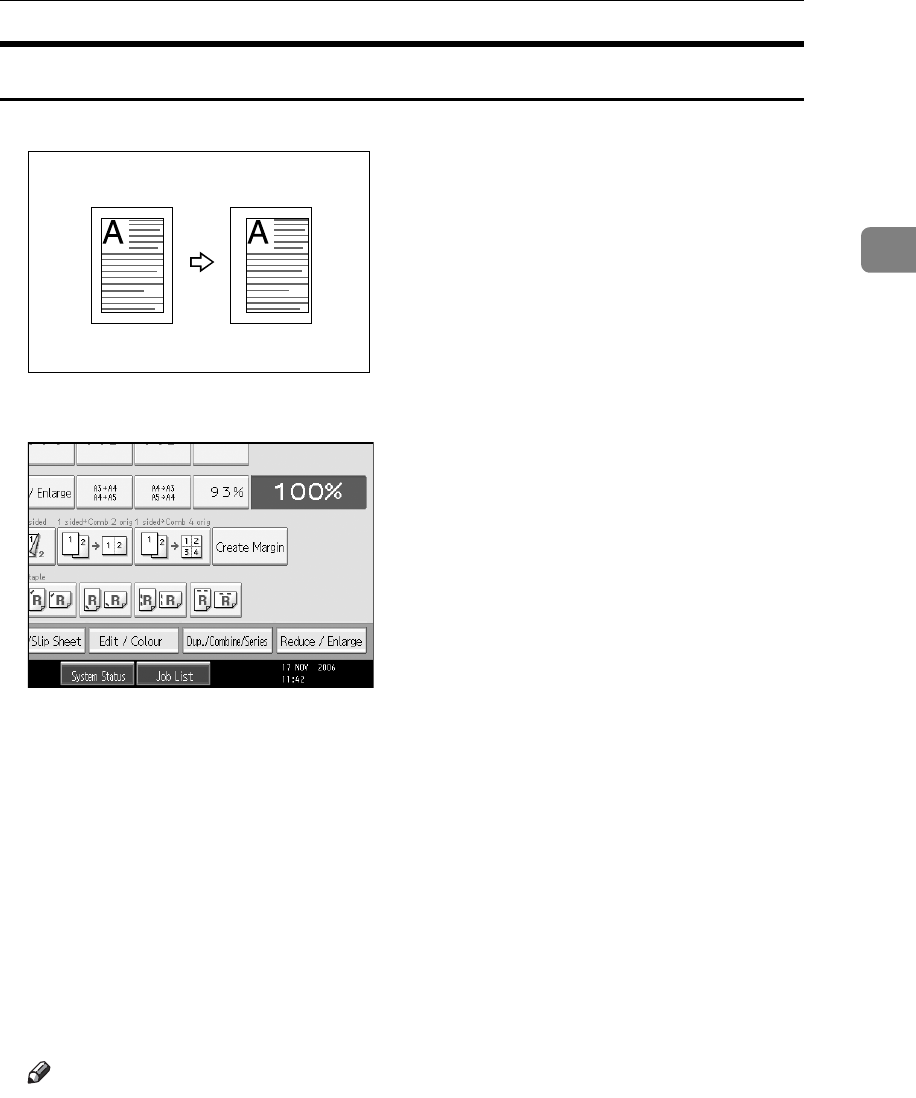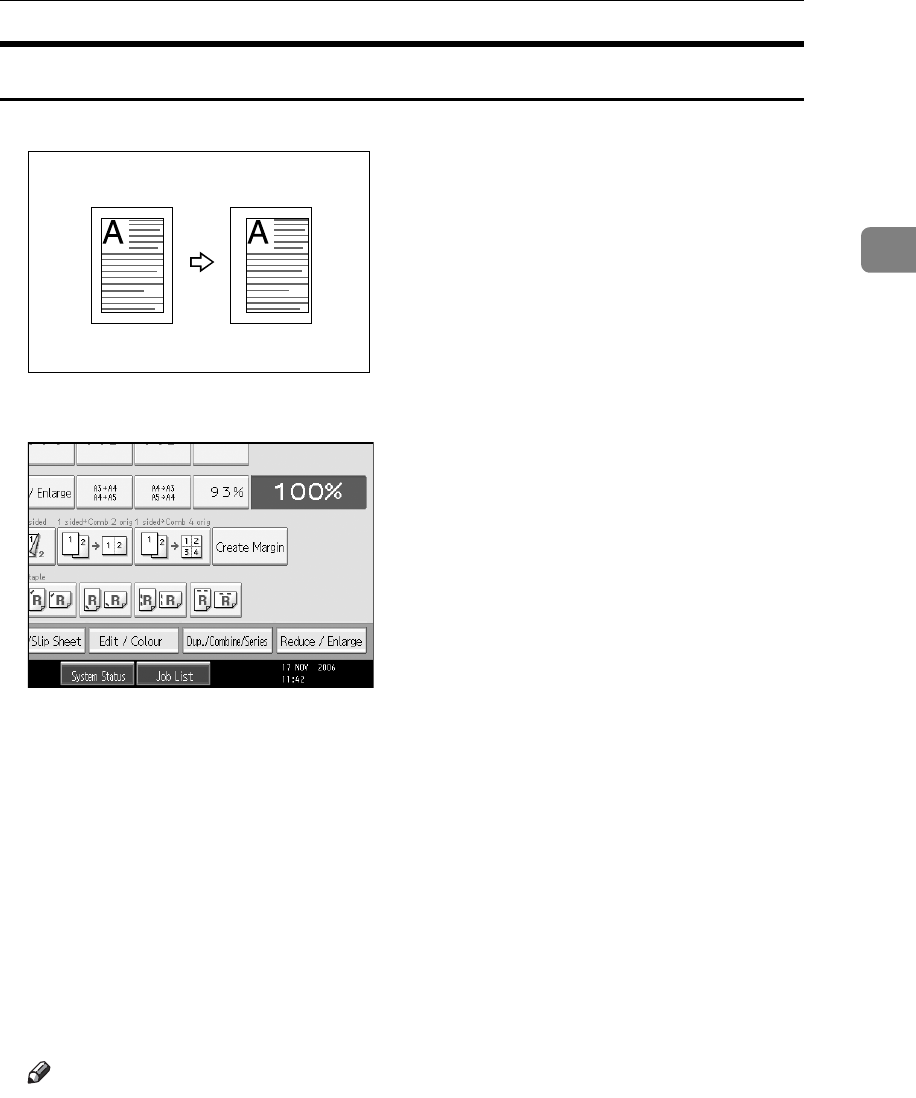
Copier Functions
99
2
Margin Adjustment
Copies originals leaving a binding margin.
A Press [Edit / Colour].
B Press [Margin Adj.].
C Set a binding margin for a front page. Press [←] and [→] when setting the
left and right margins, and [↓] and [↑] when setting the top and bottom mar-
gins.
D Set a binding margin for the back side pages. Press [←] and [→] when set-
ting the left and right margins, and [↓] and [↑] when setting the top and bot-
tom margins, and then press [OK].
Margin on the back side of the page is valid when [1 Sided → 2 Sided] or [Com-
bine 2 Sides] is selected.
E Place your originals, and then press the {Start} key.
Note
❒ If you make a mistake, press [←], [→], [↓], [↑], or press [Clear] to set a new
value.
❒ If you do not need to specify the margins for the back side pages in step
C
,
press [OK] and proceed to step
E
.
❒ See “Front Margin: Left / Right”, “Back Margin: Left / Right”, “Front Mar-
gin: Top / Bottom”, “Back Margin: Top / Bottom”, “1 Sided → 2 Sided
Auto Margin: TtoT”, “1 Sided → 2 Sided Auto Margin: TtoB”, General Set-
tings Guide.