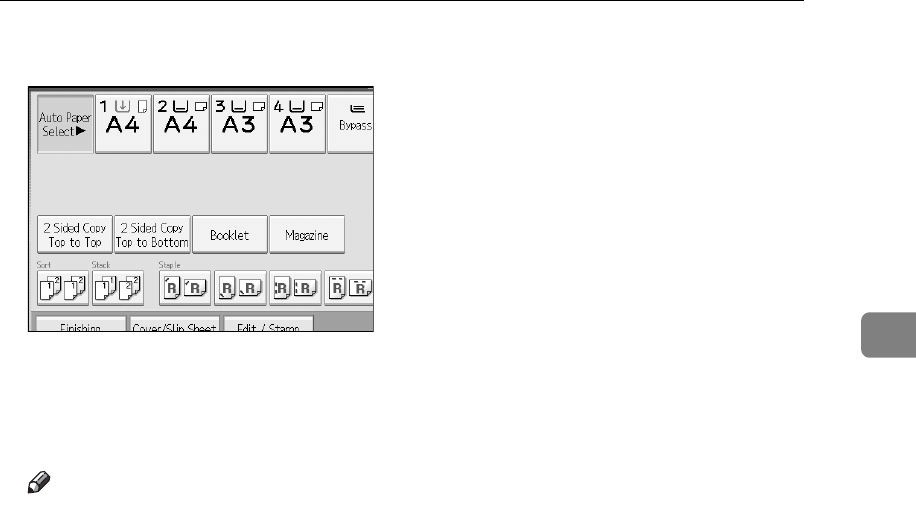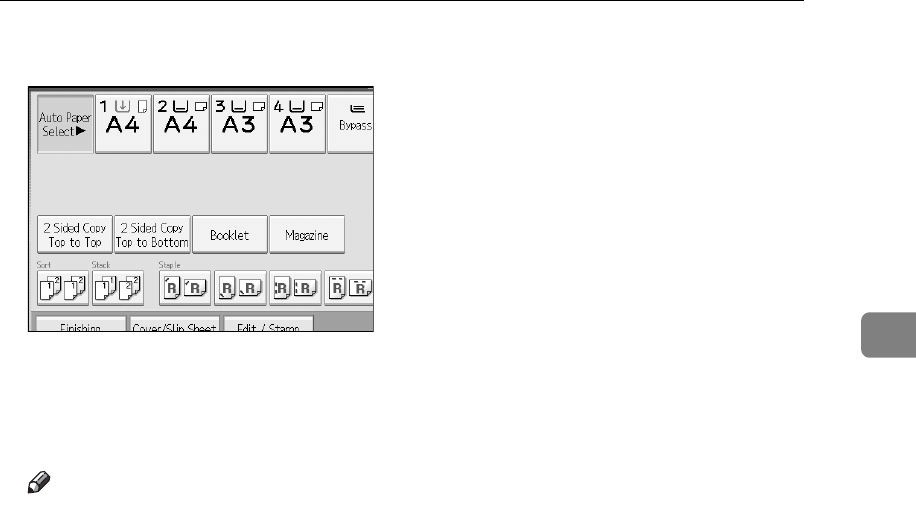
Using the Document Server
157
3
D Enter the number of print copies from the numerical keypad.
Up to 999 copies are specifiable.
E Press {Start} key.
Printing will be started.
Note
❒ You can search the target document using, in step
A
, [User Name] or [File
Name] situated in the upper left side of the screen.
❒ Some of the selected document may not be printed due to the difference in
the size or resolution.
❒ When changing the printing order, cancel the highlight and then specify
the order correctly.
❒ Pressing {Clear Modes} key cancels every selection.
❒ Pressing [Order] displays the selected documents in the printing order.
❒ The copy and printer features holds the specified printing conditions after
the operation is over and applies them at the next printing. The fax feature
does not have the function of storing the printing conditions.
❒ When two or more documents are specified, the printing conditions are
stored on the first document but not on the succeeding documents.
❒ Following settings are available for the printing conditions. For respective
printing results, see “Copier Functions”.
• Book binding style (2 Sided Top to Top, 2 Sided Top to Bottom, Maga-
zine, Booklet)
• Treatment of front cover (Cover/Slip Sheet, Edit / Stamp)
• Finish (Sort, Rotate Sort, Stack, Staple, Punch)
❒ When printing two or more copies while selecting the sort function, you
can confirm the finish by printing only one copy.
❒ When printing two or more documents at a time, you can print them as a
single continuous document by specifying the order of their printing.
❒ When printing two or more documents at a time, the printing conditions
set for the first document are applied to all the remaining documents.