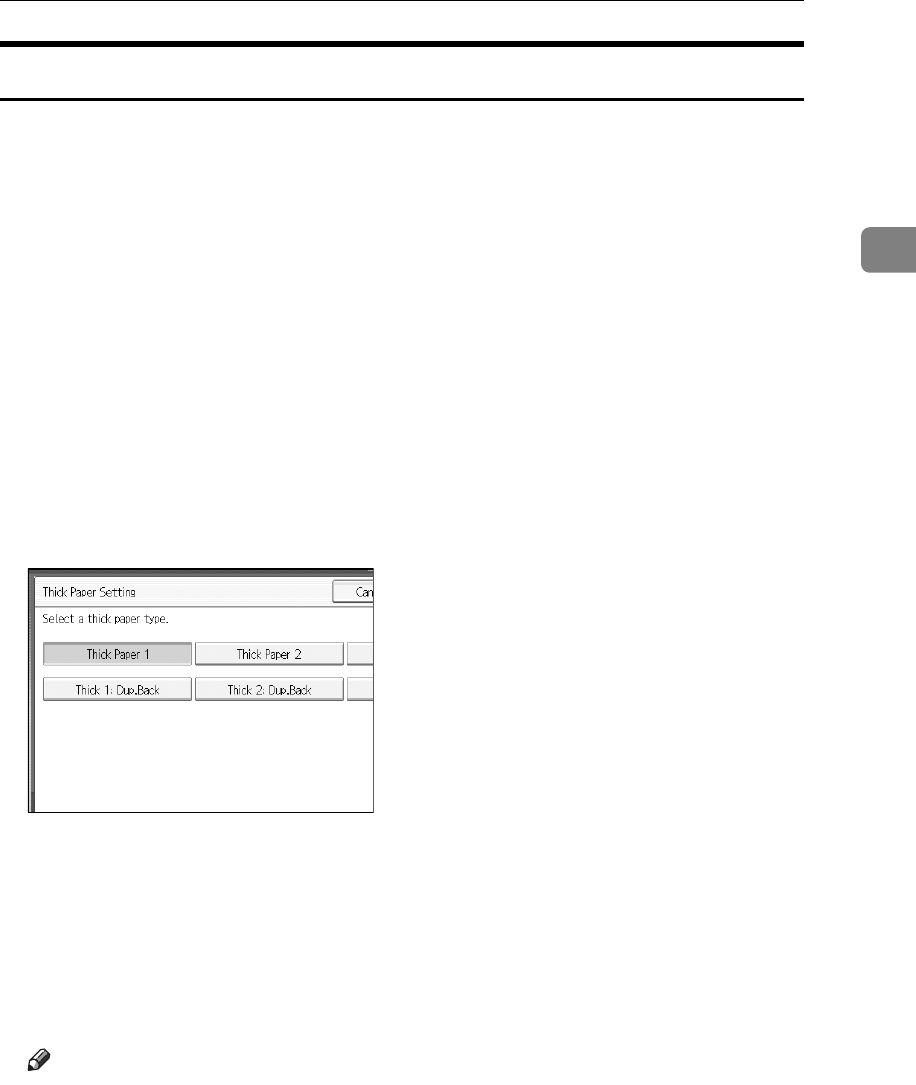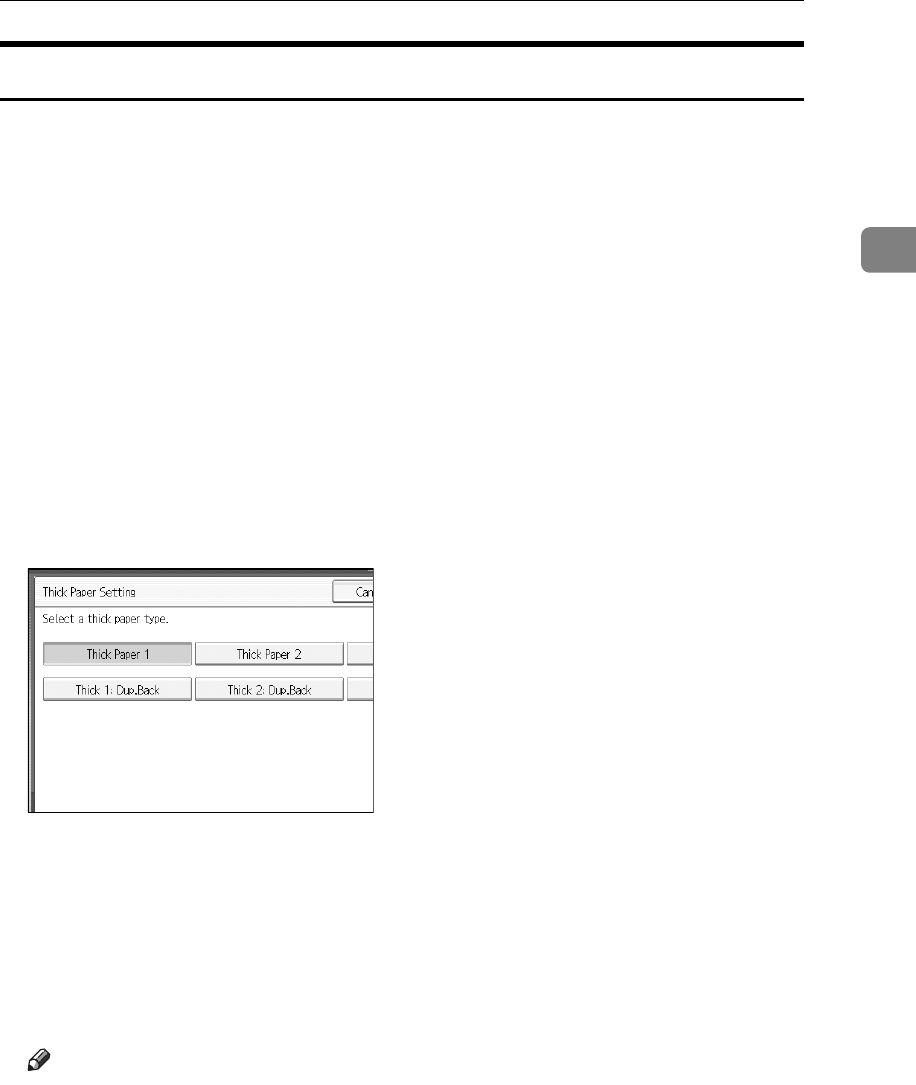
Copying from the Bypass Tray
39
2
When copying onto Thick Paper
When copying onto thick paper, select the type and size of paper.
To prevent multiple sheets from being fed at once, fan paper before placing it on
the tray.
A Open the bypass tray, and then align the paper guide to the paper size.
B Insert the paper face down until you hear the beep.
C Press the {q} key.
D Press [Select Thick Paper].
E Select paper type (one of [Thick Paper 1], [Thick Paper 2], [Thick Paper 3], [Thick
1: Dup.Back], [Thick 2: Dup.Back], and [Thick 3: Dup.Back]), and then press [OK].
Select
[
Thick Paper 1
]
when copying paper lighter than 169 g/m
2
(45.0 lb.) or less.
Select
[
Thick Paper 2
]
when copying paper lighter than 219 g/m
2
(58.3 lb.) or less.
Select
[
Thick Paper 3
]
when copying paper lighter than 253 g/m
2
(67.3 lb.) or less.
F Select the paper size.
G Press [OK] twice.
H Place the paper, and then press the {Start} key.
I When the copy job is finished, press the {Clear Modes} key to clear the set-
tings.
Note
❒ If Internal Tray 1 is not selected for the output paper tray, copies are deliv-
ered to it.
❒ For thick paper, print speed is slower when compared to printing on plain
paper.