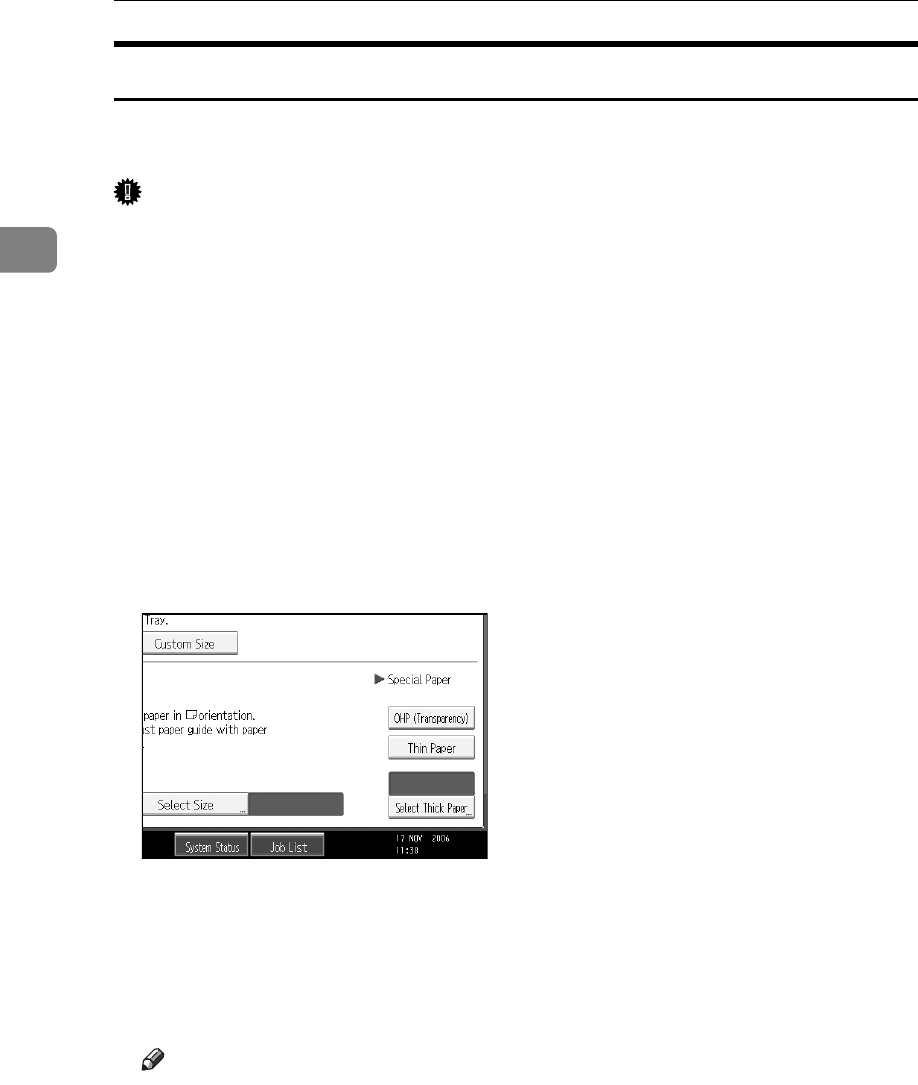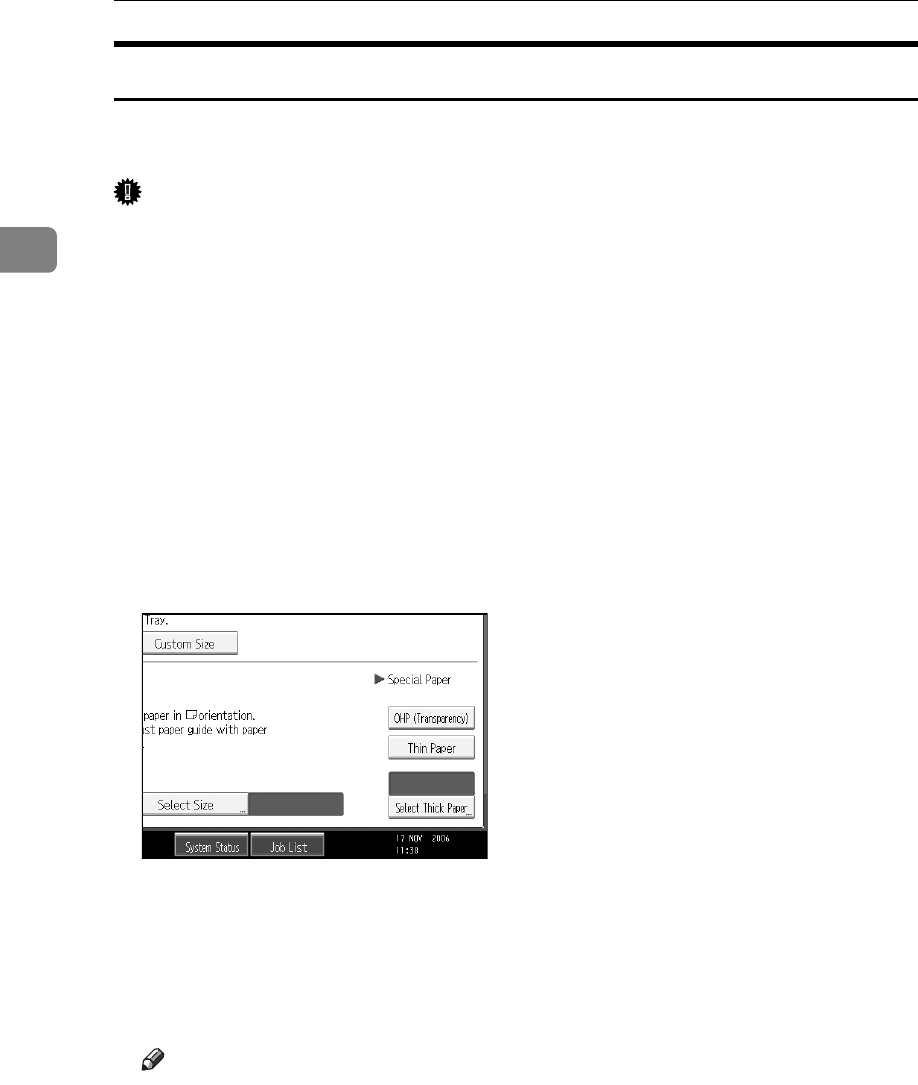
Copying
38
2
When copying onto OHP Transparencies or Thin Paper
When copying onto OHP transparencies or thin paper, select the type and size
of paper.
Important
❒ We recommend that you use specified OHP transparencies.
❒ OHP transparencies must be loaded face down in the tray with the notched
corner of the sheet in the appropriate corner of the tray.
❒ To prevent multiple sheets from being fed at once, fan paper before placing it
on the tray.
❒ When copying onto OHP transparencies, remove copied sheets one by one.
A Open the bypass tray, and then align the paper guide to the paper size.
B Insert the paper face down until you hear the beep.
C Press the {q} key.
D Select paper type ([OHP (Transparency)] or [Thin Paper]) in the special paper
settings.
E Select the paper size, and then press [OK] to return to the initial display.
F Place the paper, and then press the {Start} key.
G When the copy job is finished, press the {Clear Modes} key to clear the set-
tings.
Note
❒ For OHP transparencies or thin paper, print speed is slower when com-
pared to printing on plain paper.