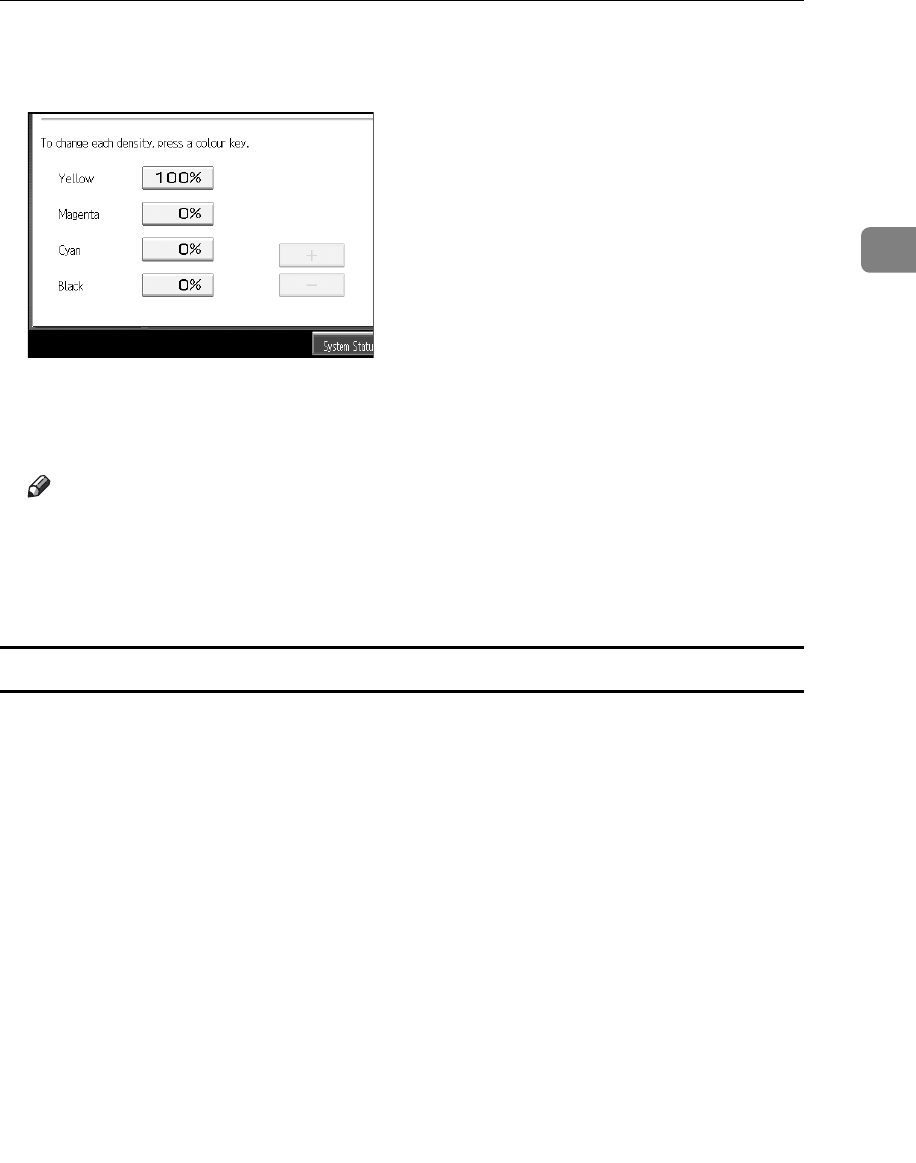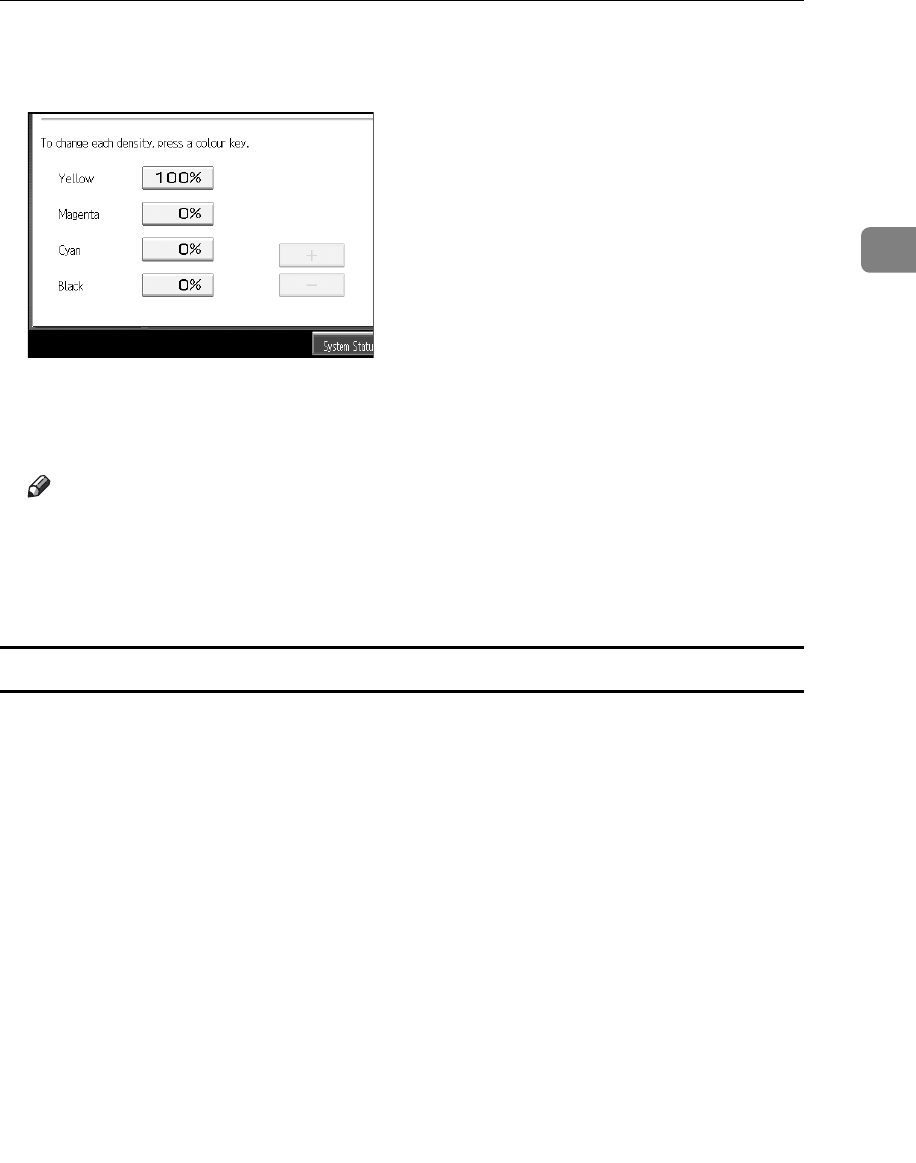
Colour Functions
55
2
E Select the Colour whose density is to be specified, and then specify the
density in percentages using [n] or [o].
F Check names and densities of each Colour, and press [OK].
G Press [OK].
Note
❒ It is also possible to specify density by pressing [Adjust with Number Keys] in
step
E
.
❒ Selecting a user colour key that is indicated by a solid line will change
(overwrite) the contents of that Colour.
Creating Colours by Directly Specifying the Density of Each Colour with Number Keys
Creates Colours by directly specifying the density of each Colour using the
number keys.
A Press [Edit / Colour].
B Press [Colour], and then press [User Colour].
C Select the number ([1]-[15]) for the Colour you want to register.
D Press [Custom Setting].
E Select the Colour whose density is to be specified.
F Enter the density (%) using the number key. When the densities of each
Colours have been specified, press {q} key.
G Check names and densities of each Colour, and press [OK].
Repeat steps
E
-
G
if you want to specify the density of multiple Colours.
H Press [OK].