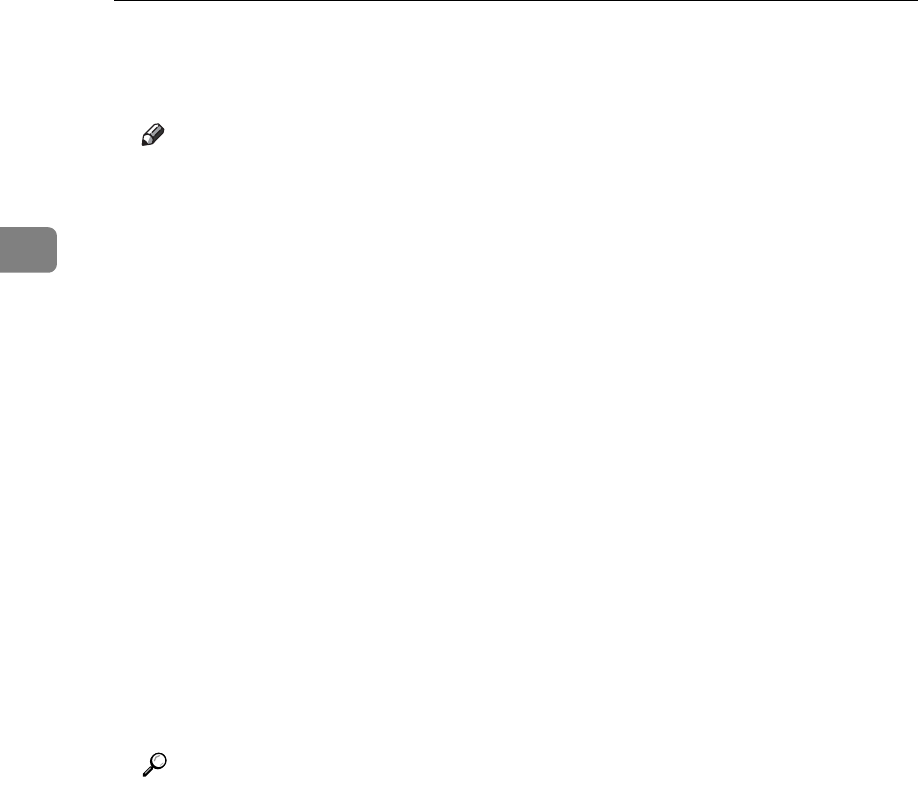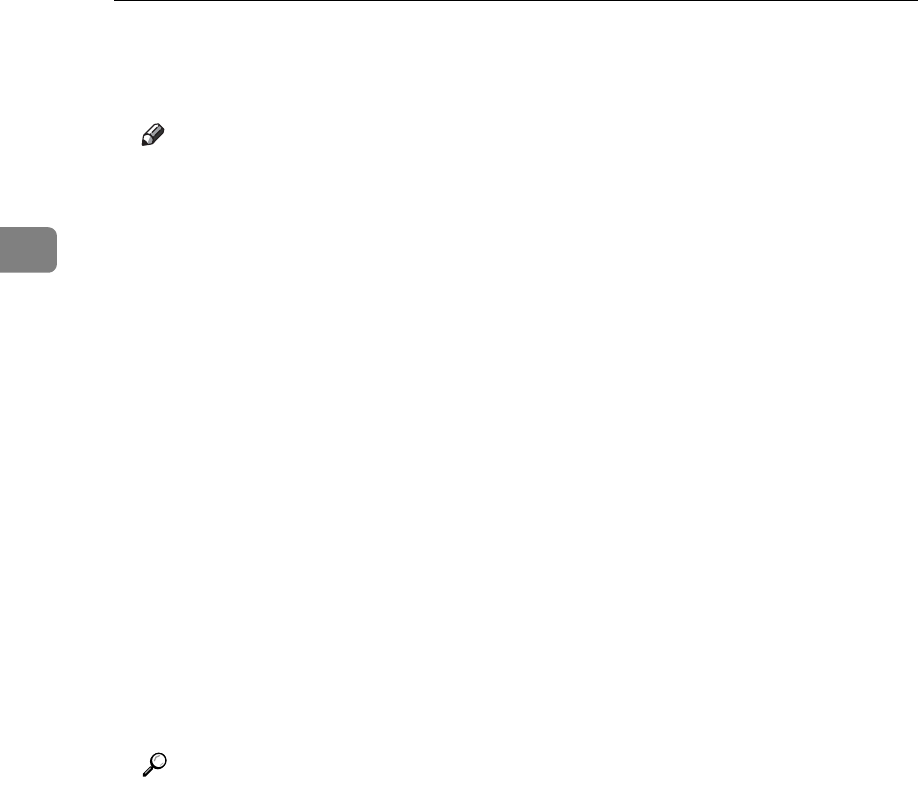
Copying
138
2
F Press the {Start} key.
Originals are scanned and stored in memory.
Note
❒ To stop scanning, press the {Clear/Stop} key. To resume a paused scanning
job, press [Continue] in the confirmation display. To delete scanned images
and cancel the job, press [Stop]. The originals placed in the ADF are deliv-
ered.
❒ When placing an original on the exposure glass, press the {q} key after
all the originals have been scanned.
❒ Data stored in the Document Server is set to be deleted after three days by
the factory default. You can specify the period after which the stored data
is deleted automatically. For details about changing settings, see “Auto
Delete File in Document Server”, General Settings Guide.
❒ To check if the document has been stored, press the {Document Server} key.
❒ If you want to store another document, do so after copying is complete.
❒ For details about the Document Server, see “Document Server”.
❒ For details about printing stored documents, see “Printing a Stored Docu-
ment”.
❒ For details about setting user name, file name, and password, see “Storing
Data”.
❒ Depending on the security setting, [Access Privileges] may appear instead
of [User Name]. For details about specifying [Access Privileges], consult the
administrator.
Reference
See p.147 “Using the Document Server”.
See p.156 “Printing a Stored Document”.
See p.147 “Storing Data”.