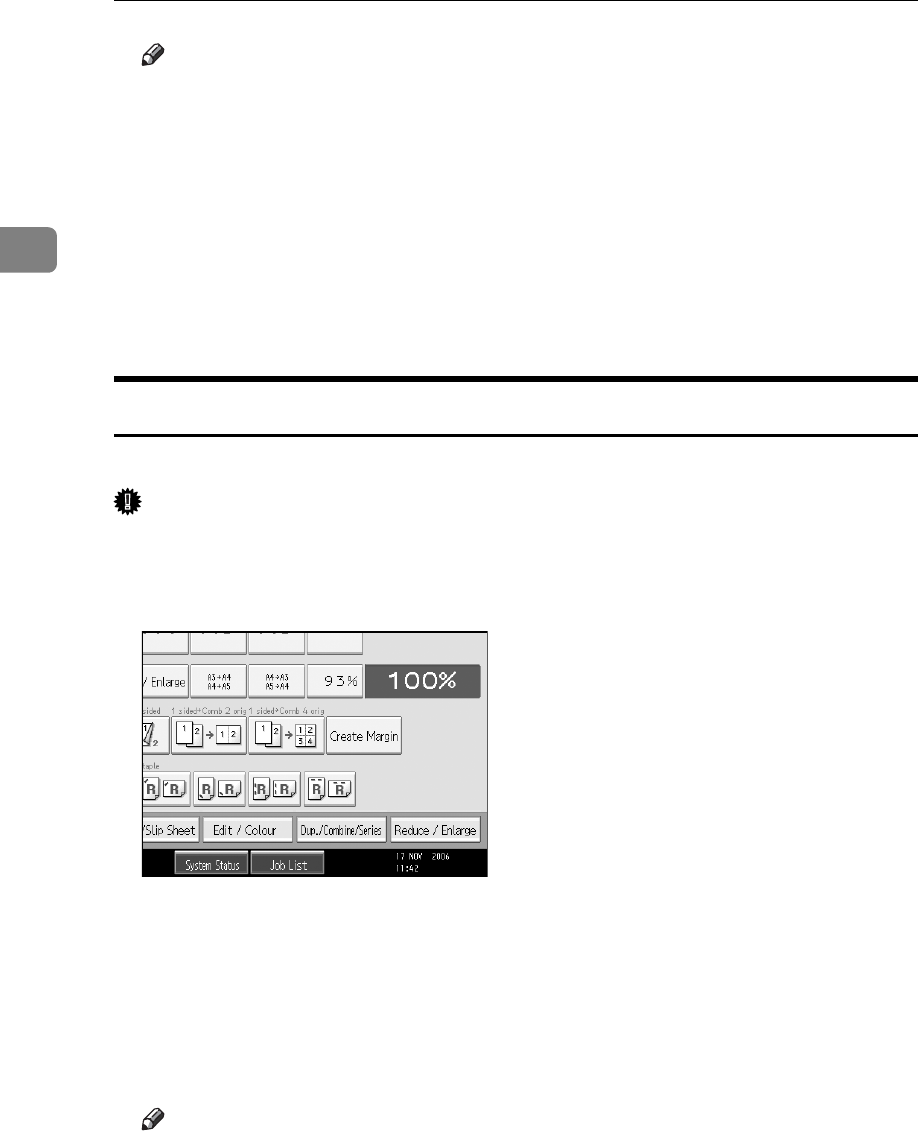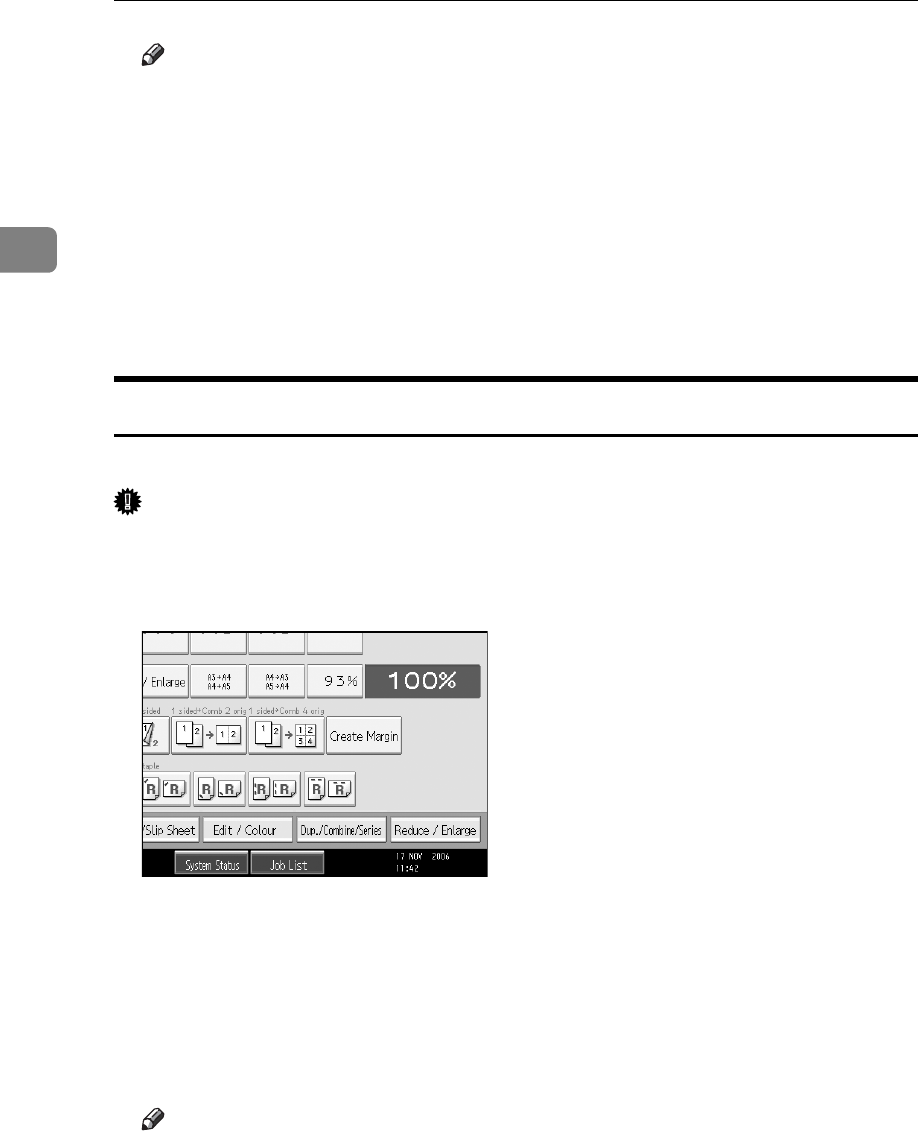
Copying
44
2
Note
❒ The width of the Colour to be deleted can be adjusted in five levels. If the
Colour width is set to [Wider] and red has been specified, Colours, which
are close to magenta or orange, will also be deleted. The Colour width can
be adjusted in User Tools. See “Colour Sensitivity”, General Settings
Guide.
❒ You can cancel the selection by pressing the selected (highlighted) key in
step
C
.
❒ When the Full Colour Copy is selected, the full Colour counter will ad-
vance to “1”. When the Black/White is selected, the mono-Colour counter
will advance to “1”.
Colour Background
Copies by adding a Colour in the whole page.
Important
❒ Since the Colour Background function overprints the entire original, the Col-
our of the image may change.
A Press [Edit / Colour].
B Make sure that [Colour] is selected before pressing [Colour Background].
C Select the background Colour, and then press [OK] twice.
You can adjust the density of each Colour in four steps.
To select User Colour, press [User Colour], and then select the Colour.
D Place the originals, and then press the {Start} key.
Note
❒ You can cancel the selection by pressing the selected (highlighted) key in
step
C
.
❒ When the Full Colour Copy is selected, the full Colour counter will ad-
vance to “1”. When the Black/White is selected, the mono-Colour counter
will advance to “1”.