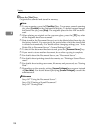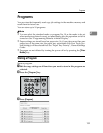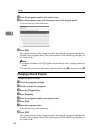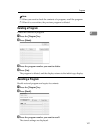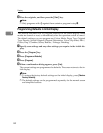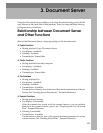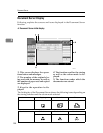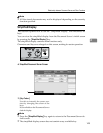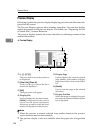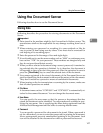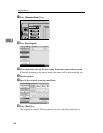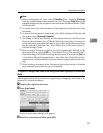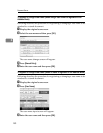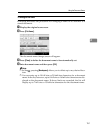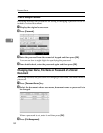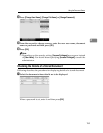Document Server
146
3
Preview Display
Following explains the preview display displaying procedure and the items dis-
played on this screen.
The Preview Display appears after scanning completes. You can also display
stored documents on the preview display. For details, see “Displaying the List
of Stored Files”, Scanner Reference.
The preview display denotes the screen that allows confirming contents of the
scanned documents.
❖ Preview Display
1. [←][→][↑][↓]
They are used to move the portion to
be displayed.
2. [Zoom Out], [Zoom In]
Used to scale up or down the docu-
ment to be displayed.
3. [Exit]
The login screen will appear.
4. Display File
Used to display the document name.
[Switch] is displayed on the preview
screen for the stored documents.
Above key is used to switch the docu-
ment to be displayed in the preview.
5. Display Page
Used to display the currently opened
page number, total number of pages,
page size and the colour mode select-
ed.
6. [Switch]
Used to turn the page of the selected
document.
7. Display Position
When the image is enlarged, the posi-
tion on the document indicated by this
key is displayed.
Note
❒ When the preview is already selected from another function, the preview
screen function may become unusable.
❒ The preview display is also not available when the paper size is larger than
A3.
AMG036S