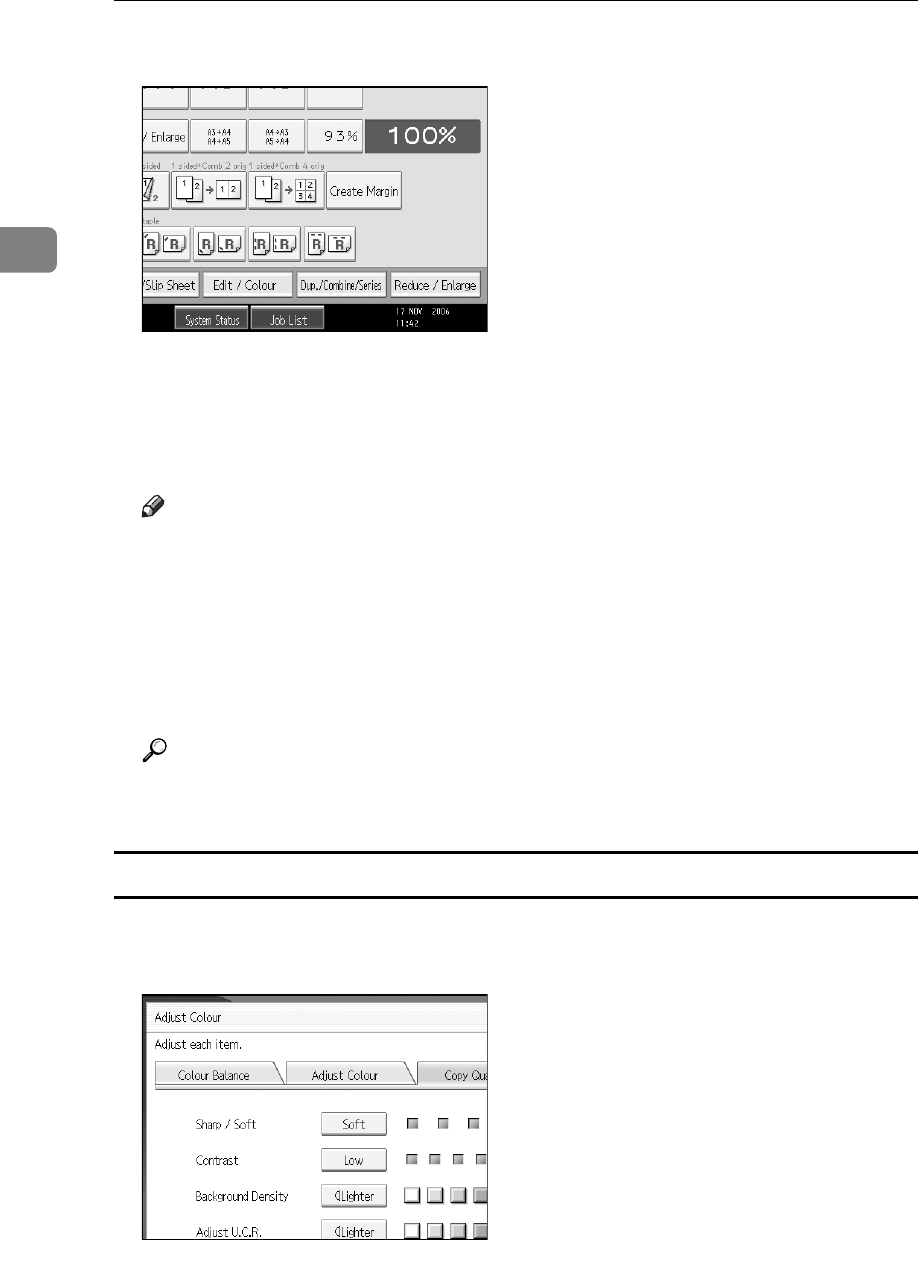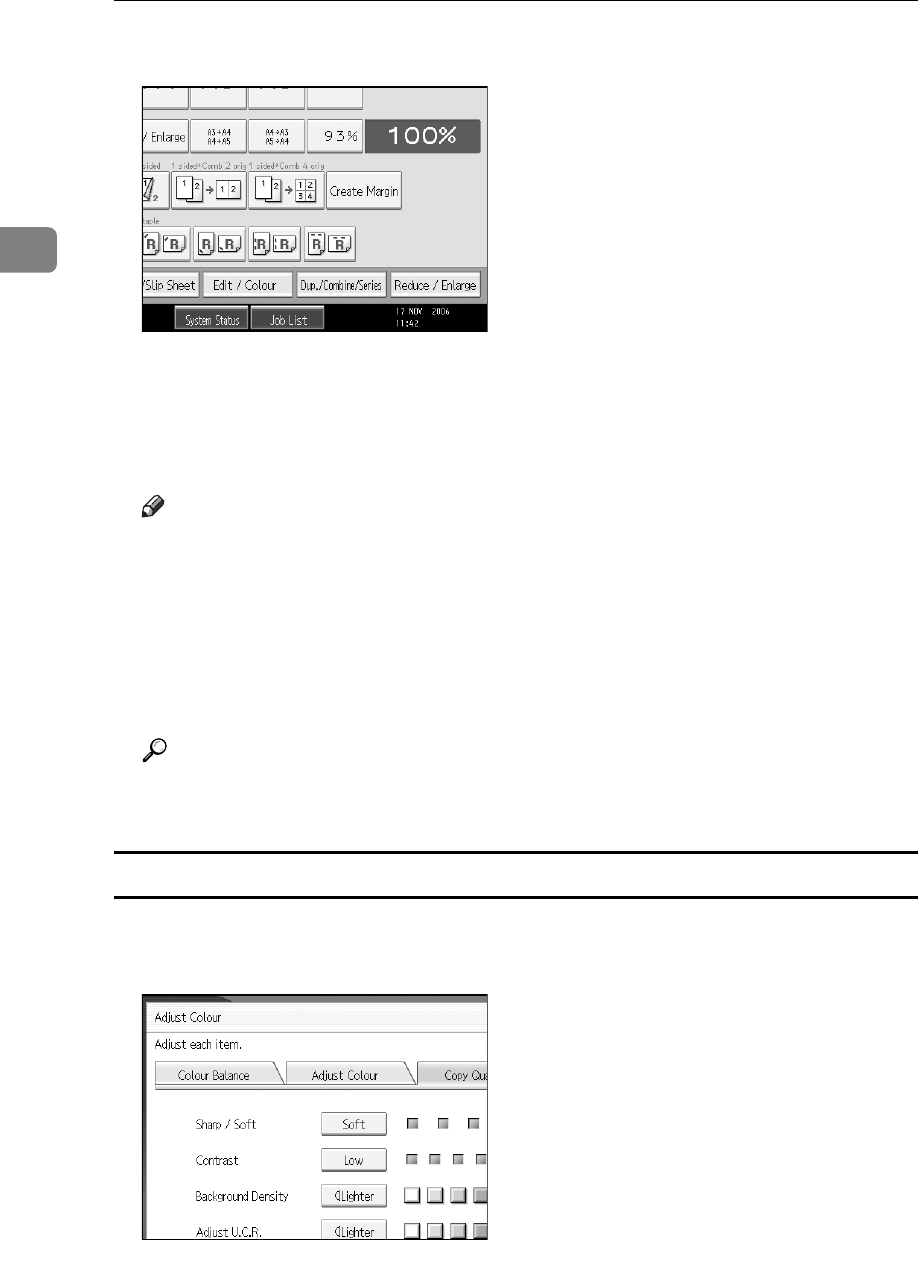
Copying
50
2
A Press [Edit / Colour].
B Make sure that [Colour] is selected before pressing [Adjust Colour].
C Press [Copy Quality].
D Adjusts the settings.
Note
❒ [Sharp / Soft], [Contrast], and [Background Density] can each be adjusted, how-
ever, their adjustments can affect the level of other adjustment functions.
❒ The adjusted settings will be deleted and the initial values will be reset,
when Auto Clear has been performed, when the {Clear Modes} key has
been pressed or when the power has been turned off.
❒ For types and examples of the image adjustment functions, see “What You
Can Do with This Machine <Colour Functions/Colour Adjustments>”.
Reference
See p.iii “What You Can Do with This Machine <Colour Functions/Colour
Adjustments>”.
Adjusting the sharpness/softness
Adjusts the outline of an image.
A Adjust by pressing [Soft] or [Sharp].
B Press [OK].