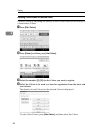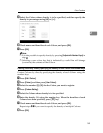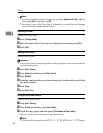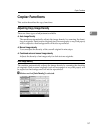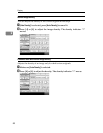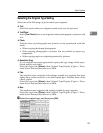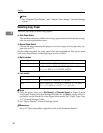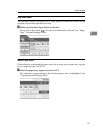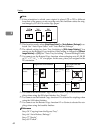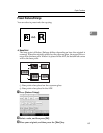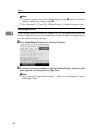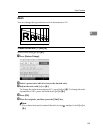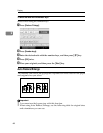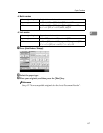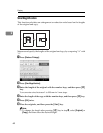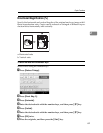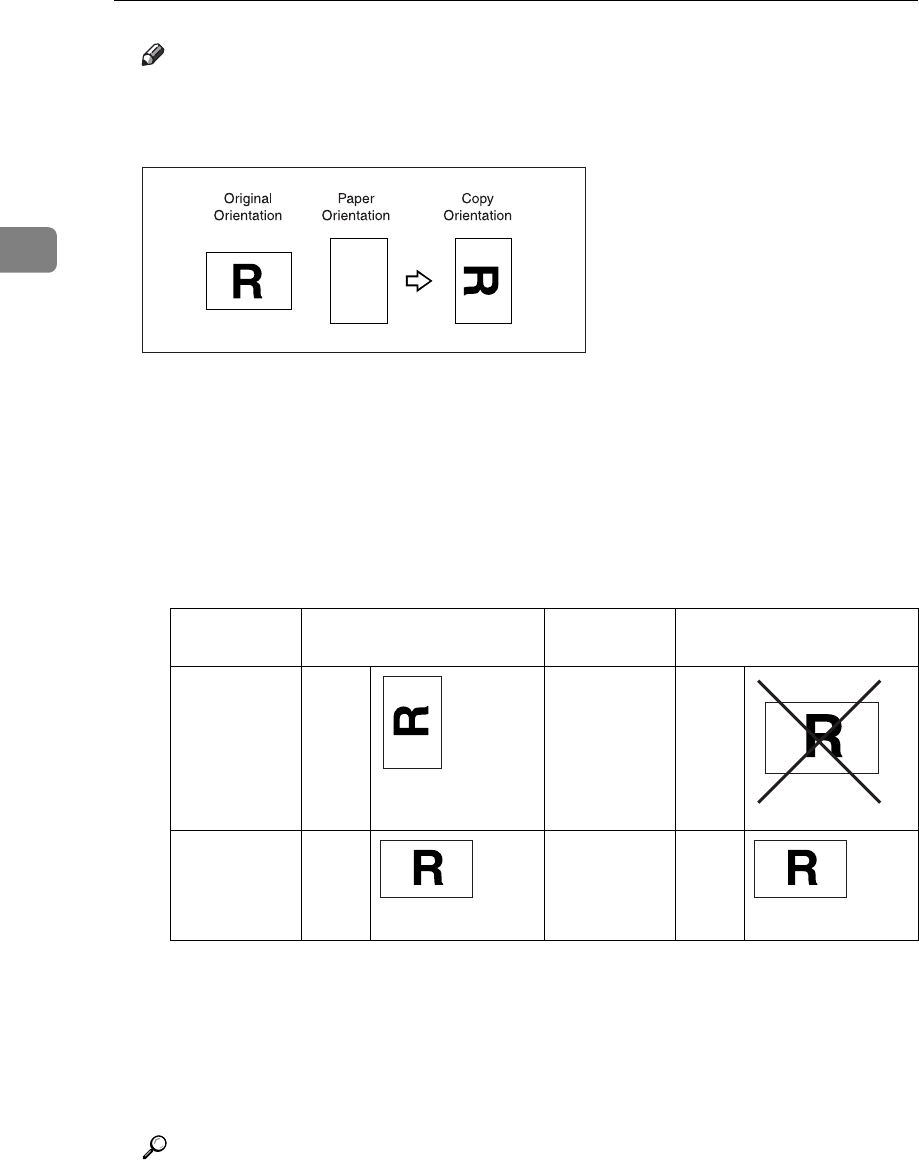
Copying
62
2
Note
❒ If the orientation in which your original is placed (K or L) is different
from that of the paper you are copying onto, this function rotates the orig-
inal image by 90° to fit it on the copy paper.
❒ This function works when [Auto Paper Select] or [Auto Reduce / Enlarge] is se-
lected. See “Auto Paper Select” and “Auto Reduce/Enlarge”.
❒ The default setting for Auto Tray Switching is [With Image Rotation]. You
cannot use the Rotated Copy function if this setting is changed to [Without
Image Rotation] or [Off]. See “Auto Tray Switching”, General Settings Guide.
❒ You cannot use the Rotated Copy function when enlarging onto A3, B4 JIS
or 11” × 17”, 8
1
/
2
” × 14” size paper. In this case, place your original in the
L orientation.
❒ You cannot use the Rotated Copy function if Left 2, Top 2 is selected for sta-
pling when using the 500-sheet finisher. See “Staple”.
❒ You cannot use the Rotated Copy function if 2 is selected for stapling when
using the 1000-sheet finisher.
❒ You cannot use the Rotated Copy function if 2 or Centre is selected for sta-
pling when using the booklet finisher.
Reference
See p.34 “Copying from the Bypass Tray”.
See p.66 “Auto Reduce/Enlarge”.
See p.77 “Staple”.
See p.80 “Punch”.
Original size and orientation
Copy paper size and
orientation
You cannot
rotate:
A4,
B5 JIS,
or
A5K
When enlarg-
ing to →
B4 JIS
or A3
However,
you can use:
A4,
B5 JIS,
or A5
L
When enlarg-
ing to →
B4 JIS
or A3
GCROTA0E
GCROTA1E
GCROTA2E
GCROTA3E GCROTA3E