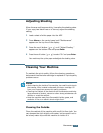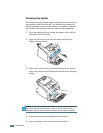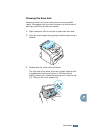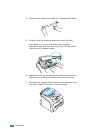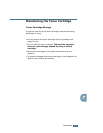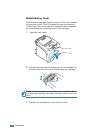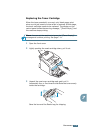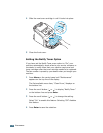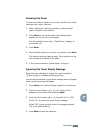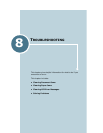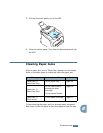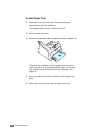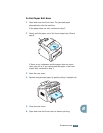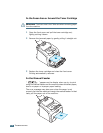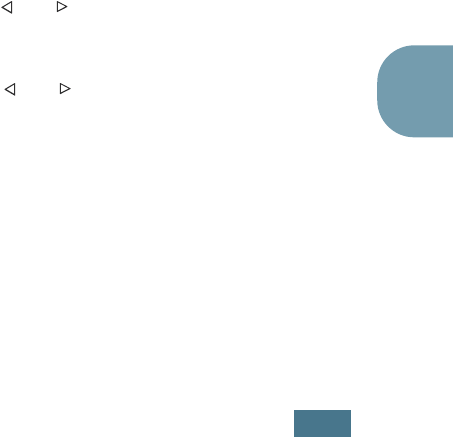
M
AINTENANCE
7.11
7
Cleaning the Drum
If there are streaks or spots on your print, the OPC drum of the
cartridge may require cleaning.
1
Before setting the cleaning procedure, make sure that
paper is loaded in the machine.
2
Press Menu on the control panel until “Maintenance”
appears on the top line of the display.
The first available menu item, “Clean Drum,” displays on
the bottom line.
3
Press Enter.
4
When the display asks you to confirm your selection, press Enter.
The machine prints a cleaning page. Toner particles on the
drum surface are affixed to the paper.
5
If the problem remains, repeat steps 1 through 4.
Ignoring the Toner Empty Message
When the toner cartridge is empty, the machine shows a
“[[Toner Empty]]” message and stops printing.
You can set the machine to ignore the message when it displays
and to continue printing the pages.
1
Press Menu until “Machine Setup” appears on the display.
2
Press the scroll button ( or ) until “Ignore Toner”
appears on the bottom line and press Enter.
3
Press the Scroll button ( or ) to select “On” or “Off.”
Select “On” to ignore the Toner Empty message.
Select “Off” to stop printing when the message appears.
This is the default setting.
4
Press Enter to save the selection.