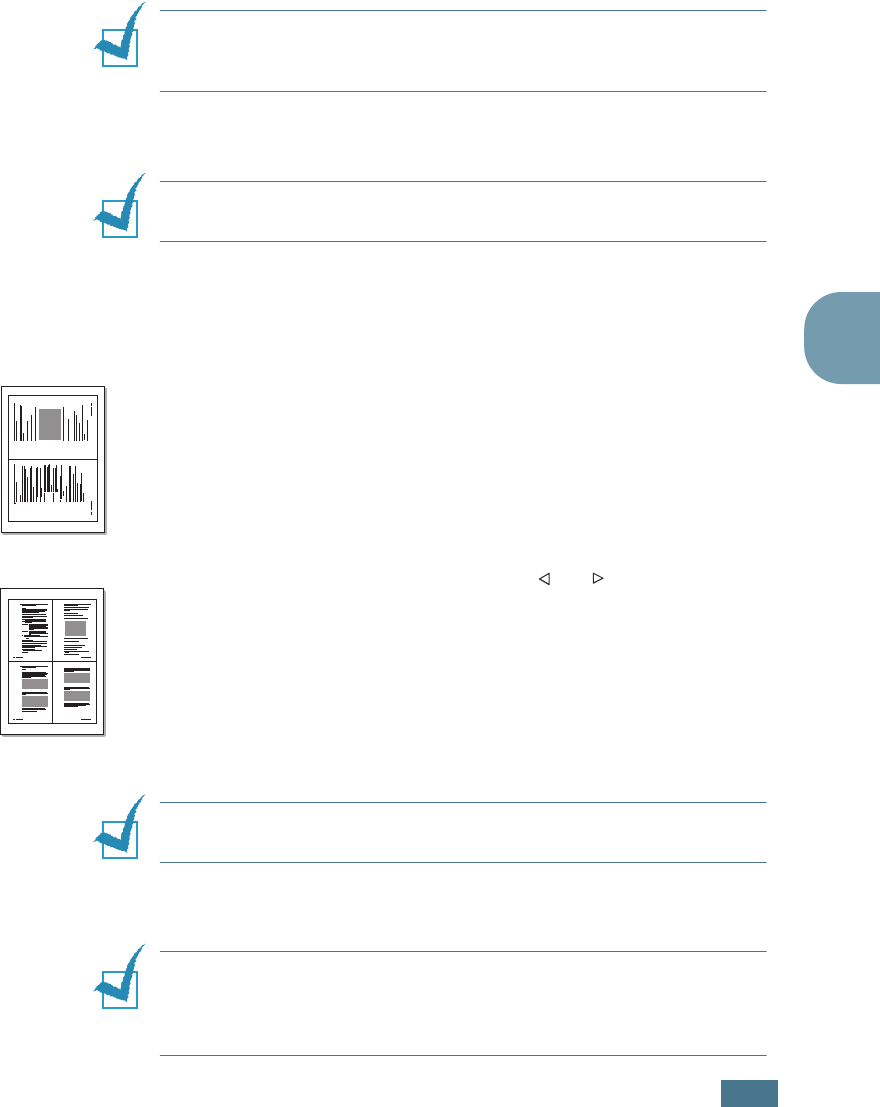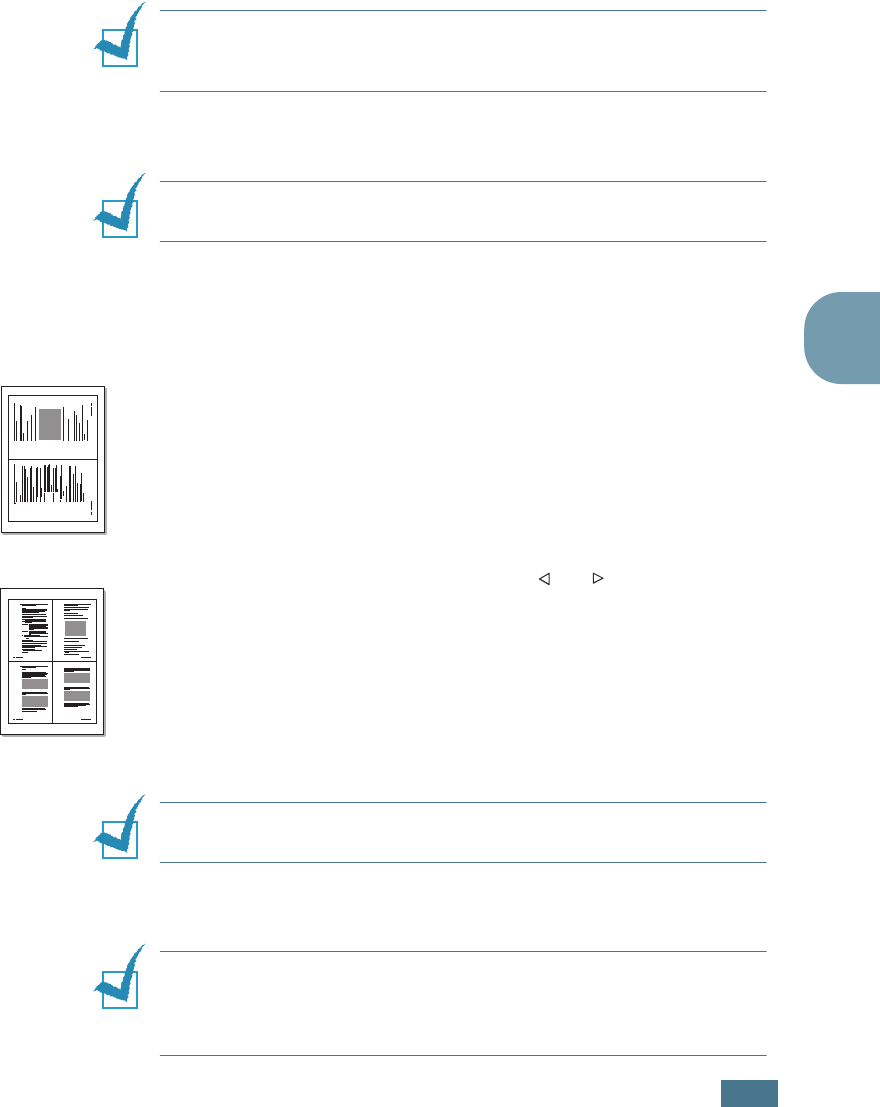
C
OPYING
4.11
4
6
Press Start to begin copying.
Your machine begins scanning the front side.
7
When “Set Backside” displays on the bottom line, open the
document cover and flip the document over. Close the
cover.
N
OTE
:
If you press the Clear/Stop button or if no buttons are
pressed for about 30 seconds, the machine cancels the copy job
and returns to Standby Mode.
8
Press Start again.
N
OTE
:
You cannot adjust the copy size using the Reduce/
Enlarge button for making a 2-side Copying.
2-up or 4-up Copying
The 2 or 4-up copying feature is available only when you load
documents in the ADF.
1
Load the documents to be copied in the ADF.
2
Press Special.
3
Press Special or the scroll button ( or ) until “2-Up” or
“4-Up” displays on the bottom line.
4
Press Enter to save the selection.
5
If necessary, customise the copy settings including number
of copies, contrast, image by using the control panel
buttons. See “Setting Copy Options” on page 4.6.
N
OTE
:
You cannot adjust the copy size using the Reduce/
Enlarge button for making a 2 or 4-up copy.
6
Press Start to begin copying.
N
OTE
:
2-up copy reduces your original document by 50 %. 4-up
copy reduces the document by the following rates depending on
the paper loaded: 76 % for Letter, 81 % for A4 and 95 % for
Legal.
1 2
1 2
3 4
➐☎2-up copying
➐☎4-up copying