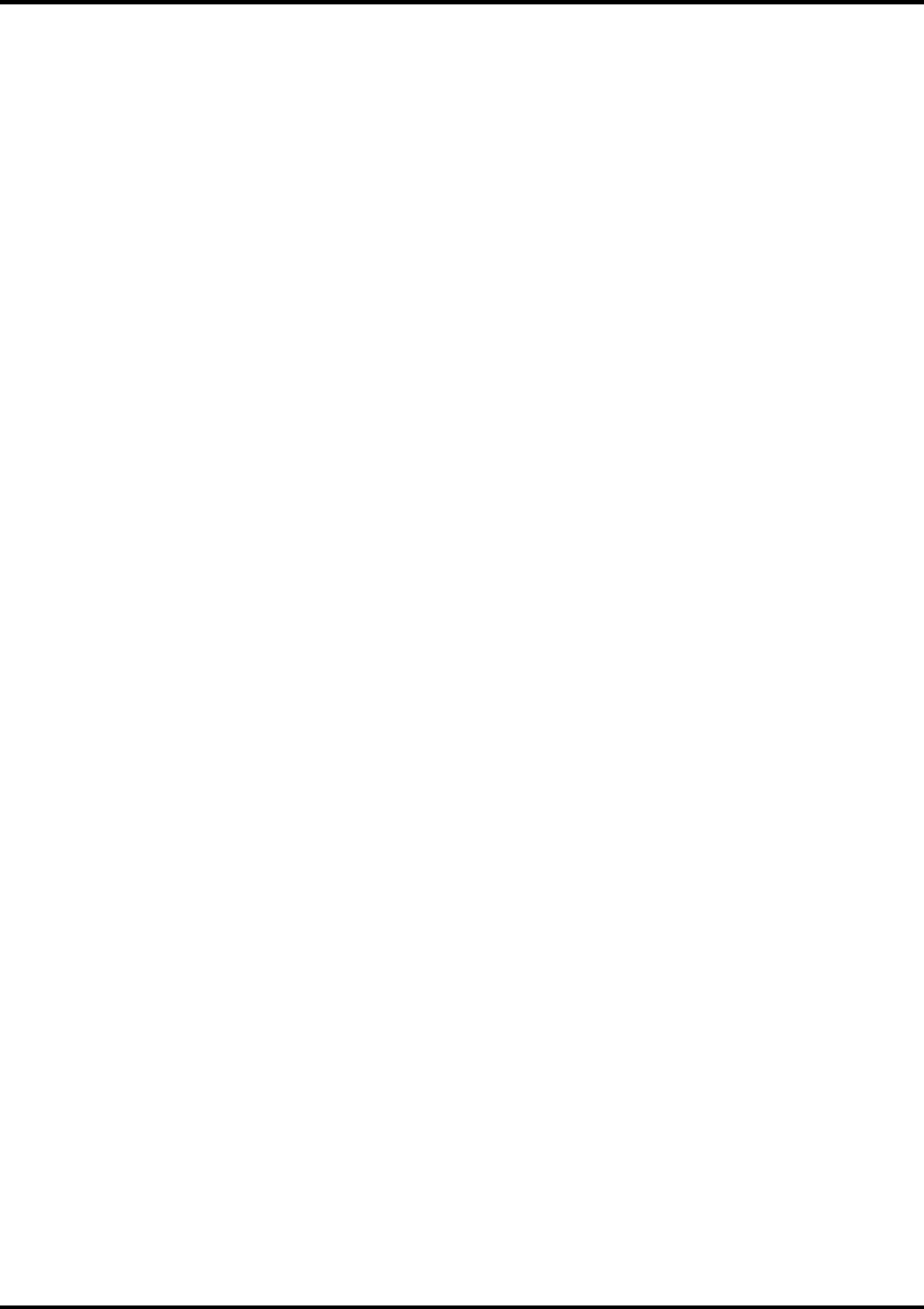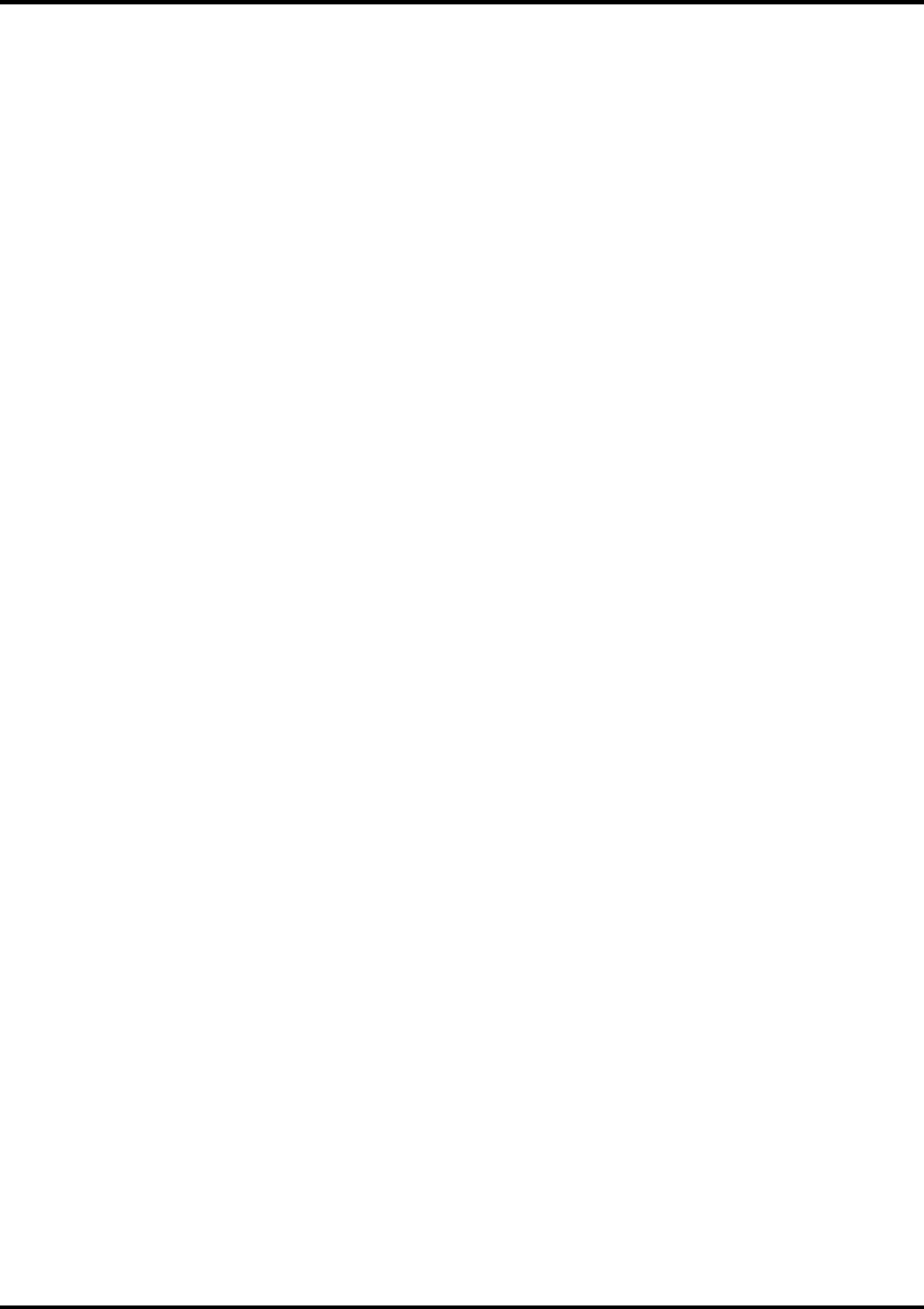
10
4. Select the product you would like to use from Product drop-down box.
5. Click
Next
. The Welcome Window displays.
6. Click
Next
. The select Program Folder displays.
7. Select the folder you would like Roland COLORCHOICE to display in.
8. Click
Next
. The Destination Location window displays.
9. Select the destination by clicking on Browse or except the default location.
10. Click
Next
.
Note
: If you currently have Roland COLORCHOICE on your system the Clear Preferences window
displays. Click Yes to delete preference settings on your system. Click not to retain your old preference
settings.
11. Click
OK
to restart your computer.
Setting Up the Roland COLORCHOICE
1. Select a printer model.
2. Click
Next
. The Change Setup window displays.
3. Select the port type you would like to use. You may choose LPT or TCP/IP.
4. Click
Finish
.
5. Click
OK
.
When using Windows2000, the PostScript Printer driver will be automatically installed.
Before using Roland COLORCHOICE
1. Before using Roland COLORCHOICE, you have to configure the PS Driver property. Click
Start>Settings>Printers and open the Printers folder. Right click on the icon of your printer and select
Properties from the pop- up menu.
2. Select the advanced tab from the Printer Properties dialog.
3. Select “Print directly to the printer” and click OK.
4. Click OK to close the Printer Properties dialog.
5. You can now print from Adobe PS Printer driver to the Roland COLORCHOICE.
6. You will notice, each time that your computer is started, an icon for the Roland COLORCHOICE
Software in the lower right corner of your monitor. This indicates that your computer is ready to begin
printing to the Roland COLORCHOICE.
Uninstalling the Software [Windows 95/98]
1. Exit the Roland COLORCHOICE Software by right clicking on the Roland COLORCHOICE icon in the
lower right corner of your monitor and selecting Exit.
2. Click Start>Settings>Control Panel.
3. In the Control Panel, double-click the Add/Remove Programs icon.
4. Remove Roland COLORCHOICE 4.0. Click OK when you are finished.
5. Go into the drive where the Roland COLORCHOICE Software is located. Its default name should be
‘Roland COLORCHOICE’. Delete this directory.
6. Click Start>Settings>Printers. Right click on the printer icon of the printer you installed, and then select
Delete from the menu.
7. Click Start>Settings>Control Panel. Double-click on the Add/Remove Programs icon. Uninstall the Hot
Folder 3 program.